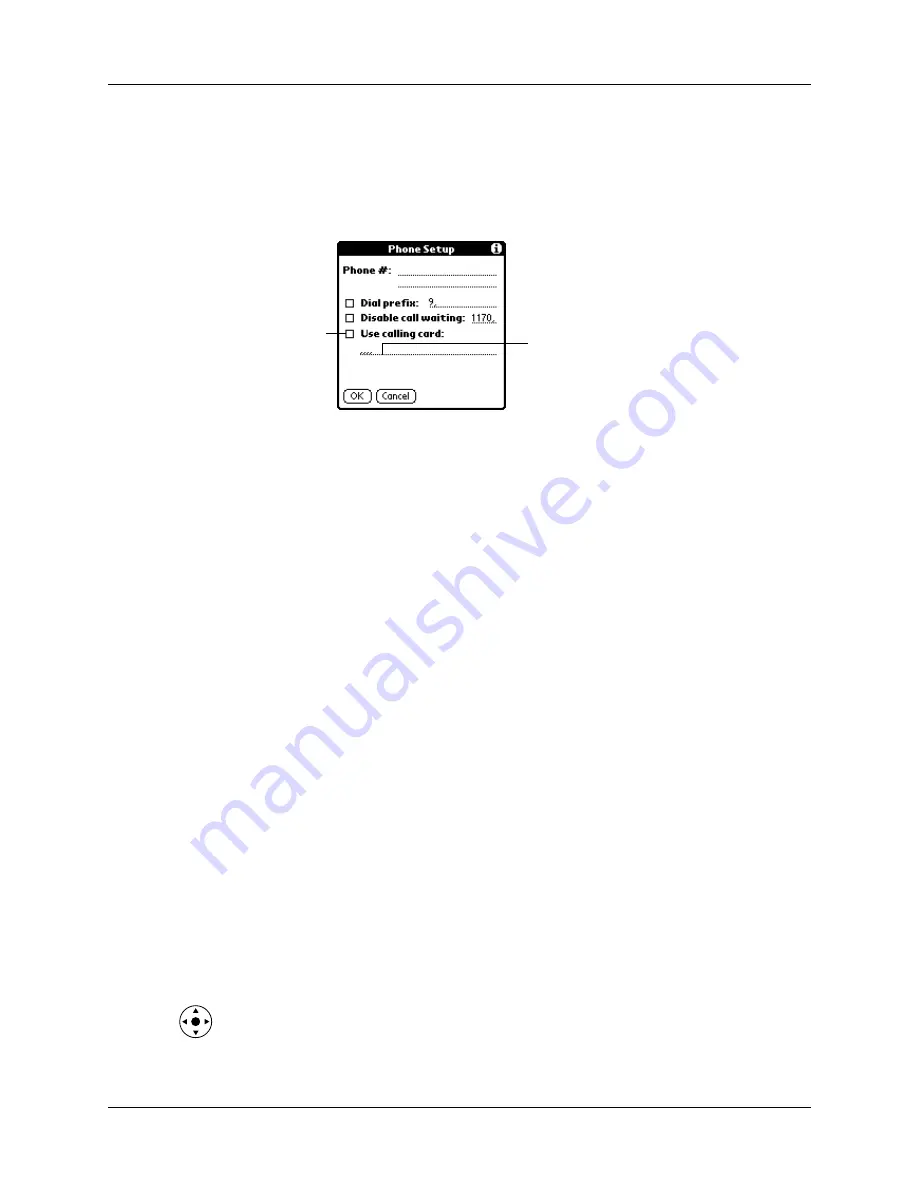
Setting Communication Preferences
223
To use a calling card:
1.
From the Communications Preferences screen, select Network.
2.
Tap the Phone box.
3.
Tap the Use calling card check box to select it.
4.
Enter your calling card number on the Use calling card line.
NOTE
The Phone Setup dialog box works correctly for AT&T and Sprint long-
distance services. However, because MCI works differently, MCI customers
need to enter the calling card number in the Phone # field and the phone
number in the Use calling card field.
TIP
It’s a good idea to add at least three commas before your calling card
number to compensate for the cue delay.
5.
Tap OK.
6.
Tap Done.
Connecting to your service
After you set your Connection and Network Preferences, establishing a connection
to your ISP or your company’s network (dial-in server) is easy.
NOTE
If you are connecting to an ISP, you need a third-party application, such as a
web browser or news reader, to take advantage of this connection. For information
about third-party applications that support TCP/IP, check the web site
To establish a connection:
1.
From the Communications Preferences screen, select Network.
2.
Tap Connect to dial the current service and display the Service Connection
Progress messages.
3.
(Optional) From the Service Connection Progress dialog box, tap the box that
displays the service name, select another service, and then tap Done.
To see expanded Service Connection Progress messages, press Down on the
navigator.
4.
Tap Done.
Enter your
calling card
number here
Select this
box to use a
calling card
Содержание Tungsten Tungsten T Handhelds
Страница 1: ...Handbook for Palm Tungsten T Handhelds ...
Страница 10: ...Contents x ...
Страница 12: ...About This Book 2 ...
Страница 94: ...Chapter 6 Using Calculator 84 ...
Страница 98: ...Chapter 7 Using Card Info 88 ...
Страница 114: ...Chapter 8 Using Date Book 104 ...
Страница 126: ...Chapter 10 Using Memo Pad 116 ...
Страница 158: ...Chapter 14 Using Voice Memo 148 ...
Страница 196: ...Chapter 16 Performing HotSync Operations 186 ...
Страница 250: ...Chapter 17 Setting Preferences for Your Handheld 240 ...
Страница 256: ...Appendix A Maintaining Your Handheld 246 ...
Страница 274: ...Appendix B Frequently Asked Questions 264 ...
Страница 279: ...Product Regulatory Information 269 Uwaga ...
Страница 280: ...Product Regulatory Information 270 ...








































