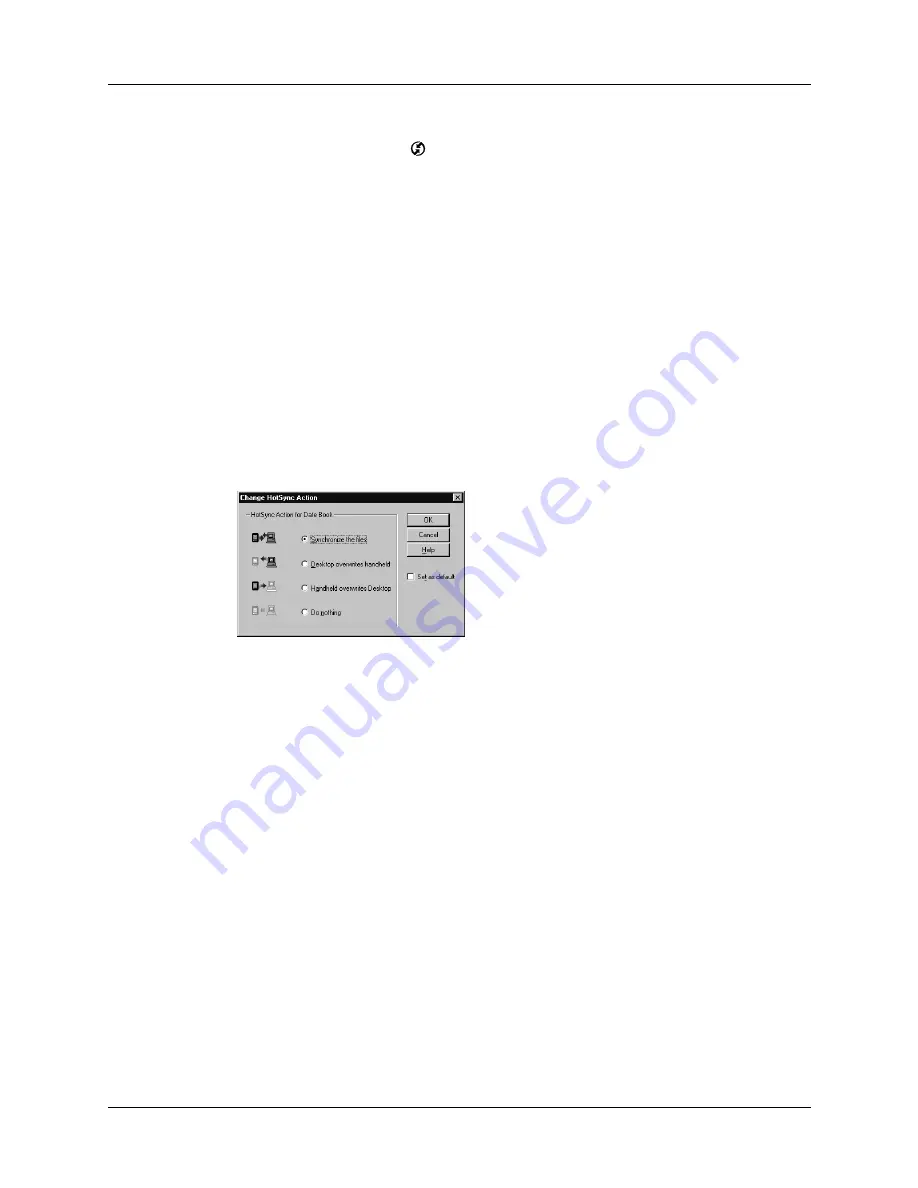
Appendix A
Maintaining Your Handheld
388
To restore your data from a Windows computer after a hard reset:
1.
Click the HotSync icon
in the Windows system tray (lower-right corner of
the taskbar).
You can also click the HotSync command on the Palm™ Desktop software
menu bar.
2.
From the HotSync Manager menu, select Custom.
3.
Select the appropriate username from the list.
4.
Select an application in the Conduit list.
5.
Click Change, and select Desktop overwrites the handheld.
NOTE
Changing the HotSync setting from the default affects only the next
HotSync operation. Thereafter, the HotSync Actions revert to their default
settings. To use a new setting on an ongoing basis, select the Set As Default
box. Then whatever you selected as the default setting is used when you click
the Default button in the Custom dialog box.
6.
Click OK.
7.
Repeat steps 4 through 6 to change conduit settings for other applications.
8.
Click Done to activate your settings.
9.
Perform a HotSync operation.
Содержание Tungsten Tungsten C
Страница 1: ...Handbook for the Palm Tungsten C Handhelds...
Страница 12: ...Contents xii...
Страница 14: ...About This Book 2...
Страница 18: ...Chapter 1 Welcome 6...
Страница 84: ...Chapter 4 Working with Applications 72...
Страница 94: ...Chapter 5 Using Address Book 82...
Страница 98: ...Chapter 6 Using Calculator 86...
Страница 102: ...Chapter 7 Using Card Info 90...
Страница 118: ...Chapter 8 Using Date Book 106...
Страница 130: ...Chapter 10 Using Memo Pad 118...
Страница 284: ...Chapter 14 Using Palm VersaMail Personal E mail Software 272...
Страница 336: ...Chapter 17 Performing HotSync Operations 324...
Страница 402: ...Appendix A Maintaining Your Handheld 390...
Страница 420: ...Appendix B Frequently Asked Questions 408...
Страница 422: ...Appendix C Wi Fi Frequencies 410...
Страница 428: ...Product Regulatory and Safety Information 416...






























