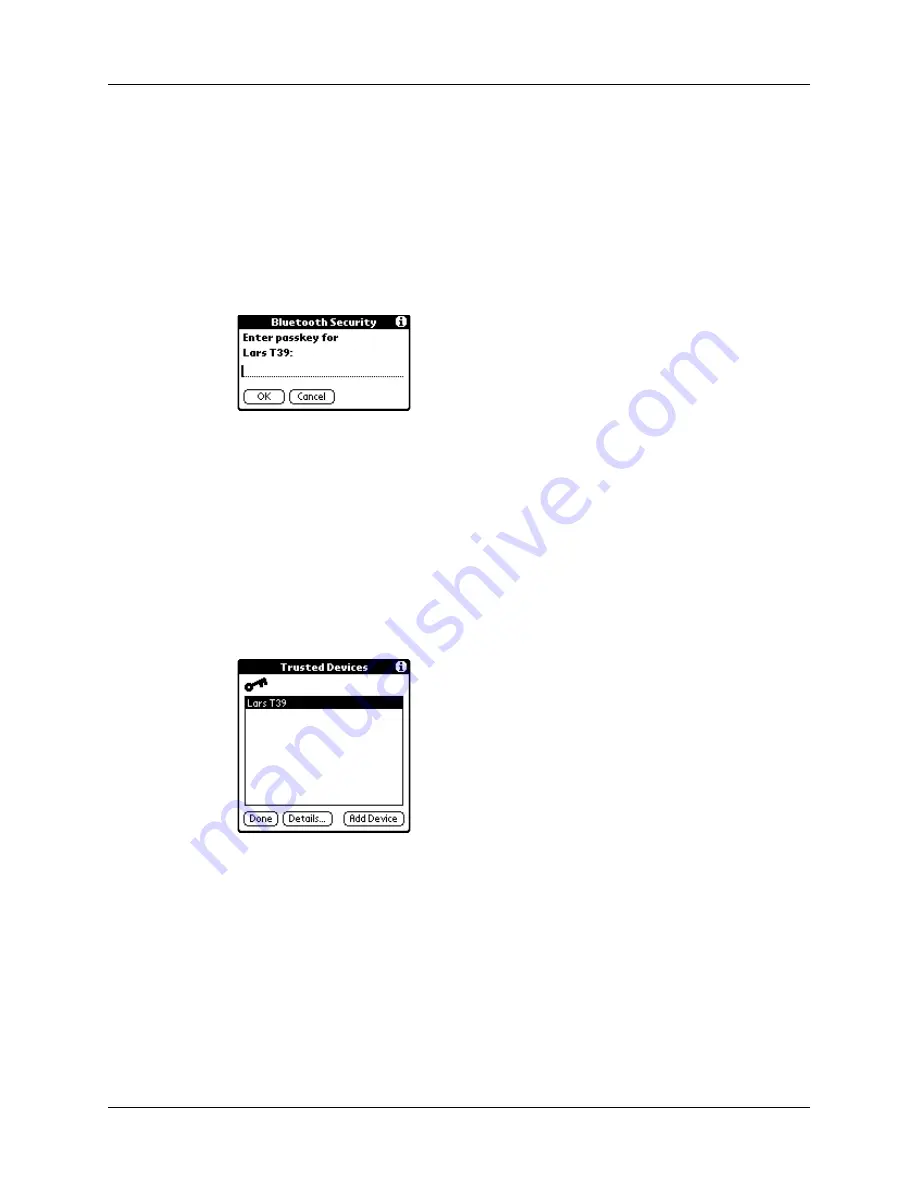
Setting Communication Preferences
395
6.
Enter the same passkey on your handheld and the trusted device.
Some Bluetooth devices have a built-in passkey; others enable you to choose the
passkey; see the documentation included with your Bluetooth device for
information. In either case you must use the same passkey for both the device
and your handheld.
Many phones also require you to put the phone into a mode where it can accept
a key exchange for bonding in a trusted pair. See the documentation included
with your phone for information.
7.
Tap OK.
8.
Tap Done to return to the Bluetooth Preferences screen.
9.
Tap Done again.
To view details about a trusted device:
1.
From the Communications Preferences list, select Bluetooth.
2.
Tap Trusted Devices.
3.
Select the device you want to view.
Содержание Tungsten T2
Страница 1: ...Handbook for Palm Tungsten T2 Handheld...
Страница 14: ...Contents xiv...
Страница 16: ...About This Book 2...
Страница 36: ...Chapter 2 Exploring Your Handheld 22...
Страница 100: ...Chapter 5 Using Address Book 86...
Страница 104: ...Chapter 6 Using Calculator 90...
Страница 108: ...Chapter 7 Using Card Info 94...
Страница 124: ...Chapter 8 Using Date Book 110...
Страница 132: ...Chapter 9 Using Palm Dialer 118...
Страница 144: ...Chapter 11 Using Memo Pad 130...
Страница 162: ...Chapter 13 Using Palm Photos 148...
Страница 320: ...Chapter 17 Using Palm VersaMail Personal E mail Software 306...
Страница 330: ...Chapter 18 Using Voice Memo 316...
Страница 356: ...Chapter 19 Using Web Browser Pro 342...
Страница 462: ...Appendix A Maintaining Your Handheld 448...
Страница 501: ...Index 487 Writing area on handheld 12 preferences 388 Writing See Entering data...
Страница 502: ...Index 488...






























