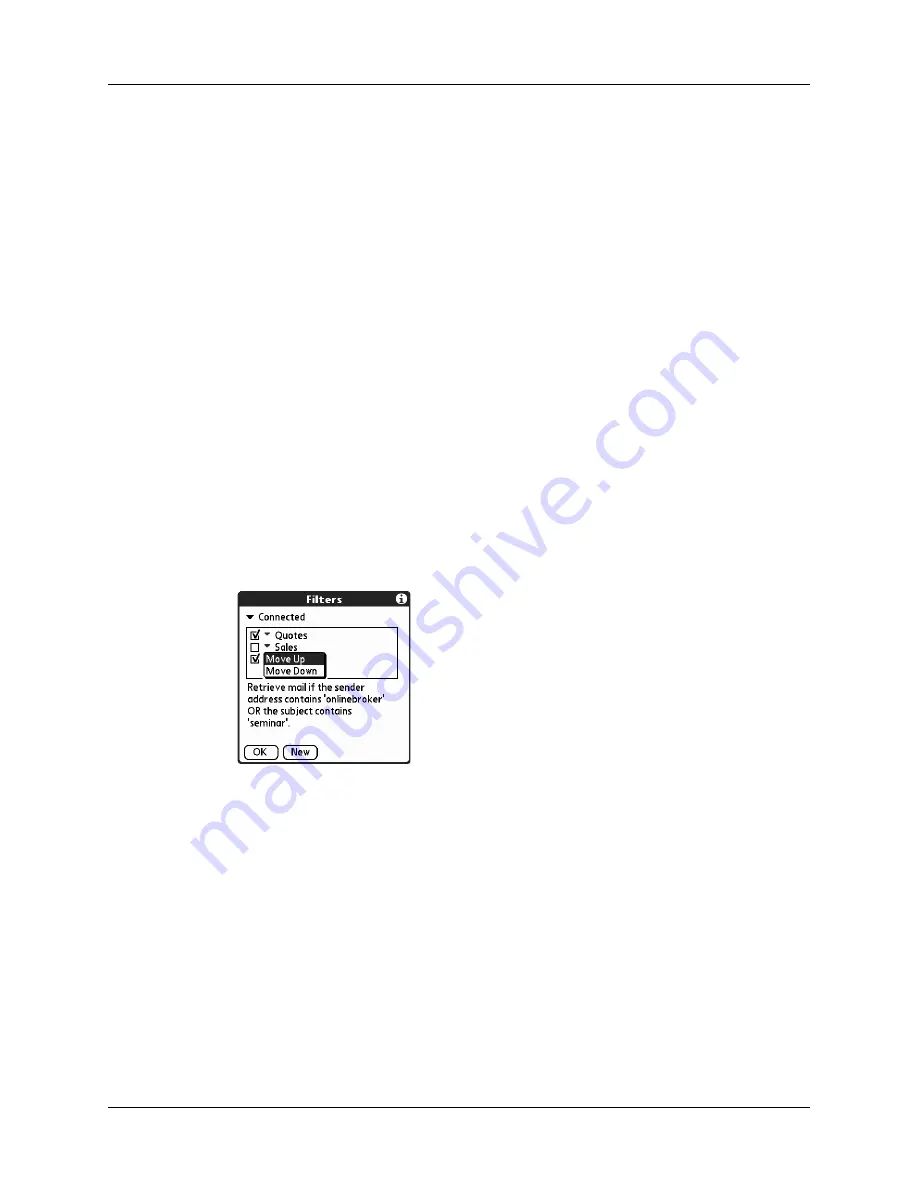
Going beyond the basics
281
to [Sales].” When you use this filter to sort incoming e-mail, any e-mail
containing sales meetings in the subject line is filed in the Sales folder.
6.
Tap OK.
The filter appears in the Filters list.
Selected filters execute in the order in which they appear on the list. Move filters
up and down the list to ensure that they execute in the correct order.
NOTE
Filters created on the handheld also apply to e-mail synchronization. See
earlier in this chapter for more information.
Turning filters on and off
By default, a filter that is turned on or selected affects all subsequent downloads of
e-mail until you deselect it. More than one filter can be in effect at once. Before you
download e-mail, be sure to turn on the filters you want and turn off those you
don’t want.
To pick list
Select the message header field with the information
contained in the edit line: To, From, Subject, cc, Date, Size.
For example, you might select Date to download only
messages that are less than a certain number of days old.
Contains pick list
Select a filter action: Contains, Starts with, Does NOT
Contain.
Edit line
Enter the text that must be found in the header field. For
example, if you want to sort e-mail with the subject Sales,
enter “Sales.” If you enter more than one criteria, separate
each with a comma—for example, Sales, New York.
Then get mail and
move to pick list
Select the folder or mailbox into which you want your
filtered e-mail to go. You can also create a new folder for
storing the incoming e-mail. Tap Edit Folders, and then
create a new folder or delete or rename existing ones.
Содержание Tungsten T2
Страница 1: ...Handbook for Palm Tungsten T2 Handheld...
Страница 14: ...Contents xiv...
Страница 16: ...About This Book 2...
Страница 36: ...Chapter 2 Exploring Your Handheld 22...
Страница 100: ...Chapter 5 Using Address Book 86...
Страница 104: ...Chapter 6 Using Calculator 90...
Страница 108: ...Chapter 7 Using Card Info 94...
Страница 124: ...Chapter 8 Using Date Book 110...
Страница 132: ...Chapter 9 Using Palm Dialer 118...
Страница 144: ...Chapter 11 Using Memo Pad 130...
Страница 162: ...Chapter 13 Using Palm Photos 148...
Страница 320: ...Chapter 17 Using Palm VersaMail Personal E mail Software 306...
Страница 330: ...Chapter 18 Using Voice Memo 316...
Страница 356: ...Chapter 19 Using Web Browser Pro 342...
Страница 462: ...Appendix A Maintaining Your Handheld 448...
Страница 501: ...Index 487 Writing area on handheld 12 preferences 388 Writing See Entering data...
Страница 502: ...Index 488...






























