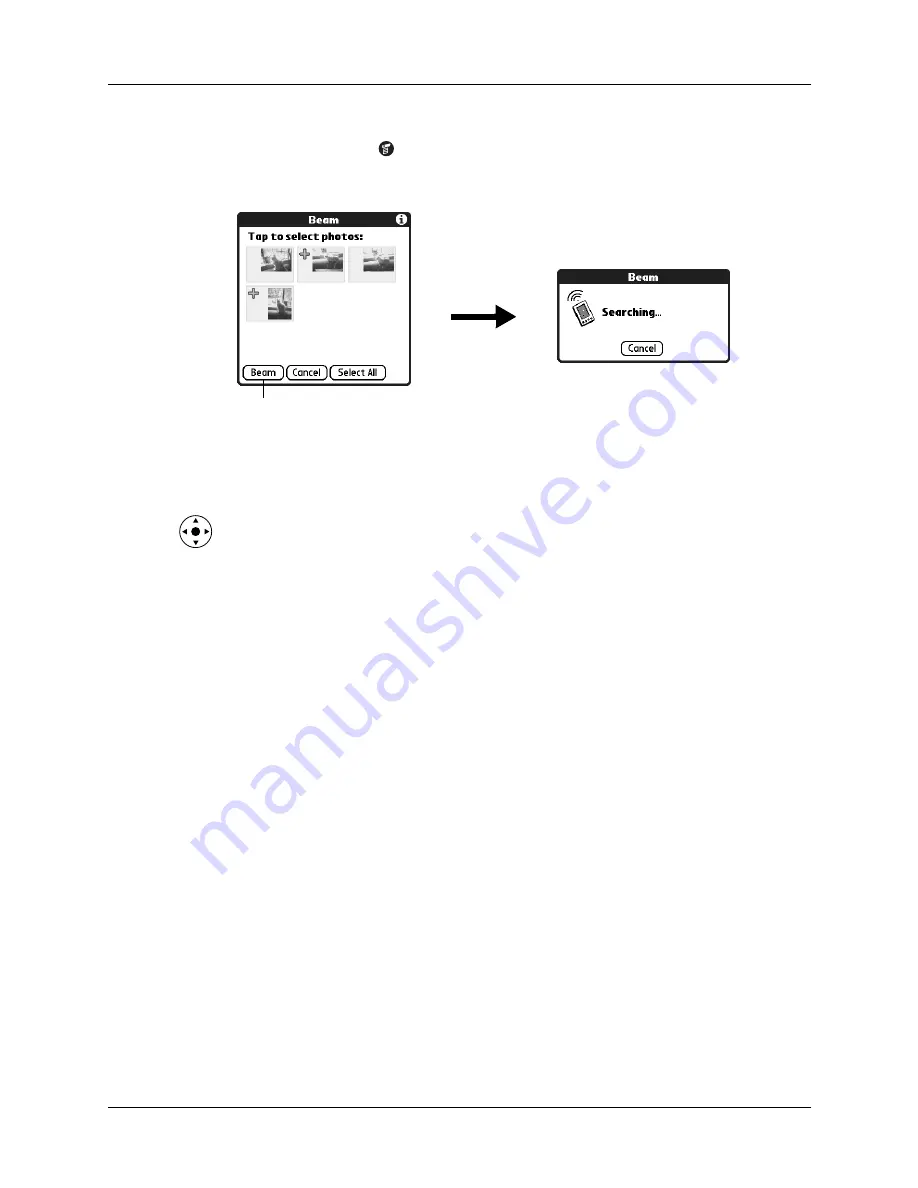
Chapter 12
Using Palm™ Photos
144
To beam photos:
1.
Tap the Menu icon
.
2.
Select Photo, and then select Beam.
3.
Tap the photos you want to beam.
A plus sign appears next to the photos you select.
TIP
You can also select a photo with the navigator. Press Select on the
navigator to insert the highlight, press Up, Down, Right, or Left to highlight a
specific photo, and then press Select to select the photo.
4.
Tap Beam.
5.
Point the IR port on your handheld at the IR port on the receiving device.
See
for additional information on beaming data.
Deleting photos
If you no longer want a photo on your handheld or expansion card, you can delete
the photo. Photos that were stored on your handheld and were synchronized with
the Desktop software will be removed from Palm Photos on your computer the
next time you perform a HotSync operation.
If you want to keep a copy of a photo that you captured with your handheld’s
camera on your computer, make a copy of the photo in another folder on your
computer before you perform the next HotSync operation. Photos that you took
with the built-in camera and that were originally stored on your handheld can be
found in the Mydocuments\My pictures\Palm Photos\Username\Handheld
folder on your Windows computer. For information on working with photos on
your Mac computer, open the Palm folder, open the Documentation folder, and
double-click the Photo and Audio Readme file.
Tap Beam
Содержание TM Zire Zire 71
Страница 1: ...Handbook for the Palm Zire 71 Handheld...
Страница 10: ...Contents x...
Страница 12: ...About This Book 2...
Страница 84: ...Chapter 4 Working with Applications 74...
Страница 94: ...Chapter 5 Using Address Book 84...
Страница 98: ...Chapter 6 Using Calculator 88...
Страница 102: ...Chapter 7 Using Card Info 92...
Страница 172: ...Chapter 14 Using World Clock 162...
Страница 242: ...Appendix A Maintaining Your Handheld 232...
Страница 258: ...Appendix B Frequently Asked Questions 248...






























