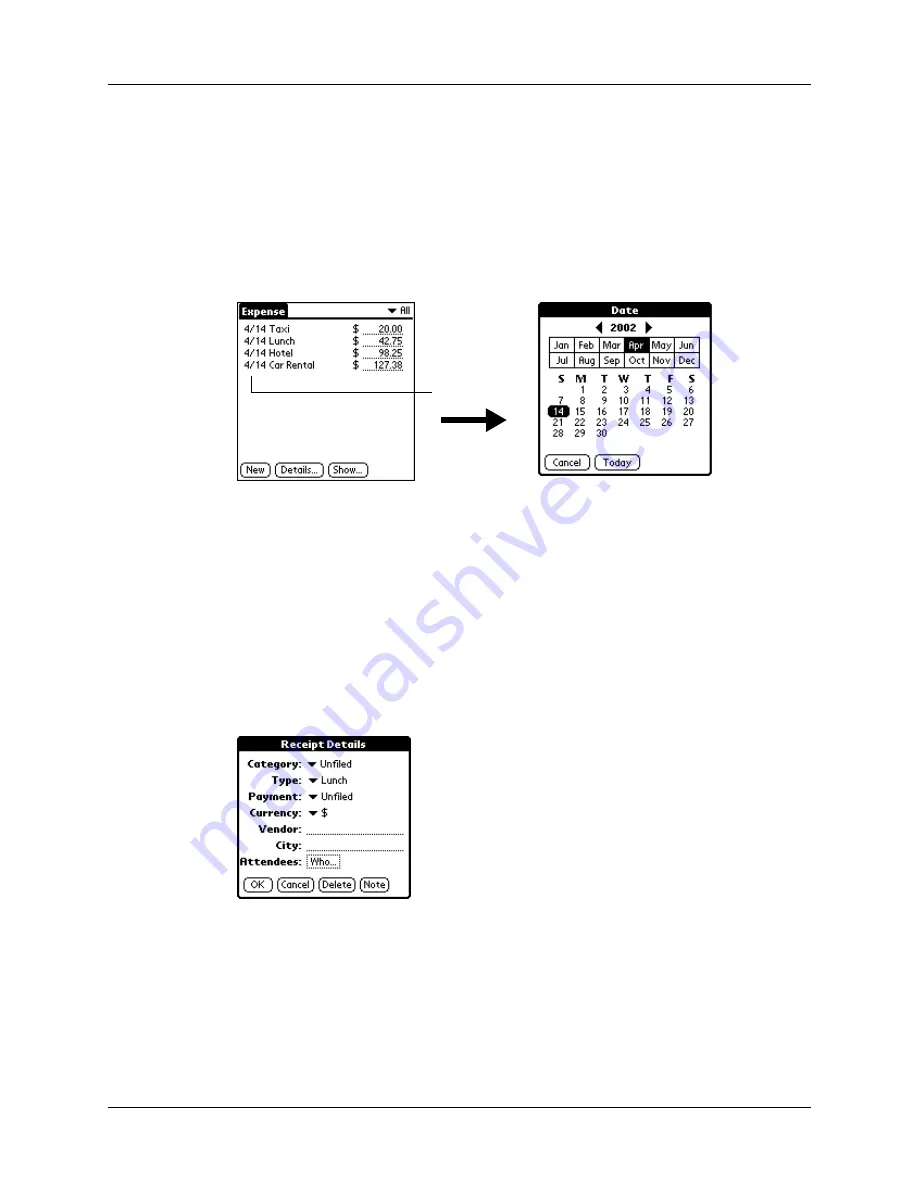
Adding expense items
111
Changing the date of an Expense item
Initially, Expense items appear with the date on which you enter them. You can
change the date associated with any Expense item.
To change the date of an Expense item:
1.
Tap the Expense item you want to change.
2.
Tap the date of the selected item.
3.
Tap the new date.
Entering receipt details
Expense provides a variety of options that you can associate with an item. These
options appear in the Receipt Details dialog box.
To open the Receipt Details dialog box:
1.
Tap the Expense item to which you want to assign details.
2.
Tap Details.
Tap date
Содержание TM Zire Zire 71
Страница 1: ...Handbook for the Palm Zire 71 Handheld...
Страница 10: ...Contents x...
Страница 12: ...About This Book 2...
Страница 84: ...Chapter 4 Working with Applications 74...
Страница 94: ...Chapter 5 Using Address Book 84...
Страница 98: ...Chapter 6 Using Calculator 88...
Страница 102: ...Chapter 7 Using Card Info 92...
Страница 172: ...Chapter 14 Using World Clock 162...
Страница 242: ...Appendix A Maintaining Your Handheld 232...
Страница 258: ...Appendix B Frequently Asked Questions 248...






























