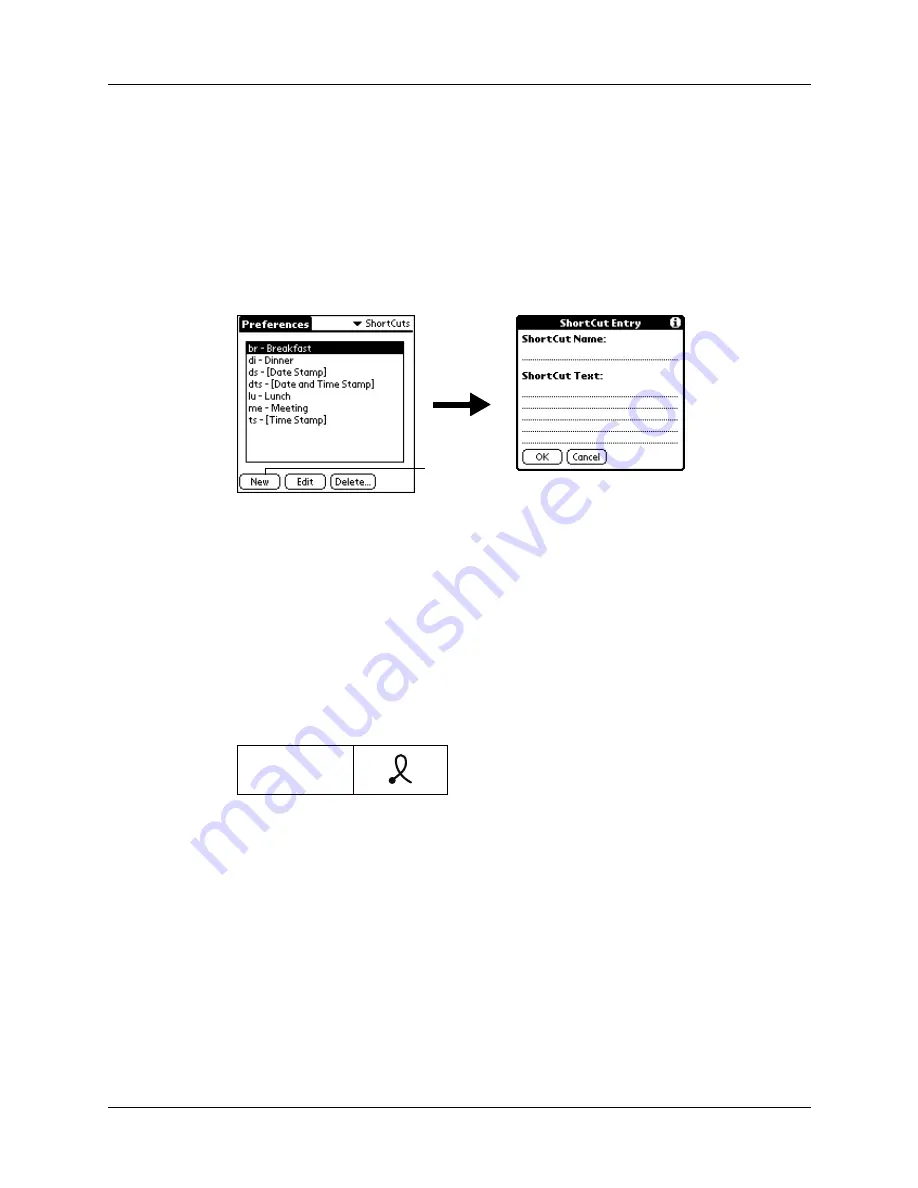
ShortCuts Preferences
345
are available in any of your handheld applications and are backed up on your
computer when you perform a HotSync operation.
To create a ShortCut:
1.
From the Personal Preferences list, select Shortcuts.
2.
Tap New.
3.
On the ShortCut name line, enter the letters you want to use to activate the
ShortCut. Each ShortCut can represent up to 45 characters.
4.
Tap the ShortCut Text area, and enter the text that you want to appear when you
write the ShortCut characters.
TIP
You may want to add a space character after the last word in your ShortCut
text. This way, a space automatically follows the ShortCut text.
5.
Tap OK.
To use a ShortCut, draw the ShortCut stroke followed by the ShortCut
characters. When you draw the ShortCut stroke, the ShortCut symbol appears
at the insertion point to show that you are in ShortCut mode.
6.
Tap Done.
Editing or delete a ShortCut
After you create a ShortCut, you can modify it at any time. If you no longer need a
ShortCut, you can delete it from the list of ShortCuts.
To edit or delete a ShortCut:
1.
From the Personal Preferences list, select Shortcuts.
2.
Select a ShortCut.
ShortCut
Tap New
Содержание T3
Страница 1: ...Handbook for the Palm Tungsten T3 Handheld TM TM...
Страница 14: ...Contents xiv...
Страница 20: ...Chapter 1 Setting Up Your Palm Tungsten T3 Handheld 6...
Страница 34: ...Chapter 2 Exploring Your Handheld 20...
Страница 50: ...Chapter 3 Entering Data on Your Handheld 36...
Страница 92: ...Chapter 5 Using Calendar 78...
Страница 96: ...Chapter 6 Using Card Info 82...
Страница 132: ...Chapter 12 Using Phone Link 118...
Страница 250: ...Chapter 17 Using Voice Memo 236...
Страница 274: ...Chapter 18 Using Palm Web Pro 260...
Страница 282: ...Chapter 19 Using World Clock 268...
Страница 368: ...Appendix A Maintaining Your Handheld 354...
Страница 388: ...Appendix B Frequently Asked Questions 374...
Страница 408: ...Index 394...
















































