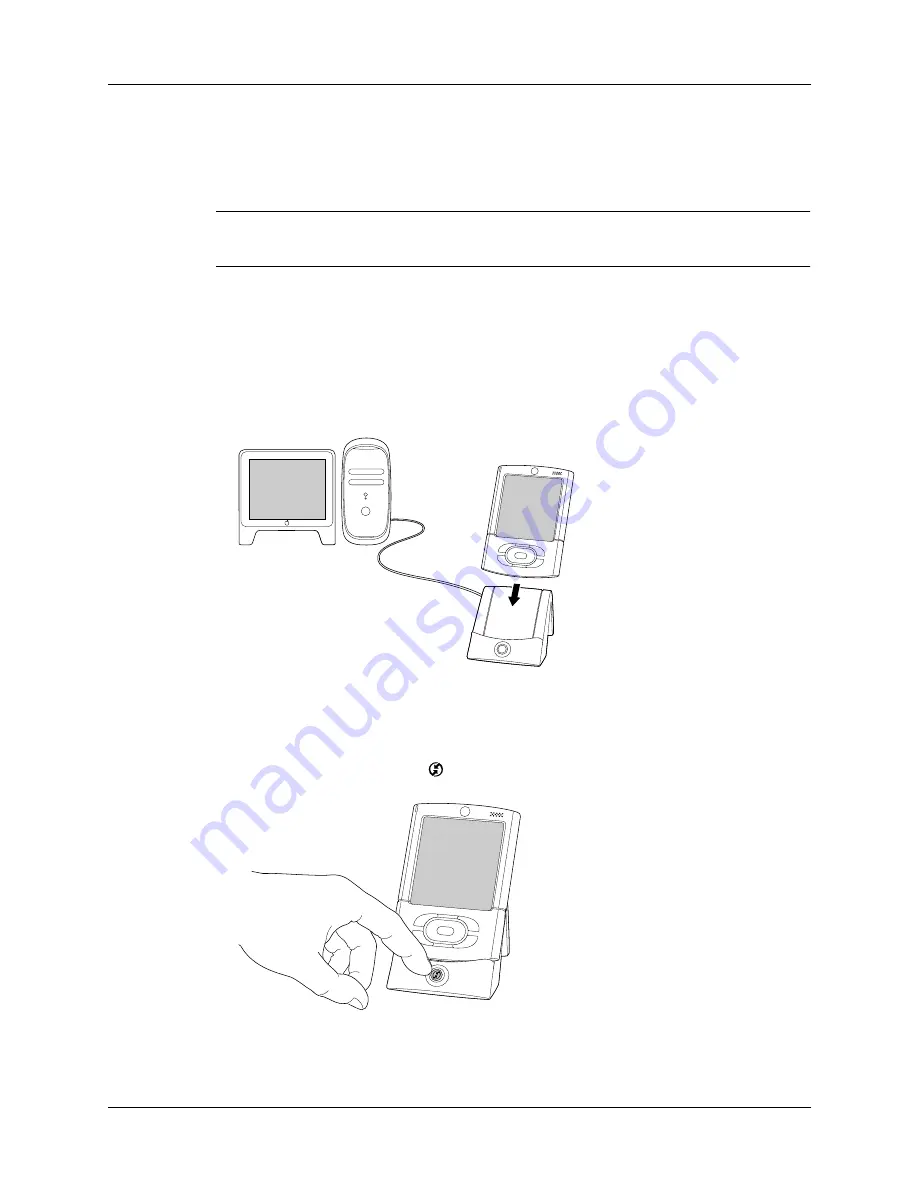
Conducting cradle/cable HotSync operations
277
If you are a system administrator preparing several handhelds for a group of users,
you may want to create a user profile. See
later in this
chapter before performing the following steps.
IMPORTANT
You must perform your
first
HotSync operation with a local, direct
connection or with infrared communication, rather than with a modem.
The following steps assume that you have already installed Palm Desktop
software. See
“Step 4: Run Palm Setup Wizard”
if you have not
installed this software.
To perform a local HotSync operation on a Mac computer:
1.
Place your handheld in the HotSync cradle/cable.
2.
Make sure that HotSync Manager is enabled: Double-click the HotSync
Manager icon in the Palm folder. Click the HotSync Controls tab, and make sure
the Enabled option is selected.
3.
Press the HotSync button
on the cradle/cable.
The HotSync Progress dialog box appears, followed by the Select User
dialog box.
Содержание T3
Страница 1: ...Handbook for the Palm Tungsten T3 Handheld TM TM...
Страница 14: ...Contents xiv...
Страница 20: ...Chapter 1 Setting Up Your Palm Tungsten T3 Handheld 6...
Страница 34: ...Chapter 2 Exploring Your Handheld 20...
Страница 50: ...Chapter 3 Entering Data on Your Handheld 36...
Страница 92: ...Chapter 5 Using Calendar 78...
Страница 96: ...Chapter 6 Using Card Info 82...
Страница 132: ...Chapter 12 Using Phone Link 118...
Страница 250: ...Chapter 17 Using Voice Memo 236...
Страница 274: ...Chapter 18 Using Palm Web Pro 260...
Страница 282: ...Chapter 19 Using World Clock 268...
Страница 368: ...Appendix A Maintaining Your Handheld 354...
Страница 388: ...Appendix B Frequently Asked Questions 374...
Страница 408: ...Index 394...






























