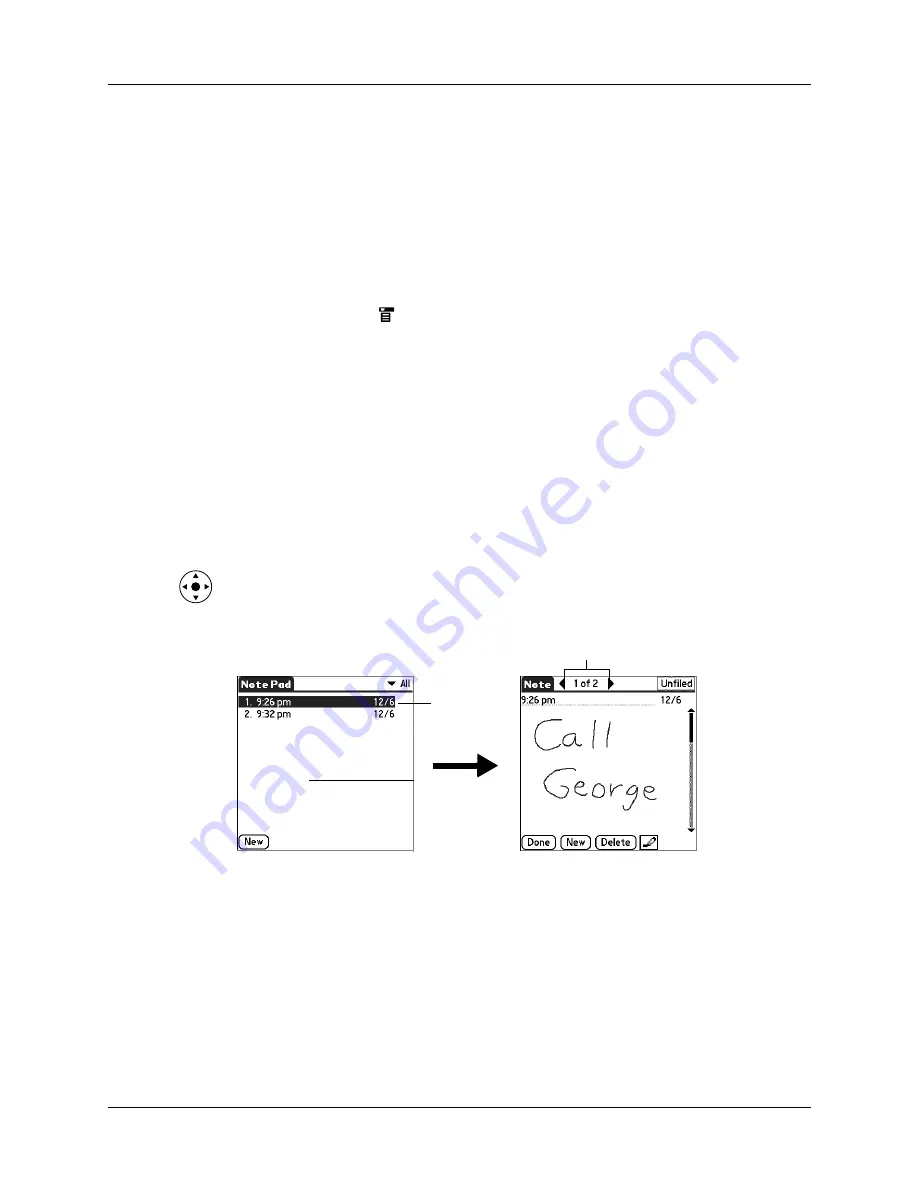
Chapter 11
Using Note Pad
106
2.
Write the information directly on the handheld screen.
Tap the pen selector to select a different pen width, or select the eraser to remove
unwanted strokes.
3.
(Optional) Select the time at the top of the screen, and then enter a title using
Graffiti
®
2 writing.
4.
Tap Done.
To clear the screen:
1.
Tap the Menu icon
.
2.
Select Edit, and then select Clear Note.
Reviewing notes
The note title and the date you created the note appear in the Note Pad list. If you
did not assign a title to your note, the time you created the note appears as the note
title. This makes it easy to locate and review your notes.
To review a note:
1.
In the Note Pad list, select the note title.
TIP
You can also select, review, and move between notes with the navigator.
for details.
2.
Review or edit the contents of the note.
3.
Tap Done.
Changing Note Pad color settings
By default, your notes appear with a white “paper” background, and the ink from
the pen is blue. You can change the color of both the paper and the ink from the
pen. Your color selections apply to all your notes. You cannot change the color
settings for individual notes.
Tap arrows to scroll to
next and previous notes
Select a
note to view
Содержание T3
Страница 1: ...Handbook for the Palm Tungsten T3 Handheld TM TM...
Страница 14: ...Contents xiv...
Страница 20: ...Chapter 1 Setting Up Your Palm Tungsten T3 Handheld 6...
Страница 34: ...Chapter 2 Exploring Your Handheld 20...
Страница 50: ...Chapter 3 Entering Data on Your Handheld 36...
Страница 92: ...Chapter 5 Using Calendar 78...
Страница 96: ...Chapter 6 Using Card Info 82...
Страница 132: ...Chapter 12 Using Phone Link 118...
Страница 250: ...Chapter 17 Using Voice Memo 236...
Страница 274: ...Chapter 18 Using Palm Web Pro 260...
Страница 282: ...Chapter 19 Using World Clock 268...
Страница 368: ...Appendix A Maintaining Your Handheld 354...
Страница 388: ...Appendix B Frequently Asked Questions 374...
Страница 408: ...Index 394...














































