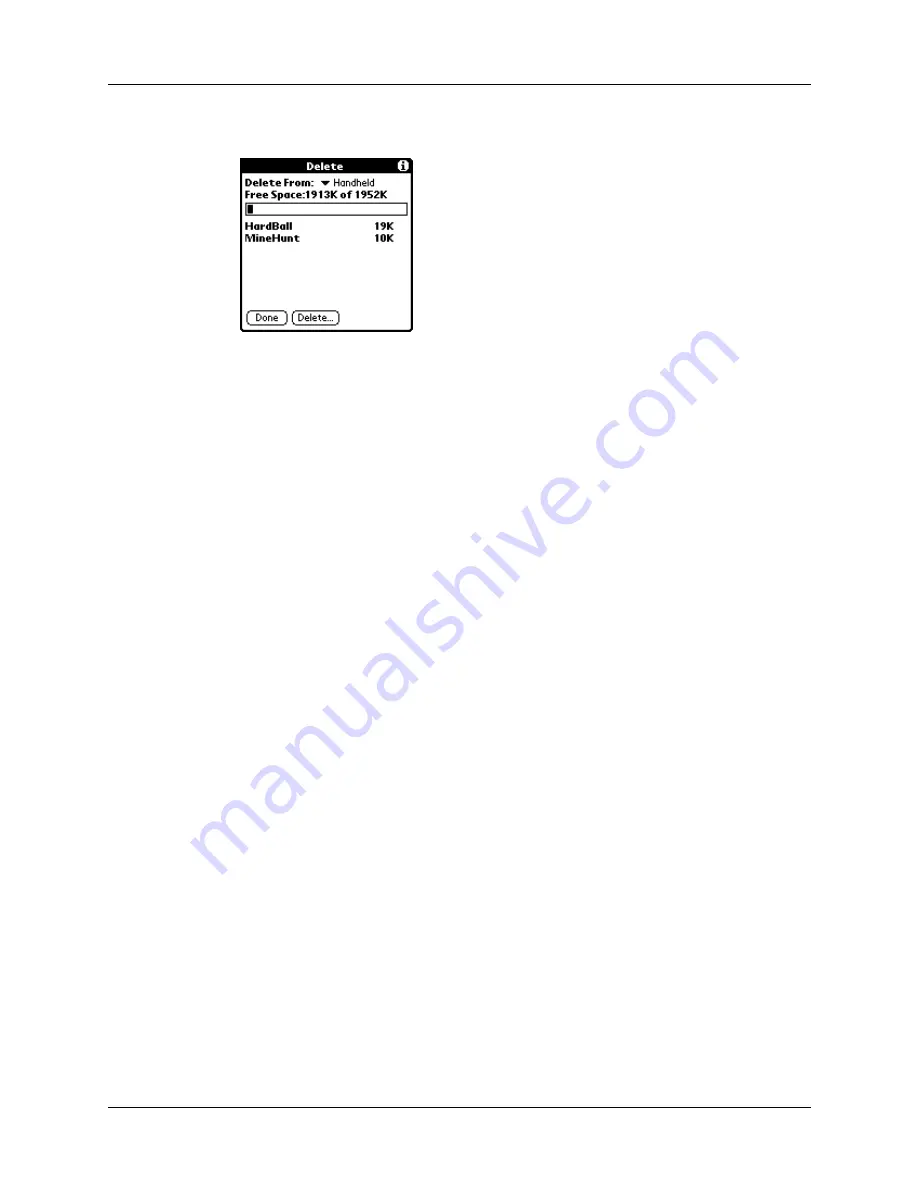
Installing and removing applications
61
4.
Tap the application that you want to remove.
5.
Tap Delete.
6.
Tap Yes.
7.
Tap Done.
Removing Palm Desktop software
If you no longer want to use Palm Desktop software, you can remove it from your
computer.
To remove Palm Desktop software from a Windows computer:
1.
From the Windows Start menu, select Settings, and then select Control Panel.
2.
Double-click the Add/Remove Programs icon.
3.
Select Palm Desktop.
4.
Click Add/Remove.
NOTE
This process removes only the application files. The data in your Users
folder remains untouched.
5.
Follow the onscreen prompts. Be sure to select the option to remove
Palm Desktop software.
NOTE
You need to install HotSync Manager from the installation CD if you want to
synchronize data with another PIM.
To remove Palm Desktop software from a Mac:
1.
Insert the Palm Desktop CD into your computer’s CD-ROM drive.
2.
Locate the Palm Desktop Installer icon and double-click this icon.
3.
From the Easy Install screen, select Uninstall from the pop-up menu.
4.
Select the software you want to remove.
5.
Click Uninstall.
Содержание PalmTM ZireTM Handheld
Страница 1: ...Handbook for Palm Zire Handheld ...
Страница 10: ...Contents x ...
Страница 12: ...About This Book 2 ...
Страница 18: ...Chapter 1 Setting Up Your Handheld 8 ...
Страница 32: ...Chapter 2 Exploring Your Handheld 22 ...
Страница 82: ...Chapter 6 Using Calculator 72 ...
Страница 86: ...Chapter 7 Using Clock 76 ...
Страница 112: ...Chapter 10 Using Memo Pad 102 ...
Страница 118: ...Chapter 11 Using Note Pad 108 ...
Страница 132: ...Chapter 13 Using To Do List 122 Options menu About To Do List Shows version information for To Do List ...
Страница 176: ...Chapter 15 Setting Preferences for Your Handheld 166 ...
Страница 182: ...Appendix A Maintaining Your Handheld 172 ...
Страница 194: ...Appendix B Frequently Asked Questions 184 ...
Страница 208: ...Index 198 ...






























