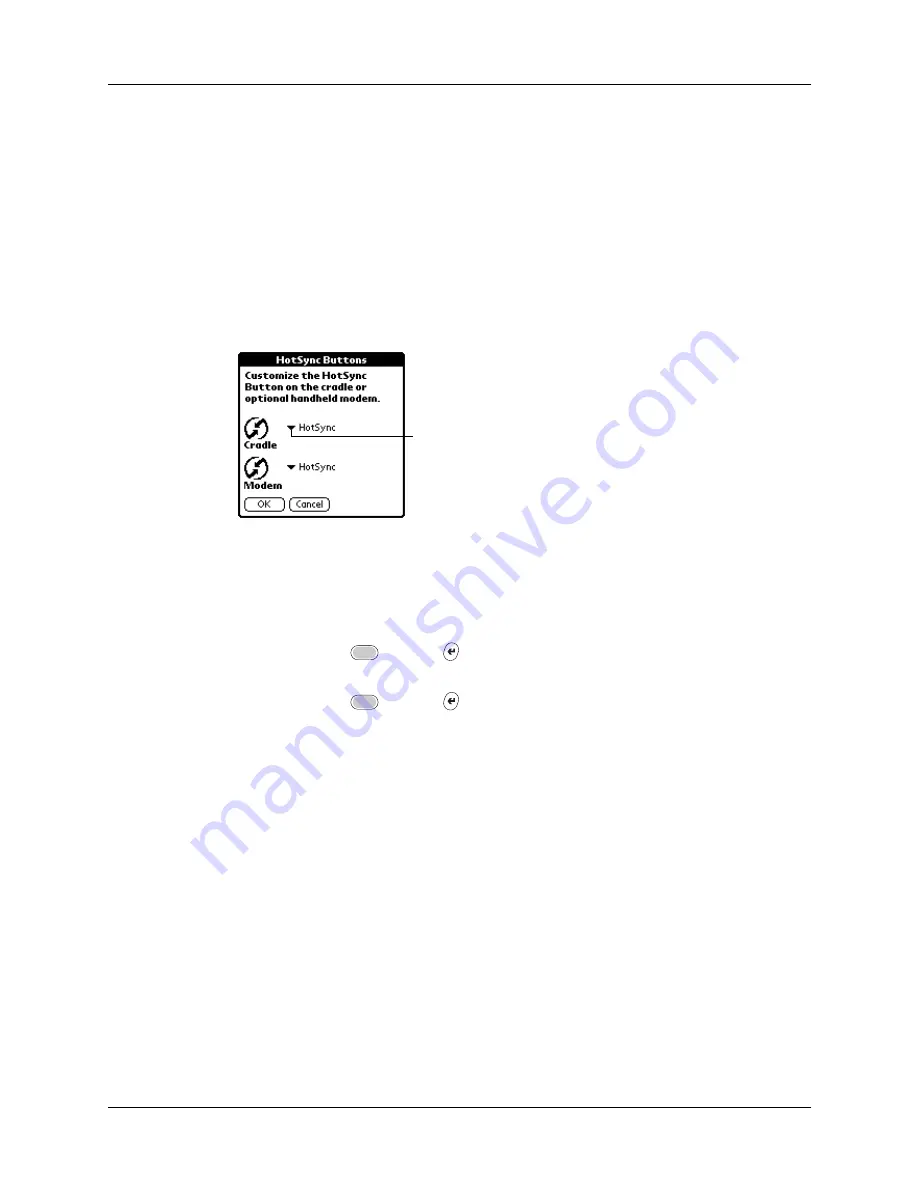
Chapter 18
Setting Preferences for Your Handheld
366
HotSync Buttons Preferences
The Buttons Preferences screen also enables you to associate various applications
with the HotSync button on the cradle/cable and the HotSync button on an
optional modem accessory. Any changes that you make in the HotSync Buttons
dialog box become effective immediately; you do not have to change to a different
screen or application.
To change the HotSync Buttons Preferences:
1.
Tap More.
2.
Tap the pick list next to the button you want to assign.
3.
Select the application that you want to assign to each button.
The default setting for each button is the HotSync setting, which means that the
cradle/cable and optional modem accessories perform their normal HotSync
functions.
4.
Press Function
+ Enter
twice
,
or tap OK twice to return to the Buttons
Preferences screen.
5.
Press Function
+ Enter
,
or tap Done.
Color Theme preferences
The Color Theme Preferences screen enables you to select a different set of pre-
defined colors for your handheld screen.
Tap arrow
to show
pick list
Содержание P80900US - Tungsten C - OS 5.2.1 400 MHz
Страница 1: ...Handbook for the Palm Tungsten C Handhelds ...
Страница 12: ...Contents xii ...
Страница 14: ...About This Book 2 ...
Страница 18: ...Chapter 1 Welcome 6 ...
Страница 84: ...Chapter 4 Working with Applications 72 ...
Страница 94: ...Chapter 5 Using Address Book 82 ...
Страница 98: ...Chapter 6 Using Calculator 86 ...
Страница 102: ...Chapter 7 Using Card Info 90 ...
Страница 118: ...Chapter 8 Using Date Book 106 ...
Страница 130: ...Chapter 10 Using Memo Pad 118 ...
Страница 284: ...Chapter 14 Using Palm VersaMail Personal E mail Software 272 ...
Страница 336: ...Chapter 17 Performing HotSync Operations 324 ...
Страница 402: ...Appendix A Maintaining Your Handheld 390 ...
Страница 420: ...Appendix B Frequently Asked Questions 408 ...
Страница 422: ...Appendix C Wi Fi Frequencies 410 ...
Страница 428: ...Product Regulatory and Safety Information 416 ...






























