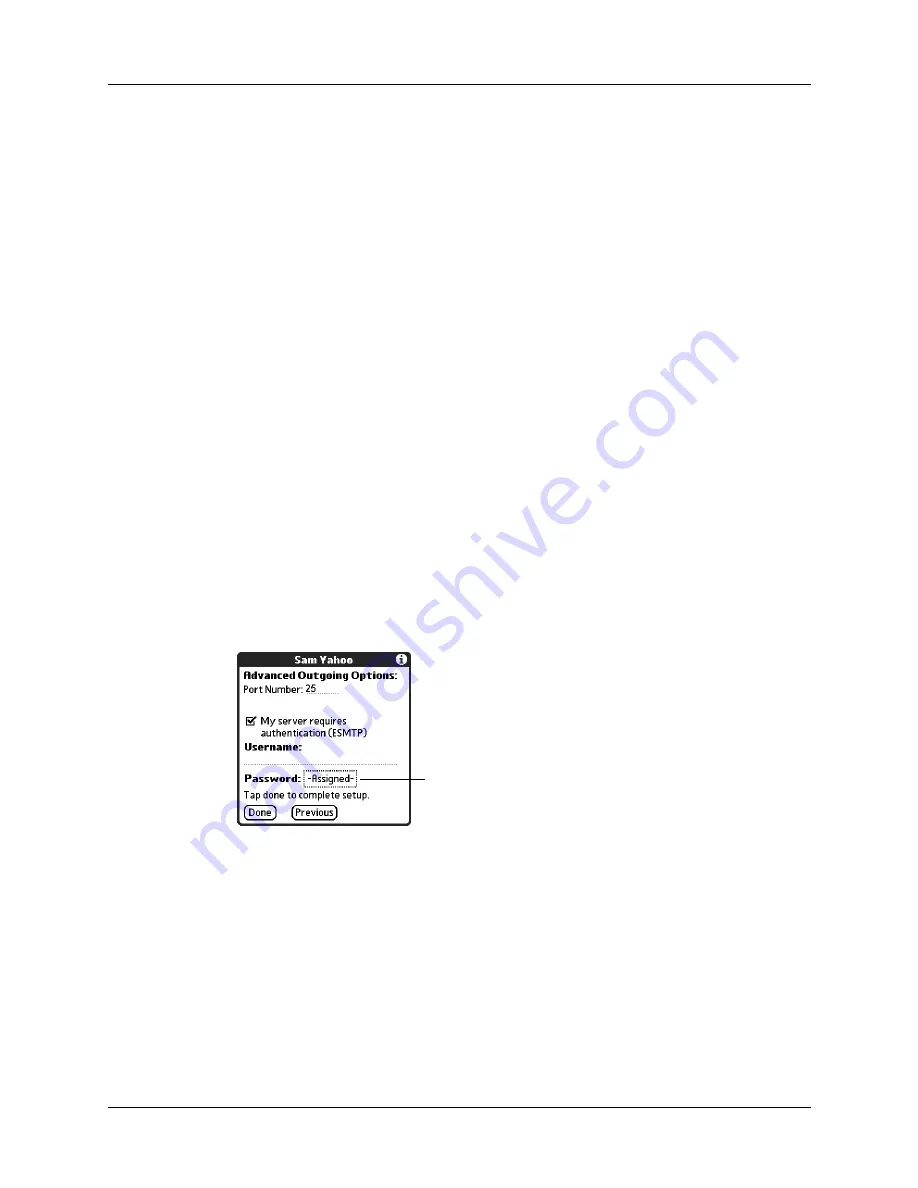
Setting up and managing e-mail accounts
159
Setting advanced outgoing mail options
You can set additional outgoing mail options.
To set advanced outgoing mail options:
1.
(Optional) Select either of the following:
2.
Tap Done.
Testing your new account
After you finish setting up a new e-mail account, the Inbox of the account you just
created is displayed. You can test whether the e-mail account is set up and working
properly by tapping Get Mail. See
“Getting e-mail by subject or getting the entire
later in this chapter for more information.
If you set up a synchronize-only e-mail account, you need to configure this account
on your desktop. See
“Configuring account settings in HotSync Manager”
later in
this chapter for information. You will not be able to synchronize e-mail between
your handheld and your desktop until you configure the account on your desktop.
Port Number
The default is 25, the port number most SMTP servers use. If
you are not sure about the correct port number, check with
your mail server administrator.
Authentication
Select the My server requires authentication (ESMTP) check
box if the outgoing server (SMTP) requires authentication.
Check with your system administrator before selecting this
option. See
later in this
chapter for information. If you select this option, username
and password fields appear. These fields are already filled in
based on the account information you entered previously. In
most cases, the information displayed is correct; however,
occasionally your authentication username and/or
password is different from your account username or
password. Check with your e-mail service provider for
authentication username and password information.
If you need to enter new information, enter a username
and/or tap the Password box and enter a password, and
then tap OK.
Username and Password fields appear only if
ESMTP check box is selected
Содержание P80870US - Tungsten T3 - OS 5.2.1 400 MHz
Страница 1: ...Handbook for the Palm Tungsten T3 Handheld TM TM ...
Страница 14: ...Contents xiv ...
Страница 20: ...Chapter 1 Setting Up Your Palm Tungsten T3 Handheld 6 ...
Страница 34: ...Chapter 2 Exploring Your Handheld 20 ...
Страница 50: ...Chapter 3 Entering Data on Your Handheld 36 ...
Страница 92: ...Chapter 5 Using Calendar 78 ...
Страница 96: ...Chapter 6 Using Card Info 82 ...
Страница 132: ...Chapter 12 Using Phone Link 118 ...
Страница 250: ...Chapter 17 Using Voice Memo 236 ...
Страница 274: ...Chapter 18 Using Palm Web Pro 260 ...
Страница 282: ...Chapter 19 Using World Clock 268 ...
Страница 368: ...Appendix A Maintaining Your Handheld 354 ...
Страница 388: ...Appendix B Frequently Asked Questions 374 ...
Страница 408: ...Index 394 ...






























