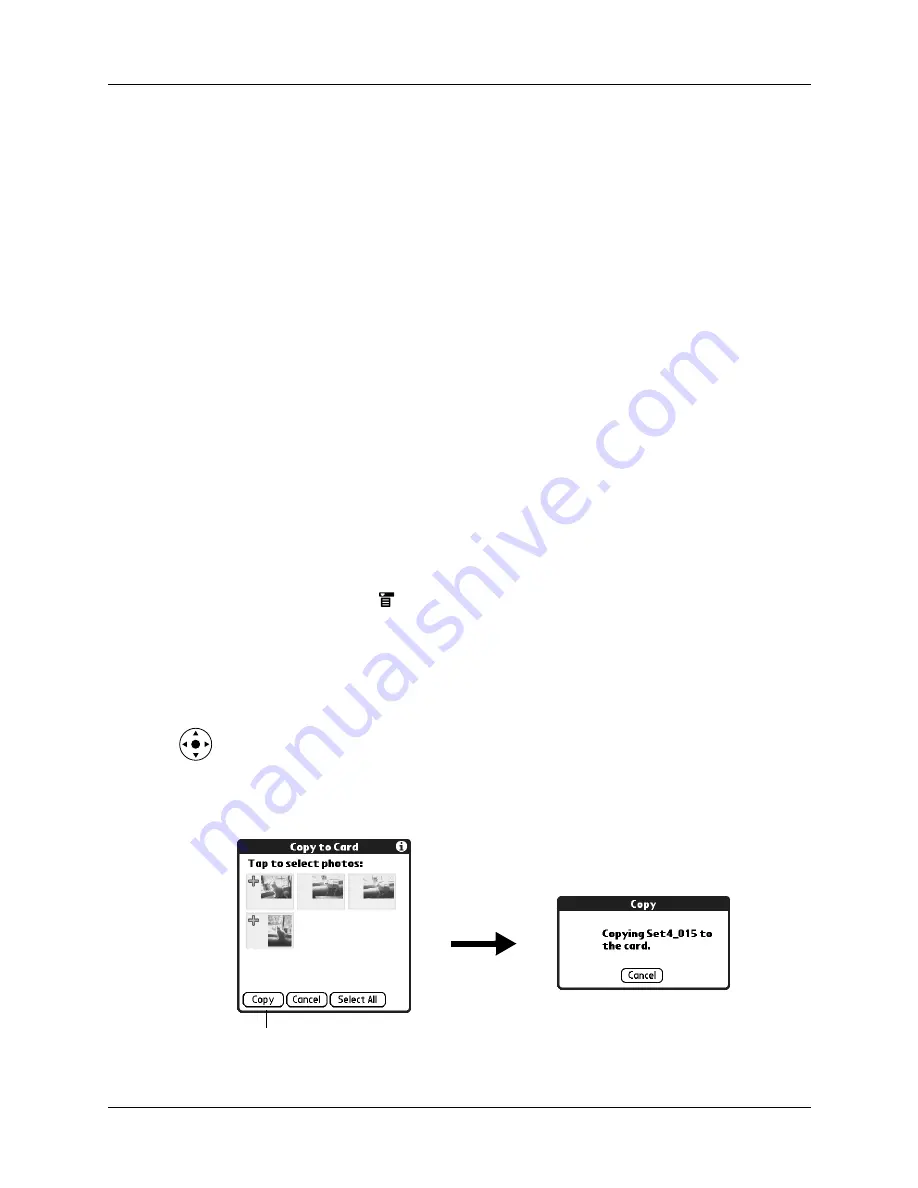
Copying photos
125
2.
Tap Organize.
Plus signs appear next to the photos that are part of the selected album.
3.
Tap any photos you want to add to the current album.
A plus sign appears next to each photo you select.
TIP
You can also tap and drag to select adjacent photos.
4.
Tap any photos you want to remove from the current album.
The plus signs next to the selected photos disappear.
5.
Tap Done.
Copying photos
The Copy command enables you to make a copy of a photo on your handheld or
on an expansion card. When you copy a photo from an expansion card to your
handheld, a number is appended to the photo name. If a photo was originally
larger than the display area on your handheld (320 x 320 pixels or 320 x 480 pixels),
then the photo is scaled to fit within the display area, and the aspect ratio is
maintained.
To copy photos:
1.
Tap the Menu icon
.
2.
Select Photo, and then select Copy.
3.
Tap the photo(s) you want to copy.
A plus sign appears next to the photo(s) you select.
TIP
You can also select a photo with the navigator. Press Select on the
navigator to insert the highlight, press Up, Down, Right, or Left to highlight a
specific photo, and then press Select to view the photo.
4.
Tap Copy.
Tap Copy
Содержание P80870US - Tungsten T3 - OS 5.2.1 400 MHz
Страница 1: ...Handbook for the Palm Tungsten T3 Handheld TM TM ...
Страница 14: ...Contents xiv ...
Страница 20: ...Chapter 1 Setting Up Your Palm Tungsten T3 Handheld 6 ...
Страница 34: ...Chapter 2 Exploring Your Handheld 20 ...
Страница 50: ...Chapter 3 Entering Data on Your Handheld 36 ...
Страница 92: ...Chapter 5 Using Calendar 78 ...
Страница 96: ...Chapter 6 Using Card Info 82 ...
Страница 132: ...Chapter 12 Using Phone Link 118 ...
Страница 250: ...Chapter 17 Using Voice Memo 236 ...
Страница 274: ...Chapter 18 Using Palm Web Pro 260 ...
Страница 282: ...Chapter 19 Using World Clock 268 ...
Страница 368: ...Appendix A Maintaining Your Handheld 354 ...
Страница 388: ...Appendix B Frequently Asked Questions 374 ...
Страница 408: ...Index 394 ...






























