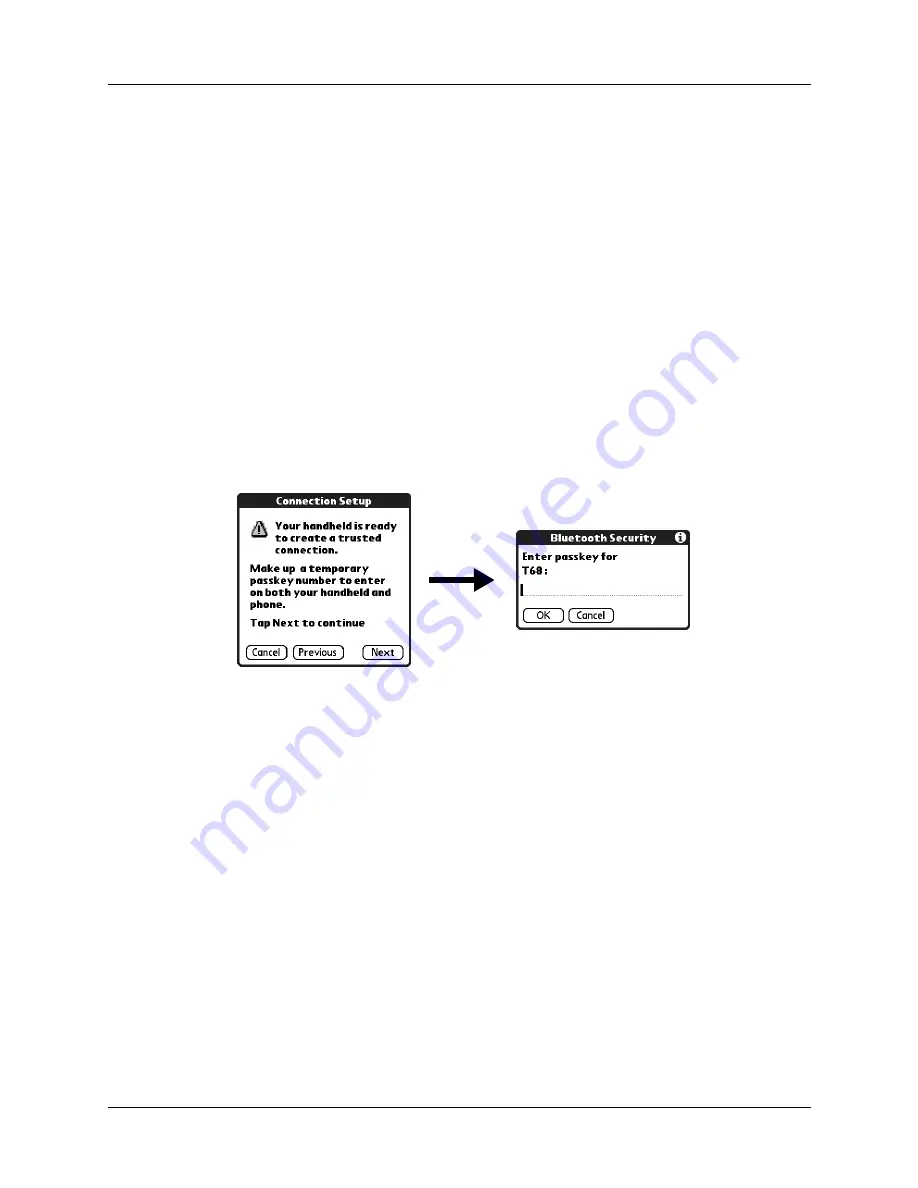
Chapter 12
Using Phone Link
112
3.
Select your phone from the list.
If your phone doesn’t appear on the list, tap Find More, and select your phone’s
name when it appears on the list.
4.
Tap Next.
Your handheld connects to your phone.
5.
When prompted to create a trusted connection, tap Next.
6.
Enter a passkey for this connection on your phone, and then tap OK.
A passkey is a unique identifier that enables secure data exchange between two
Bluetooth devices that have formed a connection with each another. The
passkey is stored on both devices and you must enter the same passkey on both
your handheld and phone. If Phone Link is unable to validate the same passkey
on both your handheld and your phone, an error message appears and you are
given the option to try connecting again. If you need additional information
about connecting your phone, refer to the
Phone Pairing Handbook
at
.
7.
When prompted to create a trusted connection, tap Next.
8.
Enter a passkey for this connection on your handheld, and then tap OK.
Содержание P80870US - Tungsten T3 - OS 5.2.1 400 MHz
Страница 1: ...Handbook for the Palm Tungsten T3 Handheld TM TM ...
Страница 14: ...Contents xiv ...
Страница 20: ...Chapter 1 Setting Up Your Palm Tungsten T3 Handheld 6 ...
Страница 34: ...Chapter 2 Exploring Your Handheld 20 ...
Страница 50: ...Chapter 3 Entering Data on Your Handheld 36 ...
Страница 92: ...Chapter 5 Using Calendar 78 ...
Страница 96: ...Chapter 6 Using Card Info 82 ...
Страница 132: ...Chapter 12 Using Phone Link 118 ...
Страница 250: ...Chapter 17 Using Voice Memo 236 ...
Страница 274: ...Chapter 18 Using Palm Web Pro 260 ...
Страница 282: ...Chapter 19 Using World Clock 268 ...
Страница 368: ...Appendix A Maintaining Your Handheld 354 ...
Страница 388: ...Appendix B Frequently Asked Questions 374 ...
Страница 408: ...Index 394 ...






























