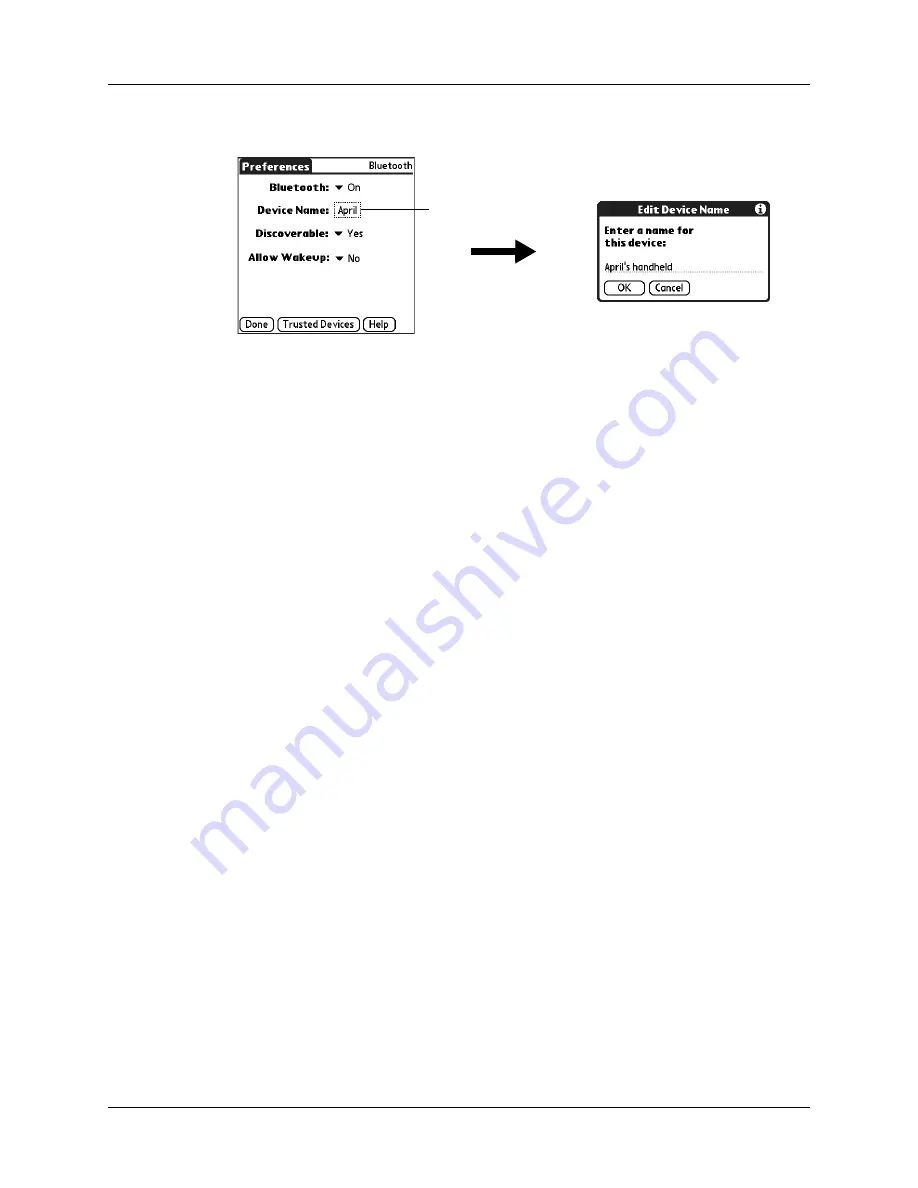
Setting Communication Preferences
391
3.
Enter a name for your device.
4.
Tap OK.
5.
Tap Done.
Setting device discovery
Discovery is the process that Bluetooth devices use to find each other when they
are within range of each other. When you initiate the discovery process, you find
and select the devices with which you want to connect.
The discovery process is typically initiated by an application. For example, when
you connect your handheld with a mobile phone using the Phone Link application,
Phone Link discovers phones equipped with Bluetooth technology within range in
order to connect with one of those phones.
You can use the Discoverable and Bluetooth settings to achieve three discovery
states on your handheld. The following is a description of setting combinations
and the resulting discovery states:
■
Bluetooth Off:
When the Bluetooth setting is off, other users cannot discover
your handheld. This is similar to locking your door with a dead bolt, a security
chain, and disabling the door bell. When Bluetooth is off, you cannot access the
Discoverable setting. See
“Turning Bluetooth communication on and off”
earlier in this chapter for instructions on turning Bluetooth communication on
and off.
■
Bluetooth On and Discoverable No:
When your handheld and Bluetooth are on
and the Discoverable setting is set to No, you can receive connections only from
devices with which you have previously formed a trusted pair. This is similar
to locking your door with a dead bolt and disabling the door bell, but any
friends who already have the key can enter. By default, the Discoverable setting
is enabled when Bluetooth is on.
■
Bluetooth On and Discoverable Yes:
When your handheld is on, Bluetooth is on,
and the Discoverable setting is set to Yes, you can receive connections from
any
Bluetooth device. You are automatically connected with devices with which you
have previously formed a trusted pair, but you can refuse invitations to connect
with unrecognized devices. This is similar to locking your front door with a
dead bolt and enabling the door bell. Friends who already have the key can
Device Name box
Содержание P80860US - Tungsten T2 - OS 5.2.1 144 MHz
Страница 1: ...Handbook for Palm Tungsten T2 Handheld ...
Страница 14: ...Contents xiv ...
Страница 16: ...About This Book 2 ...
Страница 36: ...Chapter 2 Exploring Your Handheld 22 ...
Страница 100: ...Chapter 5 Using Address Book 86 ...
Страница 104: ...Chapter 6 Using Calculator 90 ...
Страница 108: ...Chapter 7 Using Card Info 94 ...
Страница 124: ...Chapter 8 Using Date Book 110 ...
Страница 132: ...Chapter 9 Using Palm Dialer 118 ...
Страница 144: ...Chapter 11 Using Memo Pad 130 ...
Страница 162: ...Chapter 13 Using Palm Photos 148 ...
Страница 320: ...Chapter 17 Using Palm VersaMail Personal E mail Software 306 ...
Страница 330: ...Chapter 18 Using Voice Memo 316 ...
Страница 356: ...Chapter 19 Using Web Browser Pro 342 ...
Страница 462: ...Appendix A Maintaining Your Handheld 448 ...
Страница 501: ...Index 487 Writing area on handheld 12 preferences 388 Writing See Entering data ...
Страница 502: ...Index 488 ...






























