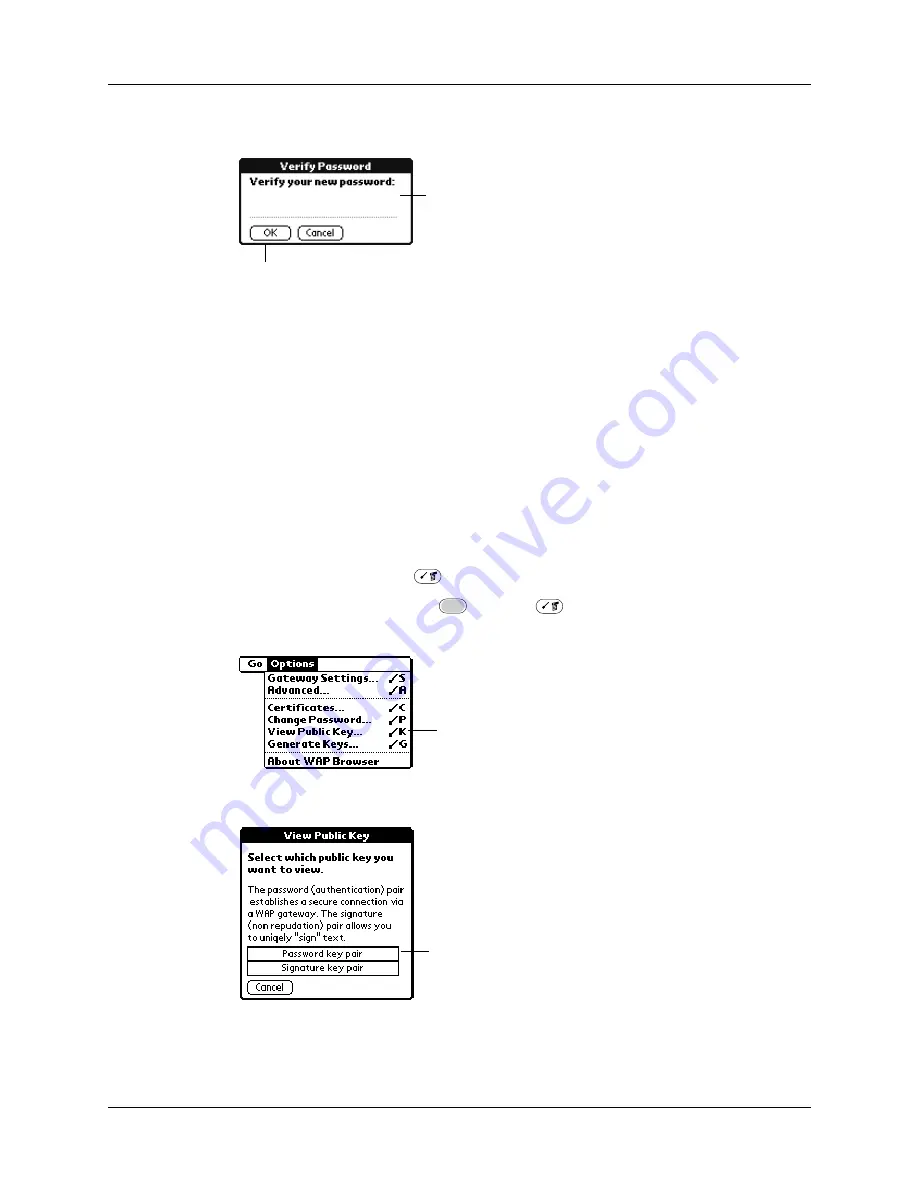
Chapter 18
Using Palm™ WAP Browser
270
5.
Verify the new password by entering the password again, and then tap OK.
6.
In the Information dialog box, tap OK.
NOTE
Changing a password and changing a signature are similar. To change your
signature, follow the steps for changing your password, and select Authentification
signature in step 3.
Viewing the public key and the signed key
Once you create a keyed pair, you can view the public key and signed the key by
opening the View Public Key dialog box from the Options menu. This information
is useful if you need to send a copy of the public key to your CA. The displayed
keys are Base64 coded.
To view your public key and signed key:
1.
Press Command Stroke
+ K.
Alternately, press Function
+ Menu
, and then select View Public Key
on the Options menu.
2.
Tap Password key pair.
Enter your new
password
Tap OK
Tap View Public Key
Tap Password key pair to
view Password public key
Содержание P80505RGRS - Tungsten W Smartphone
Страница 1: ...Handbook for Palm Tungsten W Handhelds ...
Страница 13: ...Contents xiii Product Regulatory and Safety Information 395 Index 399 ...
Страница 14: ...Contents xiv ...
Страница 16: ...About This Book 2 ...
Страница 22: ...Chapter 1 Welcome 8 ...
Страница 30: ...Chapter 2 Exploring Your Handheld 16 ...
Страница 88: ...Chapter 6 Using Calculator 74 ...
Страница 92: ...Chapter 7 Using Card Info 78 ...
Страница 118: ...Chapter 10 Using Memo Pad 104 ...
Страница 144: ...Chapter 11 Using Palm Mobile 130 ...
Страница 154: ...Chapter 13 Using SIM Manager 140 ...
Страница 266: ...Chapter 17 Using Palm VersaMail Personal E mail Software 252 ...
Страница 322: ...Chapter 20 Performing HotSync Operations 308 ...
Страница 408: ...Appendix B Frequently Asked Questions 394 ...
Страница 412: ...Product Regulatory and Safety Information 398 ...
Страница 428: ...Index 414 ...






























