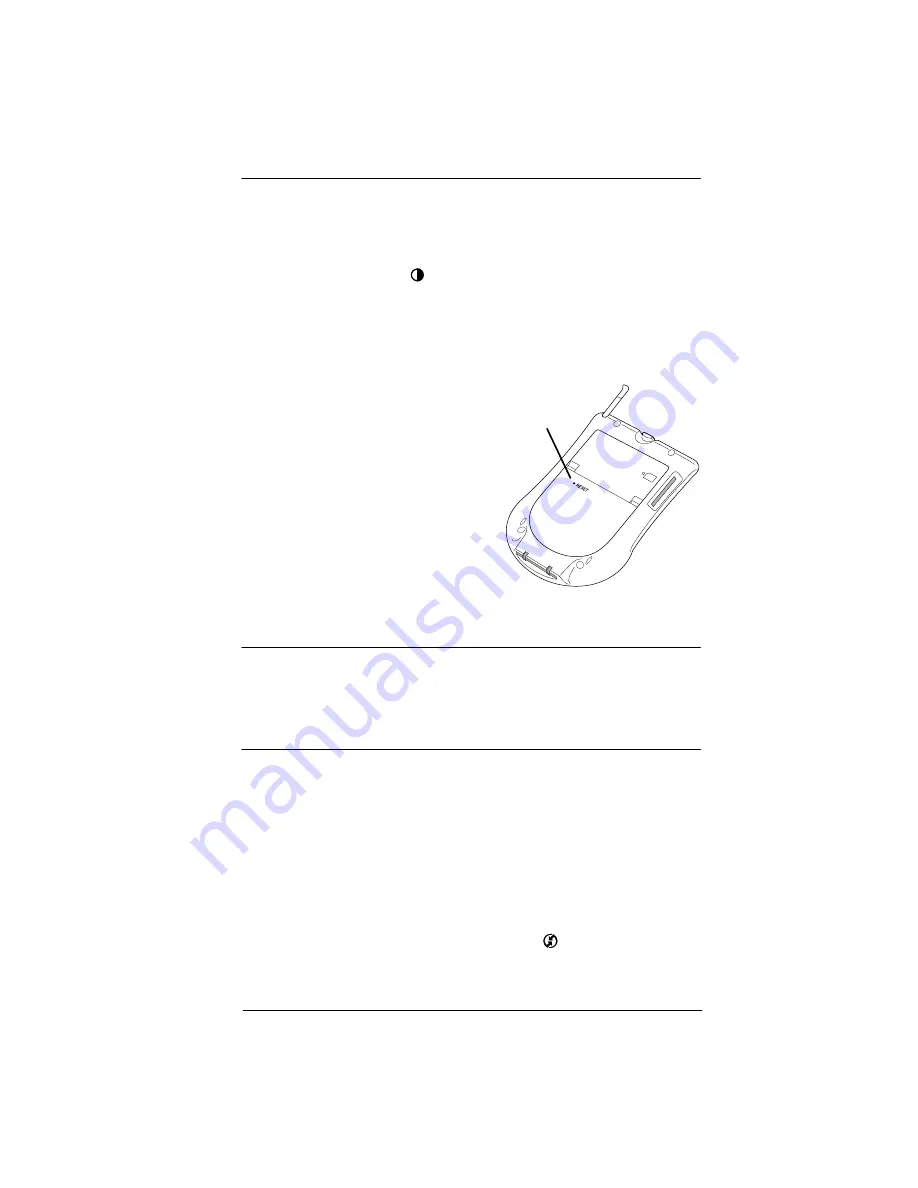
17
Troubleshooting
I don’t see anything on my handheld screen
1.
Press an application button to ensure your handheld is turned on.
2.
Tap the Contrast icon
in the upper-right corner of the Graffiti
writing area. If the Contrast dialog box appears, adjust the contrast
by holding down the Up scroll button for a few seconds. If this
doesn’t work, hold the Down scroll button for a few seconds.
3.
Make sure the battery is properly charged.
4.
Perform a soft reset. Use a
paperclip to gently press the reset
button on the back of your
handheld.
5.
If your handheld still doesn’t turn
on, perform a hard reset by
holding down the power button
while doing a soft reset. Wait for
the Palm Powered™ logo to
appear, and then release the power
button. If you want to continue
and erase all your data, press the
Up scroll button.
IMPORTANT
With a hard reset, all records and entries stored in your
handheld are erased. Never perform a hard reset unless a soft reset does
not solve your problem. You can restore any data previously
synchronized with your computer during the next HotSync operation.
See the electronic
Handbook
for instructions on restoring your data.
I can’t complete a HotSync operation
The first step in diagnosing HotSync problems is to determine if your
handheld and computer are able to communicate with each other.
1.
Connect your handheld to the HotSync cradle/cable.
2.
Confirm that HotSync Manager is running and enabled.
Windows computer.
On the Windows desktop, double-click the
Palm Desktop icon, click the HotSync icon
™ on the taskbar and
make sure Local (USB or Serial, depending on the kind of
Reset
button
Содержание m125
Страница 1: ...Getting Started with Palm m100 Series Handhelds ...
Страница 4: ...iv Contents ...
Страница 26: ...22 Troubleshooting ...
























