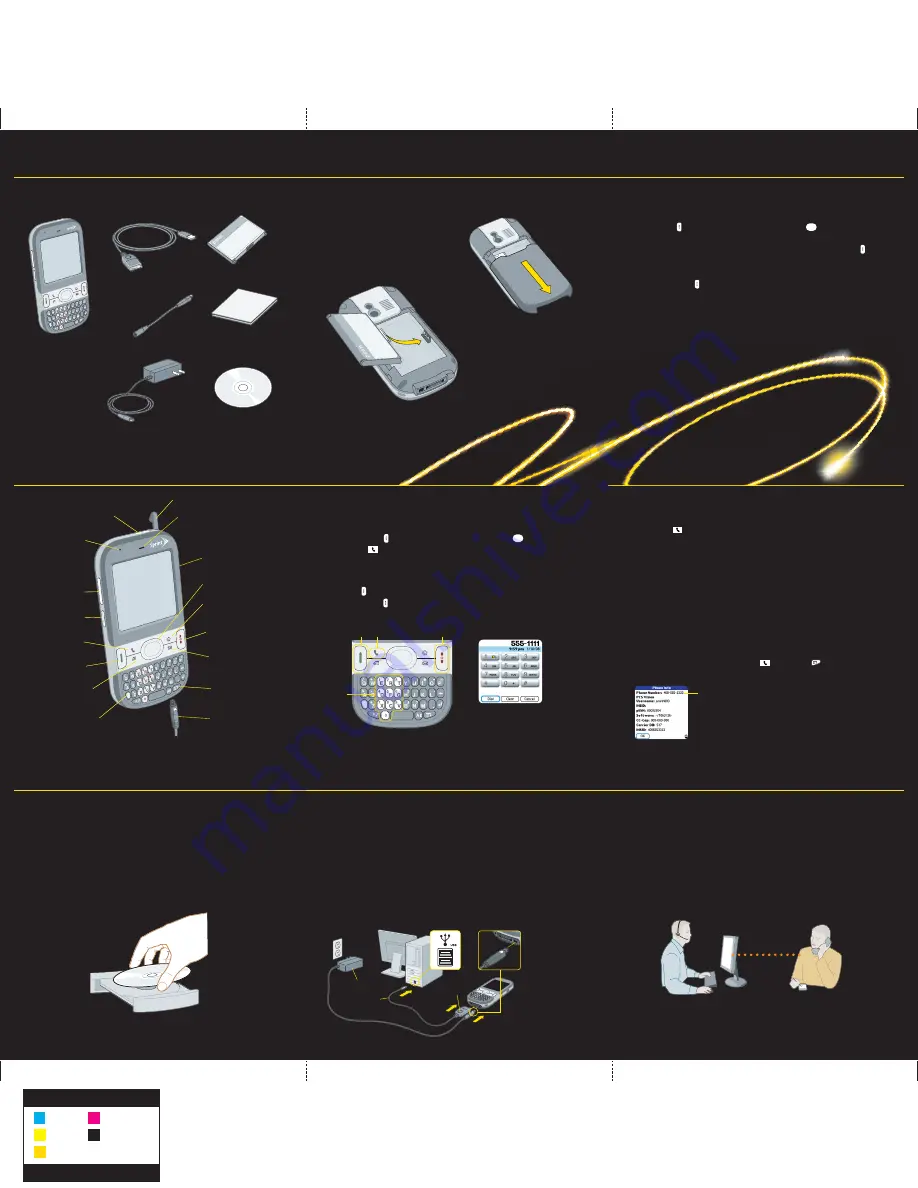
Talk
Power/End
Numbered
Keys
Keyboard
Onscreen Buttons
Phone
a. Gently press the battery door and
slide it down to remove it.
b. Insert the battery.
c. Replace the battery door.
Insert the Battery
IMPORTANT:
You must install the software that came with your Centro smart device.
If you are upgrading your device, be sure to synchronize one last time before you install the
new software.
a. Insert the Palm Software Installation CD into your computer’s CD drive.
b. On a Windows computer, click the link
Complete Setup - HotSync Software and Palm
Desktop Software
and follow the onscreen instructions to install the software. On a Mac
computer, double-click the CD icon, and then double-click
PalmSoftware.pkg
.
Install the Software
Synchronize
a. Connect your smart device to your computer.
b. When prompted to synchronize, press the
Sync
button on the USB sync cable.
What Does the First Synchronization Do?
The first time you synchronize, you set up a relationship between your device and
your computer that lets you easily transfer new or updated information any time you
sync. This allows you to do tasks, such as the following, with the press of a button:
• Transfer your contacts, appointments, photos, videos, and email.
• Install software.
Tip:
If your device screen turns off while you are setting up or using your device, press
Power/End
to wake up the screen and press
Center
to turn off Keyguard.
a. Press
Phone
.
b. Enter the number you want to call.
Tip:
There are two ways to enter a phone number: press the numbered keys on the
keyboard, or use the stylus to tap the onscreen buttons.
c. Press
Talk
to dial.
d. Press
Power/End
to end the call.
3
Connect to Your Computer
1
Prepare Your Device
What’s My Phone Number?
To view your phone number, press
Phone
, press
Menu
,
select
Options
, and then select
Phone Info
.
Look here for your
phone number
Set Up Your Voicemail
a. Press
Phone
.
b. On the keyboard, press and hold
1
.
c. Follow the system prompts to:
• Create your password.
• Record your name announcement and your greeting.
• Choose whether to activate Skip Pass Code, which lets you access your voicemail without
entering your password. (If you do not activate Skip Pass Code, your device
uses Voicemail Pass Code, which requires you to enter your password to access
your voicemail.)
Tip:
If you are concerned about unauthorized access to your voicemail account,
we recommend that you use Voicemail Pass Code.
Make a Call
MATERIAL:
128g GLOSS AQ
FINISH SIZE:
16.5”x 16.5”
Black
Cyan
Magenta
Yellow
PMS 7405 YELLOW
Read This First Poster
Remove These Items From the Box
AC Charger
Printed Materials
USB Sync Cable
Rechargeable Battery
Palm Software Installation CD
Sprint Charger
Adapter
Sync Button
USB Sync Cable
AC charger
Need Help With Setup?
Call 1-866-750-PALM (7256)
This service is complimentary within 90 days of purchase.
Our support staff can help you set up your smart device and get you up and running.
Please note that we can better assist you if your smart device is fully charged and
activated and you are calling from a phone other than your Centro.
Hours:
Monday to Friday, 5 am to 9 pm Pacific
Saturday and Sunday, 8 am to 5 pm Pacific
We may refer you to Sprint for help with carrier-specific features, such as service plan
information or billing issues.
Offer subject to change without notice.
Check Your Device
Tip:
If your device screen turns off while you are setting up or using your device, press
Power/End
to wake up the screen and press
Center
to turn off Keyguard.
• If you purchased your device at a store, it is ready to use (skip ahead to “Make a Call”).
• If you purchased your device online, check to see if it is locked by pressing
Talk
.
- If
Sprint
appears in the upper-left corner of your screen, your phone is ready to use;
skip ahead to “Make a Call.”
- If
Phone Off
appears in the upper-left corner, turn on your device’s phone by pressing and
holding
Power/End
. (Then skip ahead to “Make a Call”.)
- If
Locked
appears in the upper-left corner, you need to unlock your device.
To unlock your device, enter the last four digits of your wireless phone number.
If this doesn't work, contact Sprint Customer Service by calling
1-800-SPRINT1 (1-800-777-4681)
from another phone.
IR Port
Side Button
Volume Button
Indicator Light
Stylus
Earpiece
Phone
Calendar
Option
Talk
5-way Navigator
Power/End
Messaging
Menu
Applications
Ringer Switch
AC Charger
2
Make Your First Phone Call
Palm® Centro™ Smart Device
(There is no need to apply a screen
protector. A permanent screen
protector has already been applied
to your device to protect it from
scratches and dust.)


