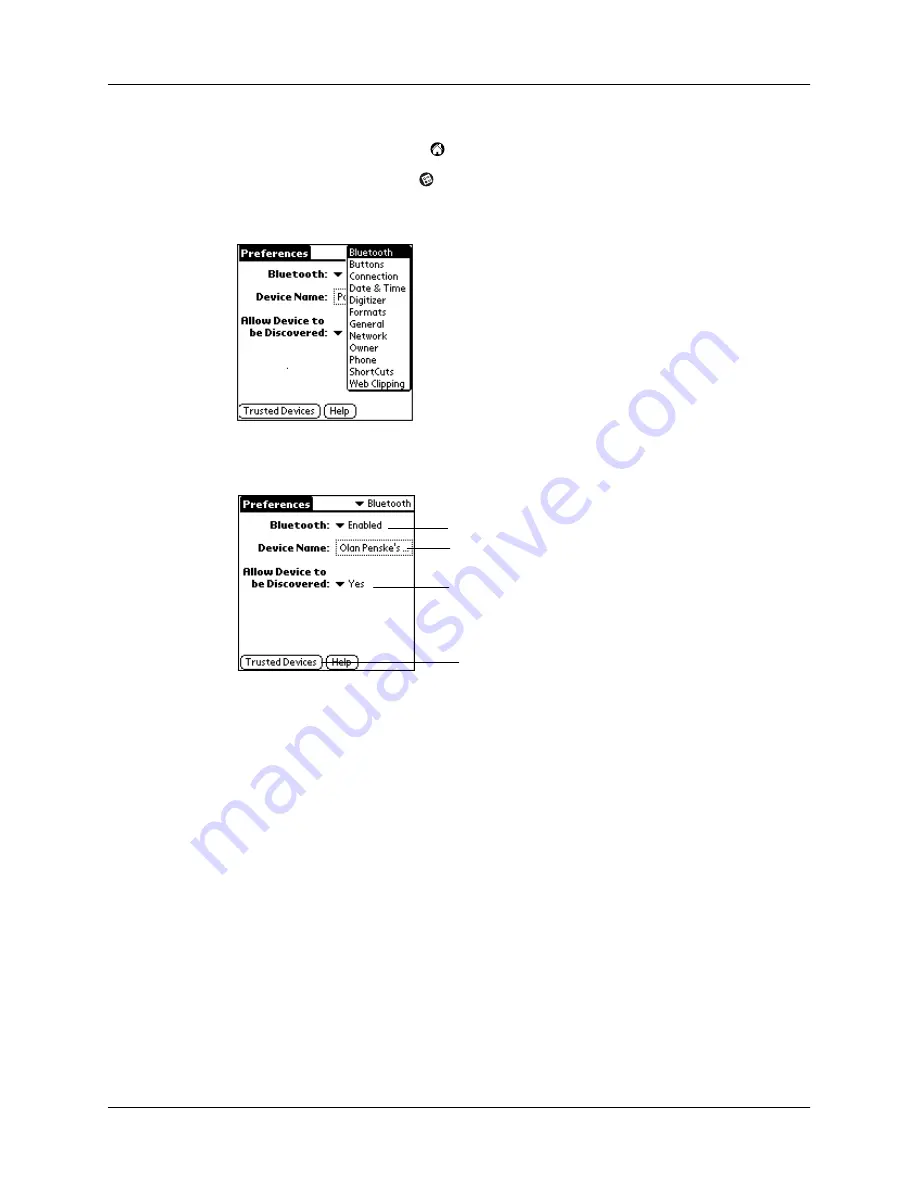
Chapter 5
Advanced User Functions
42
To access the Bluetooth Preferences screen:
1.
Tap the Applications icon
.
2.
Tap the Preferences icon
.
3.
Tap Bluetooth from the pick list in the upper-right corner of the screen.
You can set basic Bluetooth technology preferences for your handheld as
follows:
Enable/disable
Bluetooth technology
Select Enabled or Disabled from the Bluetooth technology
toggle option.
Set handheld name that
will be visible to other
users
Tap the Device Name field, enter the device name, and
then tap OK.
Set device as
discoverable or not
discoverable
Select yes or no from the toggle option. If you set your
handheld to be not discoverable, you will only be able to
initiate the discovery/connection process with other
devices using your Bluetooth Card; you will only be able to
receive connections from devices with which you have
previously formed a trusted pair.
View and manage
trusted devices
See steps below.
Enable/disable Bluetooth technology
Set name for your handheld
Set handheld as discoverable/
not discoverable
Tap to view and manage trusted
devices
Содержание Bluetooth Card
Страница 1: ...Handbook for the Palm Bluetooth Card ...
Страница 8: ...Chapter 1 Palm Bluetooth Card Overview 4 ...
Страница 44: ...Chapter 4 Using Your Palm Bluetooth Card Features 40 ...






























