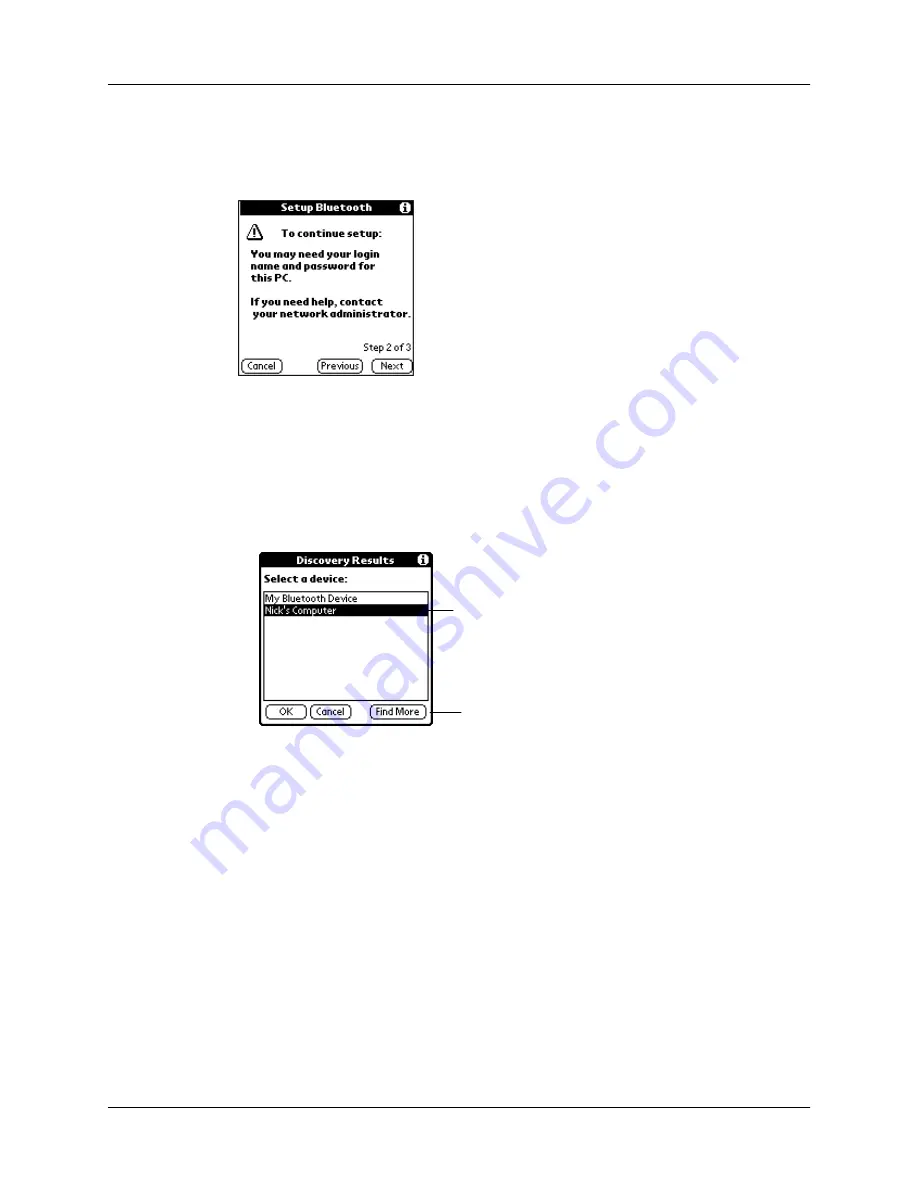
Methods of performing discovery/connection
19
3.
You may need to enter a login name and password. Be sure to have the login
name and password provided by your network administration, and then tap
Next.
4.
Do one of the following:
– If the computer with which you wish to connect with appears on the
discovery results list, select the computer name, and then tap OK.
– If the computer with which you wish to connect does not appear on the
discovery results list, tap Find More, select the computer name when it
appears on the list, and then tap OK.
NOTE
If your handheld does not find any computers enabled with Bluetooth
technology within range, you will receive an error message. You can try
discovery again, or tap OK to return to the Bluetooth screen. You may need to
perform the discovery process several times.
5.
(Optional) The laptop computer with which you are trying to connect may ask
you for a passkey. If this occurs, enter the passkey when prompted, and tap OK.
Depending on the model of laptop with which you are connecting, you may be
able to choose the passkey to enter, or the laptop may have a passkey
preassigned. See the documentation included with your laptop for information.
In either case, you must use the same passkey for both the laptop and your
handheld.
Tap the laptop with which you
wish to connect
Tap Find More to discover
additional laptops
Содержание Bluetooth Card
Страница 1: ...Handbook for the Palm Bluetooth Card ...
Страница 8: ...Chapter 1 Palm Bluetooth Card Overview 4 ...
Страница 44: ...Chapter 4 Using Your Palm Bluetooth Card Features 40 ...






























