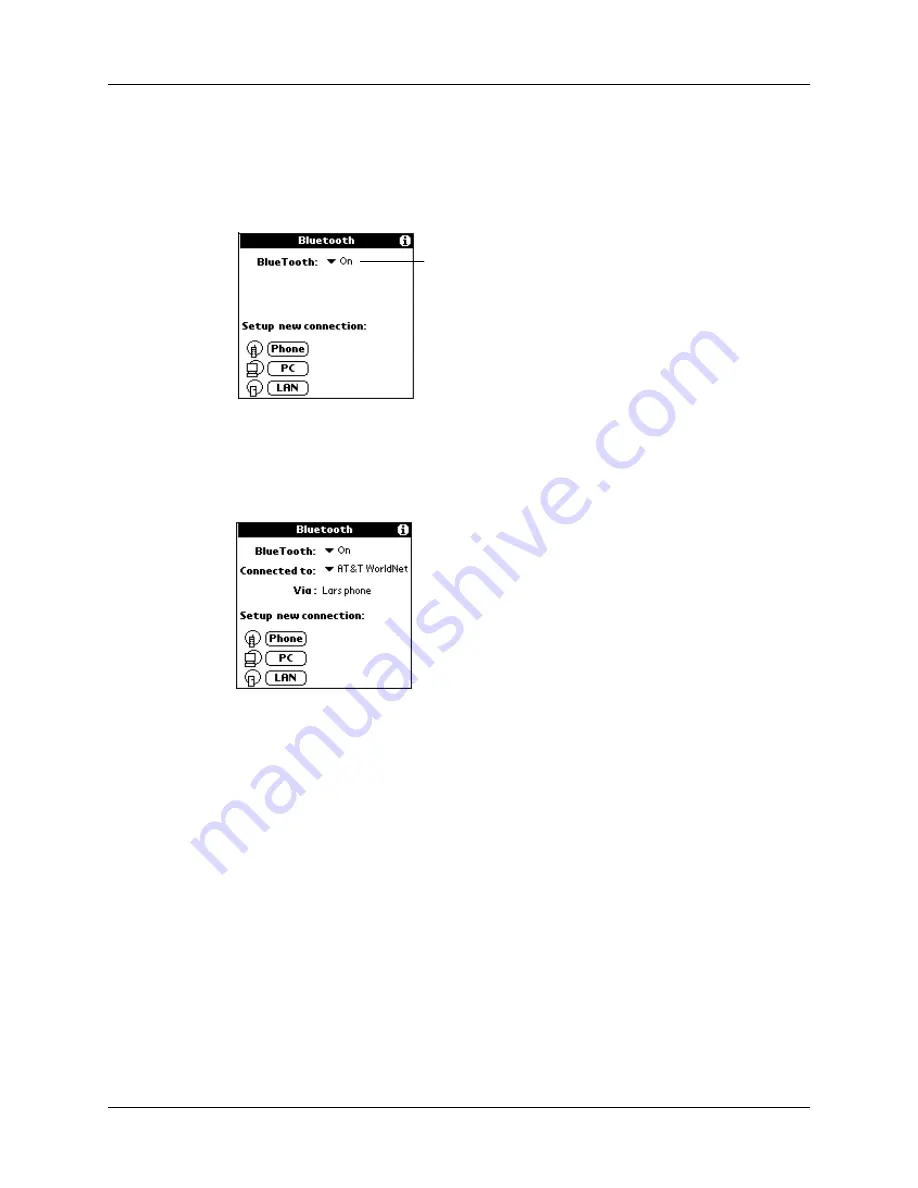
Methods of performing discovery/connection
13
One of the following screens appears:
■
If this is the first time your are using the application or no connection has been
made through the Bluetooth application on your handheld, the following
screen appears:
Tap the icon or name of the type of device with which you wish to connect to
begin the connection process.
■
If you have previously made a connection through the Bluetooth application on
your handheld, the following screen appears:
The Connected to field shows the ISP or network with which you have most
recently made a connection. Tap the Connected to field to change the
connection, or tap the icon or name of the type of device with which you wish
to connect to begin a new connection process. If you tap the Connected to field
to change the connection, the same screen appears with the new connection
name in the Connected to field.
If the most recent device with which you have made a connection is a laptop
computer, the Via field does not appear.
Use the instructions below for connecting with a phone, a laptop computer, and a
wireless LAN access point using the Bluetooth application.
NOTE
You can only connect with GSM phones using the Bluetooth application. To
connect with a non-GSM phone, see
“Connecting to non-GSM phones”
Use the toggle option to turn
Bluetooth technology off and on
Содержание Bluetooth Card
Страница 1: ...Handbook for the Palm Bluetooth Card ...
Страница 8: ...Chapter 1 Palm Bluetooth Card Overview 4 ...
Страница 44: ...Chapter 4 Using Your Palm Bluetooth Card Features 40 ...




































