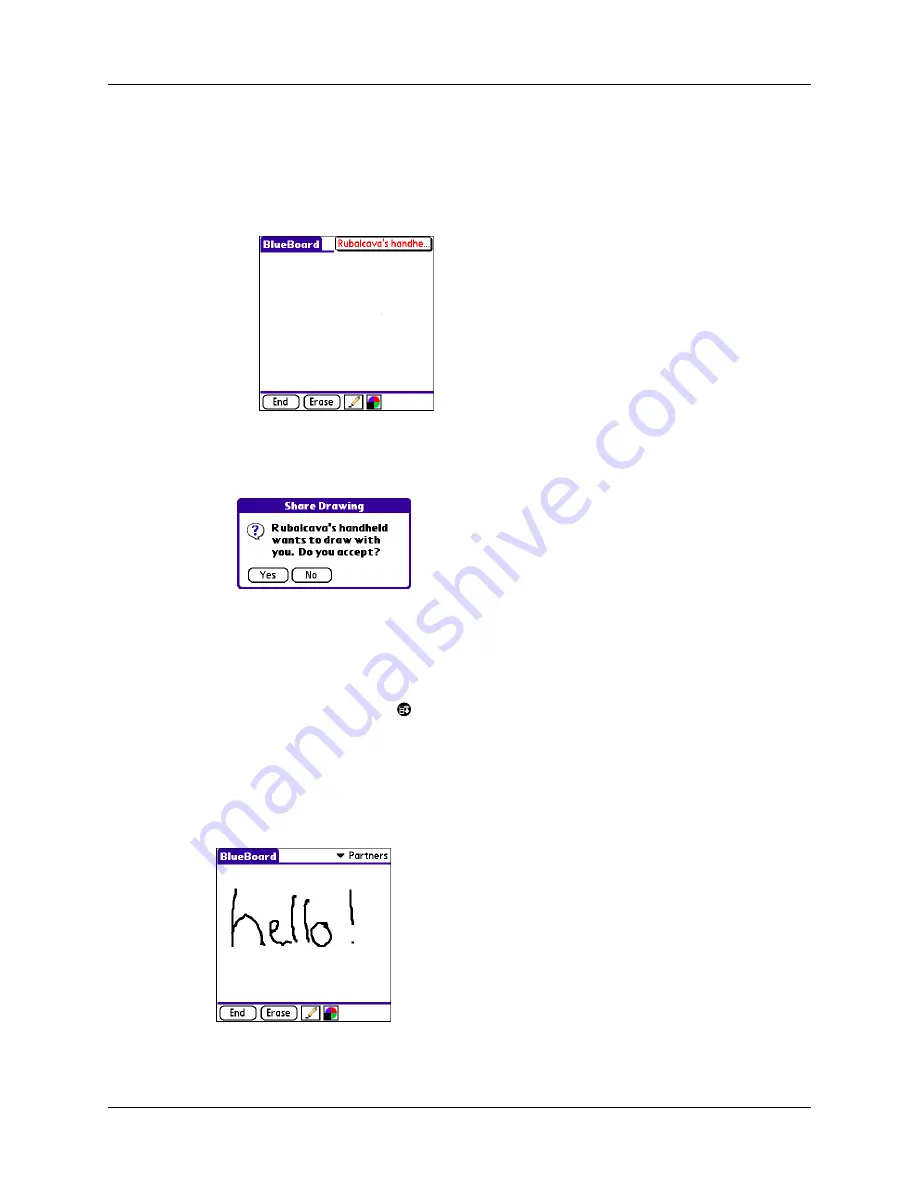
Palm™ BlueBoard 2.0
6
– If a partner accepts your invitation, their name will appear in the Partners
pick list in the upper-right corner of the main screen when all connection
attempts have been resolved. Tap Partners to see who you are sharing with.
If you started drawing before you established a connection, what you’ve
drawn appears on all of the group’s handhelds.
To connect with a host as a partner:
1.
When a host invites you to collaborate, you’ll see the following message:
2.
Tap Yes to accept the invitation and start drawing or No to decline the
invitation. If the host has already started drawing, you’ll see their drawing on
your handheld after you accept the invitation.
TIP
If you don’t want to be interrupted by collaboration requests, you can block
them. Tap the Menu icon
, tap Options, then tap Block Requests.
Drawing
Once a successful BlueBoard session has started, you use the main screen to draw
and make edits.
Draw directly in the input area as you would in Note Pad. Whether you are a host
or a partner, what you draw appears on all handhelds in the group.
Содержание BlueBoard 2.0
Страница 1: ...Palm BlueBoard 2 0 Handbook ...
Страница 4: ...Contents iv ...
Страница 14: ...Palm BlueBoard 2 0 10 ...
Страница 16: ...Index 12 ...
















