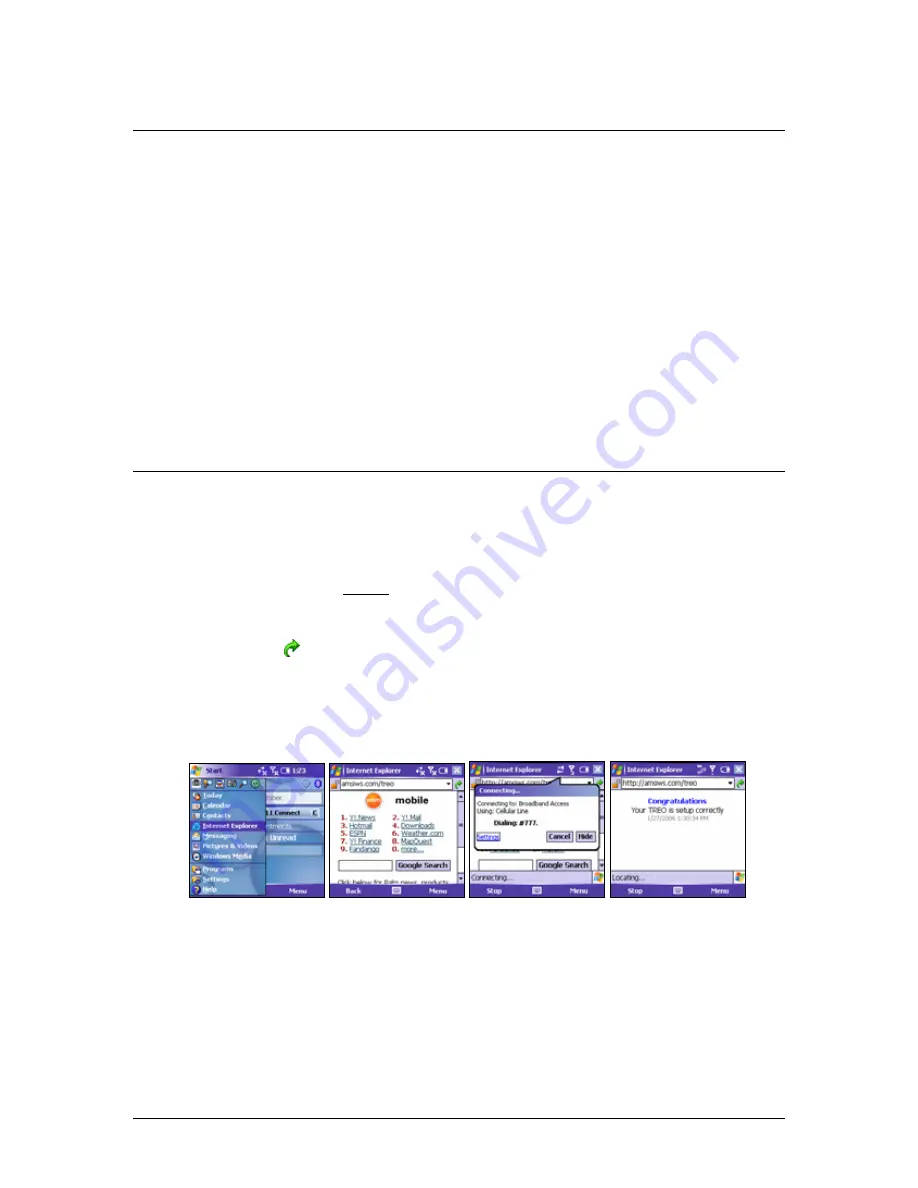
Detailed Information for setting up and using your Wireless Connection
Pocket Verifier uses your phone’s Wireless Internet Data connection to process
transactions for real-time credit card approval and account transfer authentication. Thus,
in order to use Pocket Verifier, you must have a data plan already setup with Verizon.
The information below will help determine if your have a data plan and how to set it up
to work with Pocket Verifier.
Topics:
•
How to determine if you have a data plan with Verizon
•
How to setup your data plan to work with Pocket Verifier
•
Important Tips when establishing a connection and processing transactions
How to determine if you have a data plan with Verizon
The simplest way to see if you have a data plan already setup on your device is to start
Internet Explorer and to perform a small test to see if you can access data securely over
the Internet. To do this, follow the steps below.
1.
Turn on your phone (do not have it connected to your computer).
2.
From the
Start
menu select
Internet Explorer
.
3.
Type in the web address:
amsiws.com/treo
4.
Tap the
Go
( ) button.
The connection balloon should appear and start the connection. Once the
connection is established the balloon will disappear. If the connection is
successful you will see a WEB page with the current date and time.
If you are not able to connect, make sure that you are in an area that has at least a
single bar next to the antenna icon. We also recommend that you become familiar
with the
Connectivity Icons
that appear at the top of your Today Screen. These
are located on page 40 of the
Quick Reference Guide
that came with your TREO.
They are also shown below.
If you still cannot connect, contact your local Verizon dealer for assistance.
Pocket Verifier Addendum for TREO 700
10














