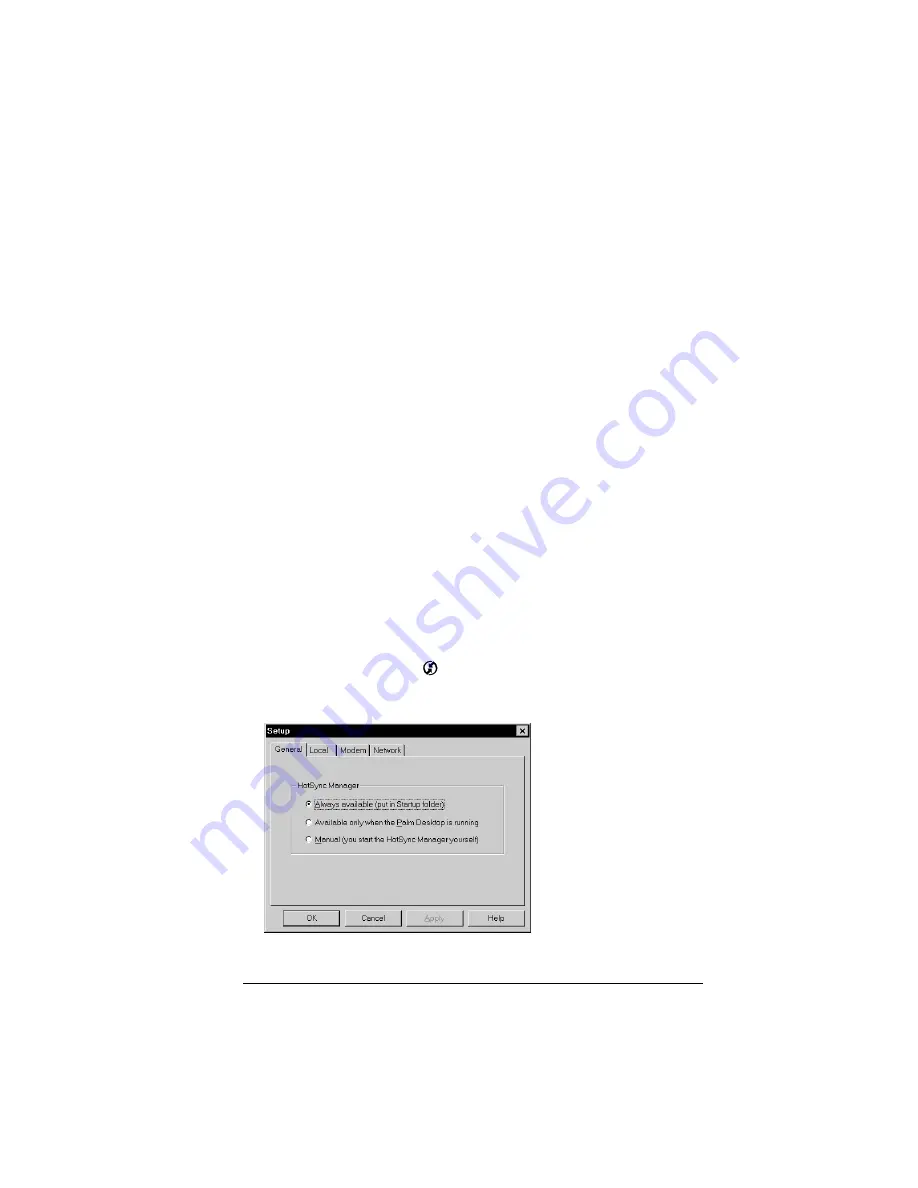
Chapter 7
Page 189
Chapter 7
Advanced HotSync
®
Operations
HotSync
®
technology enables you to synchronize data between one or
more Palm OS
®
handhelds and Palm™ Desktop organizer software or
another PIM such as Microsoft Outlook. To synchronize data, you
must connect your Palm VII™ handheld and Palm Desktop software.
You can synchronize your data either directly or indirectly. Direct
methods include placing your handheld in the cradle attached to your
computer, or using infrared communications. Indirect methods
include using a modem, or using network HotSync technology.
This chapter describes how to select HotSync options and perform a
HotSync operation via infrared communications, a modem, or a
network. See “Exchanging and updating data: HotSync operations” in
Chapter 4 for information about performing your first and subsequent
local HotSync operations.
Selecting HotSync setup options
You can choose when you want HotSync Manager to run. If necessary,
you can adjust the local and modem HotSync settings as well.
To set the HotSync options:
1. Click the HotSync icon
in the Windows system tray.
2. Choose Setup.
Содержание 3C80501U - Vllx - OS 3.5 20 MHz
Страница 10: ...Page 2 About This Book ...
Страница 38: ...Page 30 Introduction to Your Palm VII Handheld ...
Страница 62: ...Page 54 Managing Your Applications ...
Страница 196: ...Page 188 Managing Desktop E Mail and Beaming Information ...
Страница 244: ...Page 236 Setting Preferences for Your Handheld ...
Страница 254: ...Page 246 Maintaining Your Handheld ...
Страница 270: ...Page 262 Frequently Asked Questions ...
Страница 282: ...Page 274 Creating a Custom Expense Report ...
Страница 295: ...Palm Net Service Agreement and Other Product Information Page 287 Uwaga ...
Страница 296: ...Page 288 ...






























