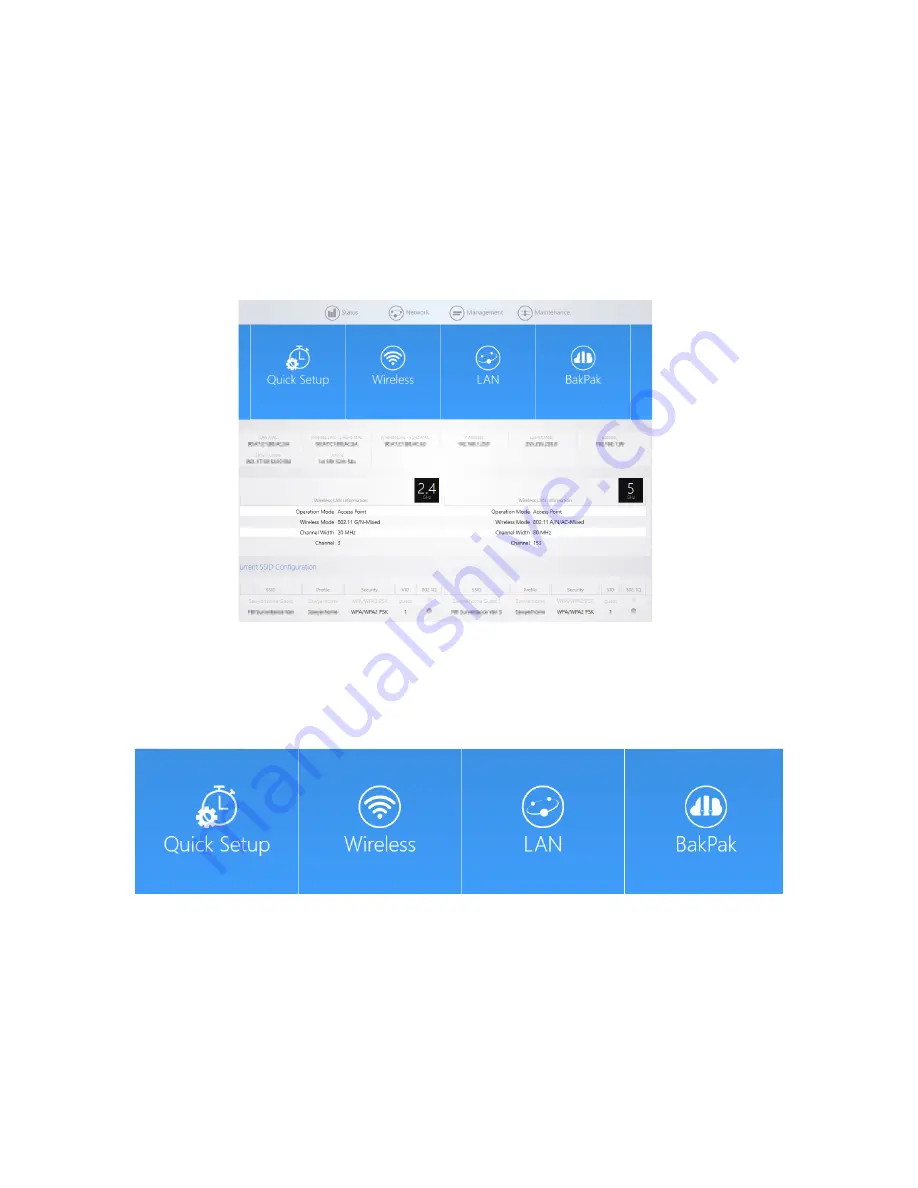
WK-WX Series User Guide
4
Dashboard
After logging in, you’re brought to the
Dashboard
(the home screen), which
displays the current AP status and general information such as the IP address,
subnet mask, and MAC address. The 2.4 GHz and 5 GHz sections display the
device operating mode, wireless mode, channel bandwidth, and channel settings.
The AP supports multiple SSIDs along with details and security settings for
each SSID.
To view the Dashboard:
•
Hover over the Status icon and click Dashboard.
•
Click the WK or WX circle icon in the upper-left corner of the screen.
To use the quick-access tiles:
Quick Setup
takes
you to the Quick
Setup page, where
you can configure
the most common
AP settings.
Wireless
takes you
to the Wireless
settings page. You
can also get there
by hovering over
the Network menu
and selecting
Wireless.
LAN
takes you to
the LAN settings
page. You can also
get there by
hovering over the
Network menu and
selecting LAN.
BakPak
takes you
to the BakPak login
screen. The first
time you access it,
you are asked to
register the AP
with BakPak.





















