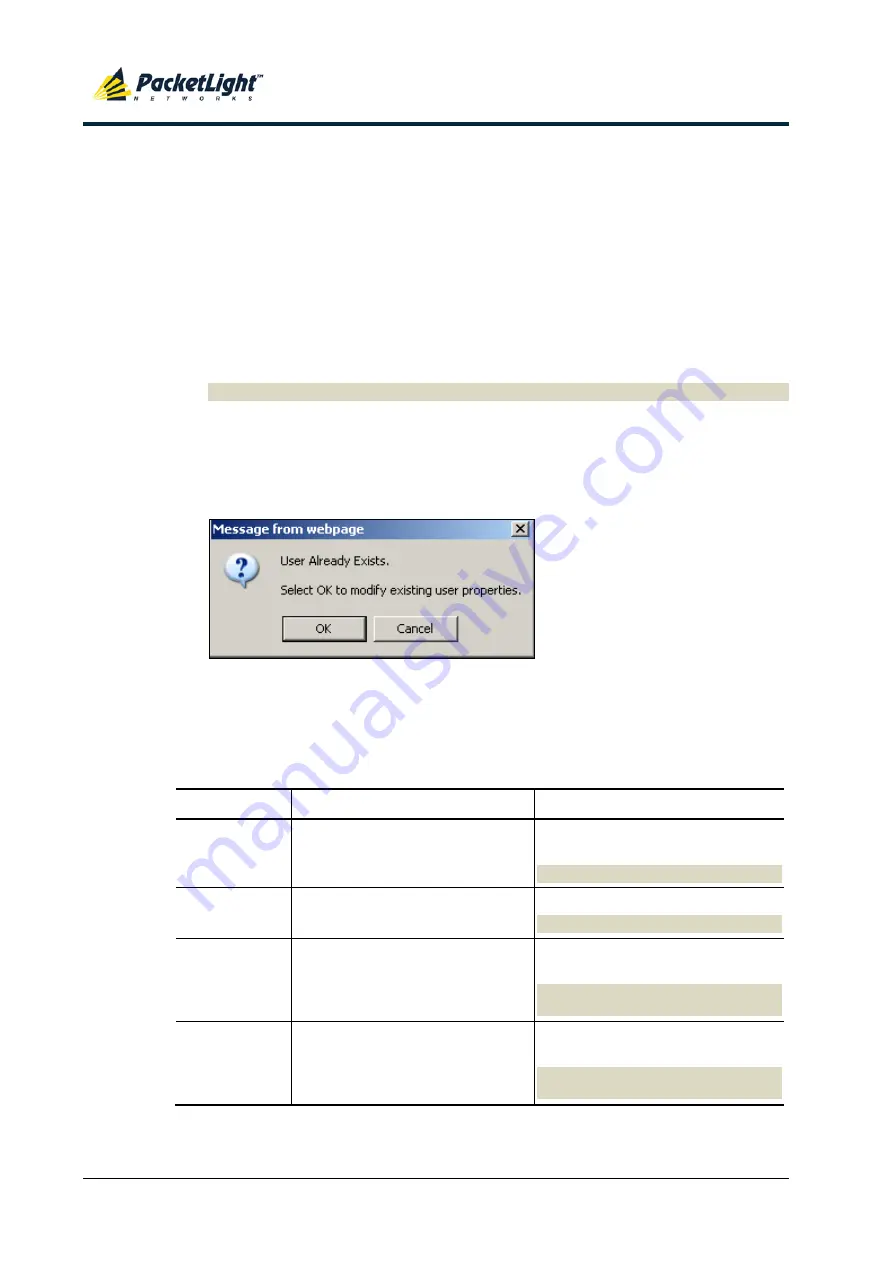
S
ECURITY
M
ANAGEMENT
P
ACKET
L
IGHT
N
ETWORKS
PL-1000RO
3.3
I
NSTALLATION AND
C
ONFIGURATION
M
ANUAL
C
ONFIDENTIAL AND
P
ROPRIETARY
I
NFORMATION
.
A
LL RIGHTS RESERVED
.
P
AGE
44
4.3.2.1
Changing Your Password
A non-administrator can use the Users tab to change their own password.
To change your password:
1.
Click the
Users
tab.
The Users tab opens displaying your user name and permissions.
2.
In the
Password
field, type the new password.
Only alphanumeric characters without spaces are allowed.
N
OTE
:
The password is hidden for security reasons.
3.
In the
Verify Password
field, type the new password again to be certain that
it was typed correctly.
4.
Click
Modify
.
The following confirmation message appears.
Figure 26: Confirm Changes
5.
Click
OK
.
Your password is changed.
Table 7: Users Tab Parameters (Non-Administrator)
Parameter
Description
Format/Values
User Name
Your user name.
Only alphanumeric characters without
spaces are allowed.
N
OTE
:
This field is read only.
Permission
Your permission level for the user.
Read-Write User, Read Only User
N
OTE
:
This field is read only.
Password
Your password.
Only alphanumeric characters without
spaces are allowed.
N
OTE
:
The password is hidden for
security reasons.
Verify Password Your password again.
Only alphanumeric characters without
spaces are allowed.
N
OTE
:
The password is hidden for
security reasons.






























