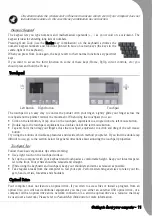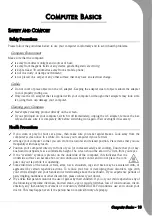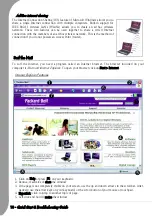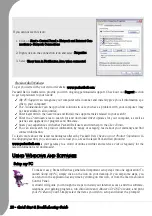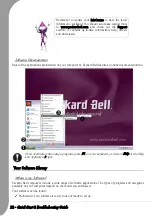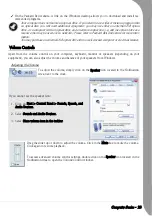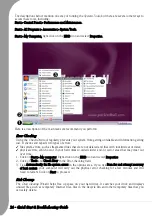Getting to know your computer -
11
On certain models the wireless and/or Bluetooth icons are shown even if your computer does not
include these features. In this case this key combination has no function.
Numeric Keypad
The keypad lets you type numbers and mathematical operands (+, -) as you would on a calculator. The
keypad is ideal for entering long lists of numbers.
Pressing Num Lock (use the Fn+Ins key combination) on the keyboard activates the
numeric keypad numbers and functions printed in blue on certain keys (the keys in the
centre-right of the keyboard).
When you press Num Lock again, the keys revert to their normal functions as typewriter
keys.
If you want to access the third function on some of these keys (Home, PgUp, cursor controls, etc.) you
should press and hold the Fn key.
Touchpad
The touchpad is an easy way to control the pointer with your finger. Lightly glide your finger across the
touchpad and the pointer mimics the movement. When using the touchpad, you can:
• Click on the left button, or tap once on the touchpad, equivalent to a single click of a left mouse button.
• Double tap to the touchpad, equivalent to a double click of the left mouse button.
• Tap and hold, then drag your finger across the touchpad, equivalent to a click and drag of the left mouse
button.
Try using the buttons or double-tap features and decide which method you prefer. If you find the double tap
difficult to use, go to the section below for general directions about adjusting the touchpad properties.
Touchpad Tips
Follow these basic ergonomic tips while working:
• Use a light touch on the touchpad surface.
• Set up the computer with your keyboard and touchpad at a comfortable height. Keep your forearms paral-
lel to the floor. Your wrists should be relaxed and straight.
• While using the keyboard and touchpad, keep your shoulders and arms as relaxed as possible.
• Take regular breaks from the computer to rest your eyes. Perform stretching exercises to relax your fin-
gers, hands, wrists, forearms and shoulders.
Optical Drive
Your computer does not feature an optical drive. If you wish to access files or install a program from an
optical disc, you will need additional equipment: you may use either an external USB optical drive, or a
computer with an optical drive and a network connection (i.e. add the optical drive as a resource that may
be used over a network). Please refer to
Packard Bell InfoCentre
for more information.
Touchpad
Left Button
Right Button
Содержание EasyNote XS
Страница 1: ......
Страница 64: ...64 Quick Start Troubleshooting Guide ...