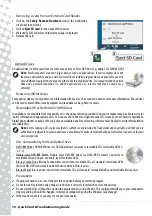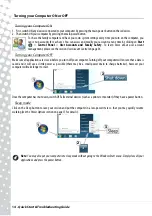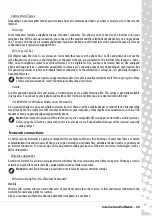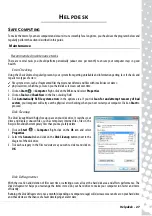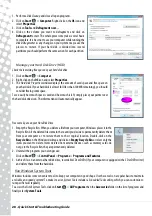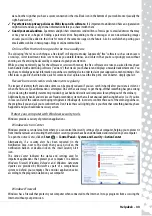22 -
Quick Start & Troubleshooting Guide
Playing downloaded files
Downloaded files may work with the media programs installed on your computer, or may require specific programs. Files that
include DRM functions may only play in specific programs (e.g. iTunes, Windows Media Player) or only on devices certified for
use with the each type of file. Other formats may require a specific audio or video
codec
that may not have been installed on
your computer.
Codecs
A codec is software that is used to
co
mpress or
dec
ompress a digital media file, such as a song or video. Windows Media
Player and other programs use codecs to play and create digital media files.
For example, when you rip a song from an audio CD to your computer, the player uses the Windows Media Audio codec to
compress the song into a compact WMA file. When you play that WMA file (or any WMA file that might be streamed from a
Web site), the media player uses the Windows Media Audio codec to decompress the file so the music can be played through
your speakers.
Why do I get a message that says my computer is missing a codec?
If you get a message that says that your computer is missing a codec, it may be because you are using a file that was
compressed using a codec that Windows or the media player does not include by default. In many cases, you can download and
install the missing codec by clicking on the Web Help button in the error message.
Please also see Windows
Help and Support
for more information.
Social Networks (optional)
The Social Networks application allows you to quickly view your friends' updates, and make your own
updates without leaving the desktop. You can recieve notifications and status updates directly to your
desktop, using the sidebar to monitor multiple social networks (e.g.
,
YouTube
and
Flickr
).
Note:
The Social Networks application is a pre-installed option and may not be installed on certain
computers.
Log in or Sign up
Click the icon of the social network that you want to use and click
Login
if you already have an
account. If you do not have an account, click
Sign Up
and follow the instructions.
Note:
All social activities require Internet access. Make sure you are connected to the Internet
before using this application.
F
IRST
STEPS
ON
THE
N
ET
Protecting your computer
It is vital to protect your computer from viruses and attacks over the Internet (see
on page 30). An comprehensive Internet security program is proposed when you first start your computer. You should
activate this protection as soon as possible, certainly before you connect to the Internet.
Choose an ‘Internet Service Provider’
Using the Internet has become a natural part of daily computing. Just a few simple steps can
connect you to a vast collection of knowledge and communication tools. To accomplish these steps
you should first select an
Internet Service Provider
(ISP), which supplies the connection between your
computer and the Internet. You should research the ISPs available in your region, not forgetting to
talk to friends and family about their experiences or to check reviews and consumer reports. The ISP
you select will provide instructions on how to connect to the Internet (you may need additional
software or a special ‘box’ that connects to your phone line).