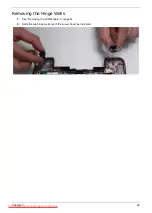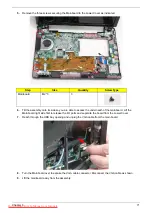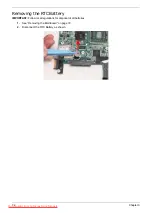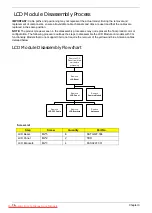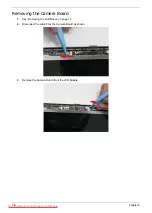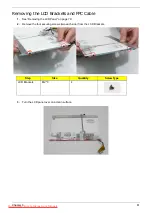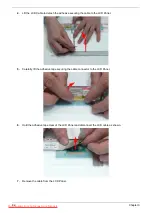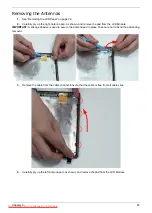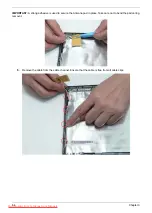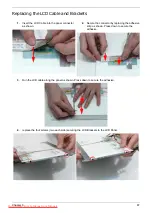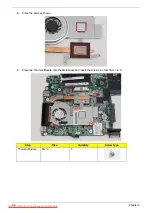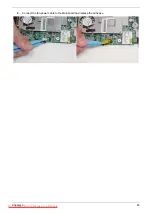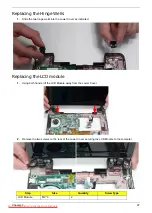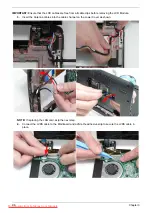83
Removing the Antennas
1.
See “Removing the LCD Panel” on page 79.
2.
Carefully pry up the right Antenna pad, as shown, and remove the pad from the LCD Module.
IMPORTANT:
A strong adhesive is used to secure the Antenna pad in place. Take care not to bend the pad during
removal.
3.
Remove the cable from the cable channel. Ensure that the cable is free from all cable clips.
4.
Carefully pry up the left Antenna pad, as shown, and remove the pad from the LCD Module.
Содержание DOTMA-111G16i
Страница 6: ...VI Downloaded from LpManual com Manuals ...
Страница 10: ...X Table of Contents Downloaded from LpManual com Manuals ...
Страница 54: ...44 Chapter 3 6 Remove the WLAN Board from the Mainboard Downloaded from LpManual com Manuals ...
Страница 59: ...Chapter 3 49 6 Disconnect the FFC and remove the Keyboard Downloaded from LpManual com Manuals ...
Страница 67: ...Chapter 3 57 4 Lift the LED Board from the Lower Cover Downloaded from LpManual com Manuals ...
Страница 90: ...80 Chapter 3 4 Lift the LCD Panel out of the LCD Module front edge first Downloaded from LpManual com Manuals ...
Страница 132: ...122 Chapter 3 Downloaded from LpManual com Manuals ...
Страница 154: ...144 Chapter 5 Downloaded from LpManual com Manuals ...
Страница 172: ...162 Appendix C Downloaded from LpManual com Manuals ...
Страница 176: ...166 Downloaded from LpManual com Manuals ...