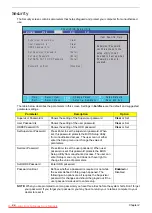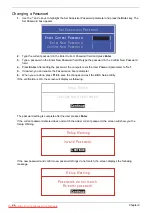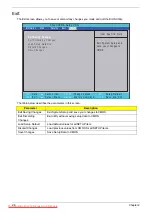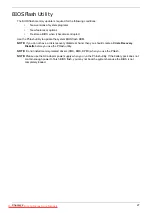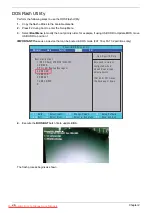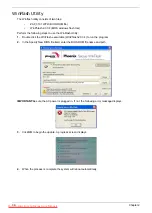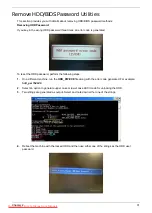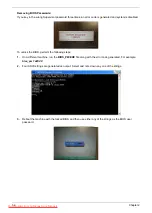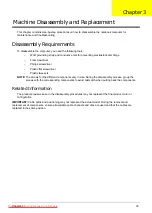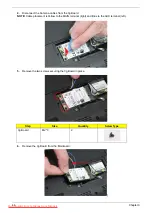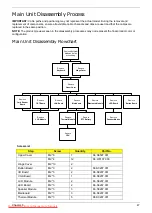Содержание DOTMA-111G16i
Страница 6: ...VI Downloaded from LpManual com Manuals ...
Страница 10: ...X Table of Contents Downloaded from LpManual com Manuals ...
Страница 54: ...44 Chapter 3 6 Remove the WLAN Board from the Mainboard Downloaded from LpManual com Manuals ...
Страница 59: ...Chapter 3 49 6 Disconnect the FFC and remove the Keyboard Downloaded from LpManual com Manuals ...
Страница 67: ...Chapter 3 57 4 Lift the LED Board from the Lower Cover Downloaded from LpManual com Manuals ...
Страница 90: ...80 Chapter 3 4 Lift the LCD Panel out of the LCD Module front edge first Downloaded from LpManual com Manuals ...
Страница 132: ...122 Chapter 3 Downloaded from LpManual com Manuals ...
Страница 154: ...144 Chapter 5 Downloaded from LpManual com Manuals ...
Страница 172: ...162 Appendix C Downloaded from LpManual com Manuals ...
Страница 176: ...166 Downloaded from LpManual com Manuals ...