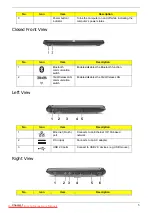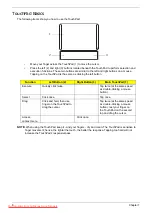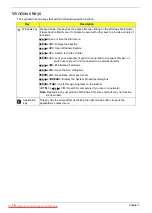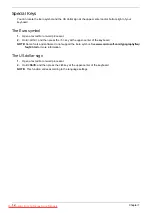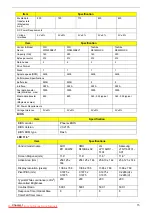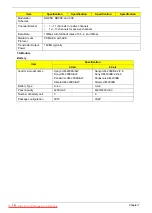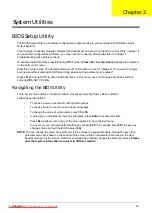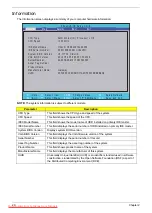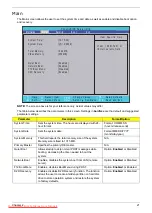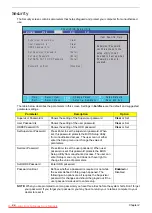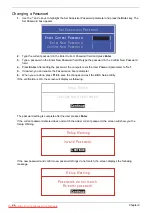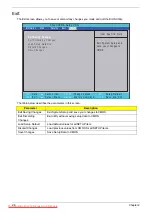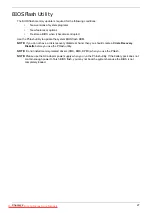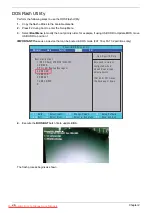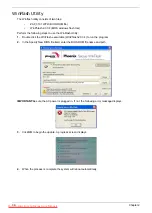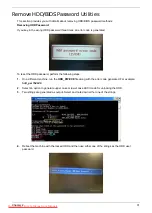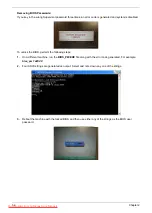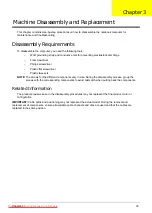19
System Utilities
BIOS Setup Utility
The BIOS Setup Utility is a hardware configuration program built into your computer’s BIOS (Basic Input/
Output System).
Your computer is already properly configured and optimized, and you do not need to run this utility. However, if
you encounter configuration problems, you may need to run Setup. Please also refer to Chapter 4
Troubleshooting when problem arises.
To activate the BIOS Utility, press
F2
during POST (when
Press <F2> to enter Setup
message is prompted
on the bottom of screen).
Press
F2
to enter setup. The default parameter of F12 Boot Menu is set to “disabled”. If you want to change
boot device without entering BIOS Setup Utility, please set the parameter to “enabled”.
Press
<F12>
during POST to enter multi-boot menu. In this menu, user can change boot device without
entering BIOS SETUP Utility.
Navigating the BIOS Utility
There are six menu options: Information, Main, Advanced, Security, Power, Boot, and Exit.
Follow these instructions:
•
To choose a menu, use the left and right arrow keys.
•
To choose an item, use the up and down arrow keys.
•
To change the value of a parameter, press
F5
or
F6
.
•
A plus sign (+) indicates the item has sub-items. Press
Enter
to expand this item.
•
Press
Esc
while you are in any of the menu options to go to the Exit menu.
•
In any menu, you can load default settings by pressing
F9
. You can also press
F10
to save any
changes made and exit the BIOS Setup Utility.
NOTE:
You can change the value of a parameter if it is enclosed in square brackets. Navigation keys for a
particular menu are shown on the bottom of the screen. Help for parameters are found in the Item
Specific Help part of the screen. Read this carefully when making changes to parameter values.
Please
note that system information is subject to different models
.
Chapter 2
Содержание DOTMA-111G16i
Страница 6: ...VI Downloaded from LpManual com Manuals ...
Страница 10: ...X Table of Contents Downloaded from LpManual com Manuals ...
Страница 54: ...44 Chapter 3 6 Remove the WLAN Board from the Mainboard Downloaded from LpManual com Manuals ...
Страница 59: ...Chapter 3 49 6 Disconnect the FFC and remove the Keyboard Downloaded from LpManual com Manuals ...
Страница 67: ...Chapter 3 57 4 Lift the LED Board from the Lower Cover Downloaded from LpManual com Manuals ...
Страница 90: ...80 Chapter 3 4 Lift the LCD Panel out of the LCD Module front edge first Downloaded from LpManual com Manuals ...
Страница 132: ...122 Chapter 3 Downloaded from LpManual com Manuals ...
Страница 154: ...144 Chapter 5 Downloaded from LpManual com Manuals ...
Страница 172: ...162 Appendix C Downloaded from LpManual com Manuals ...
Страница 176: ...166 Downloaded from LpManual com Manuals ...