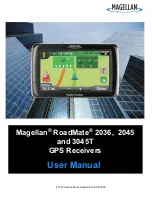Oxford Technical Solutions Ltd
www.oxts.com
Page 6 of 14
6. The frame front plate [6] can now be attached to the main frame using four M6 × 12 mm button
head screws.
7. Attach the base of the RT-XLAN to the antenna through the bracket. Screw the similar black
plastic bracket to the front of the front plate. Lift the hole in the front of the backpack over the
RT-XLAN bracket and then attach the extension pole to the bracket. The RT-XLAN [7] should
be attached to the Base-to-Antenna Extension Pole fixed to the boss on the frame front plate.
The RT-XLAN can then be height adjusted for maximum performance.
8. The RT-Backpack is turned on using the toggle switch mounted near the top of the RT sensor.
NB: this switch is located under the charging point [3].
Figure 1. Assembly of the RT-Backpack
Configuring the RT-Backpack
NAVconfig settings
Some RT models have different options. These are set when the correct model is selected in Step 1
of NAVconfig (Figure 2). Settings can be prepared in advance as NAVconfig does not require a
device to be connected.
Содержание RT-Backpack
Страница 1: ...User Manual RT Backpack Vehicle to pedestrian tracking ...
Страница 16: ...Oxford Technical Solutions Ltd ...