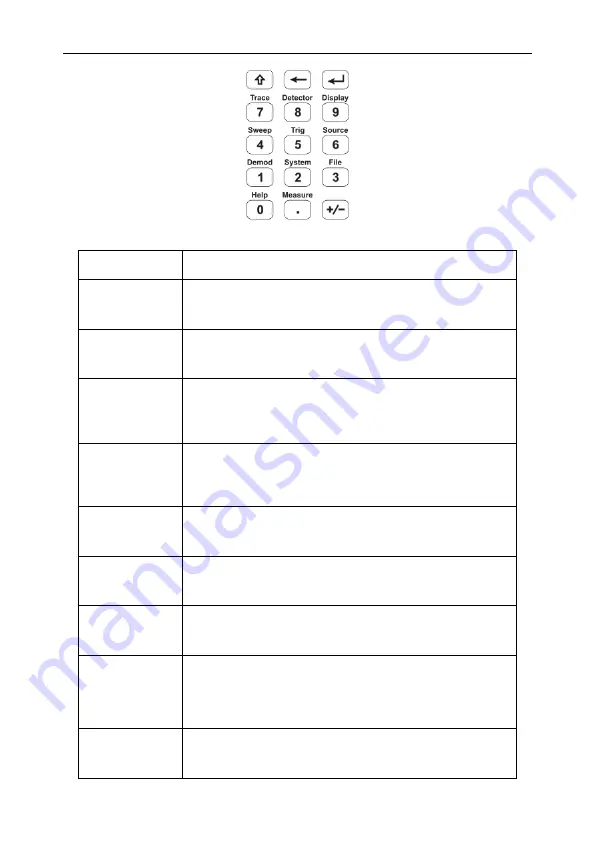
4
.Quick Start
17
Figure 4-6
Shift key and function hardkeys
Hardkeys
Description
【
Trace
】
Accesses the softkeys that allow you to store
and manipulate trace information.
【
Detector
】
Accesses the softkeys that allow you to
configure detector functions.
【
Display
】
Accesses the softkeys that allow you to
control what is displayed on the analyzer,
including the display line, graticule and label.
【
Sweep
】
Accesses the softkeys that allow you to set
the sweep time, select the sweep mode of the
analyzer.
【
Trig
】
Accesses the softkeys that allow you to select
the trigger mode of the analyzer.
【
Source
】
Accesses the softkeys that allow you to set
the tracking generator.
【
Demod
】
Accesses the softkeys that allow you to set
the demodulation.
【
System
】
Sets the system parameters. Accesses the
calibration menu. Set the print parameters.
Save and recall screen pixmap, trace data, or
user state.
【
File
】
Accesses the softkeys that allow you to
configure the file system of the analyzer.
















































