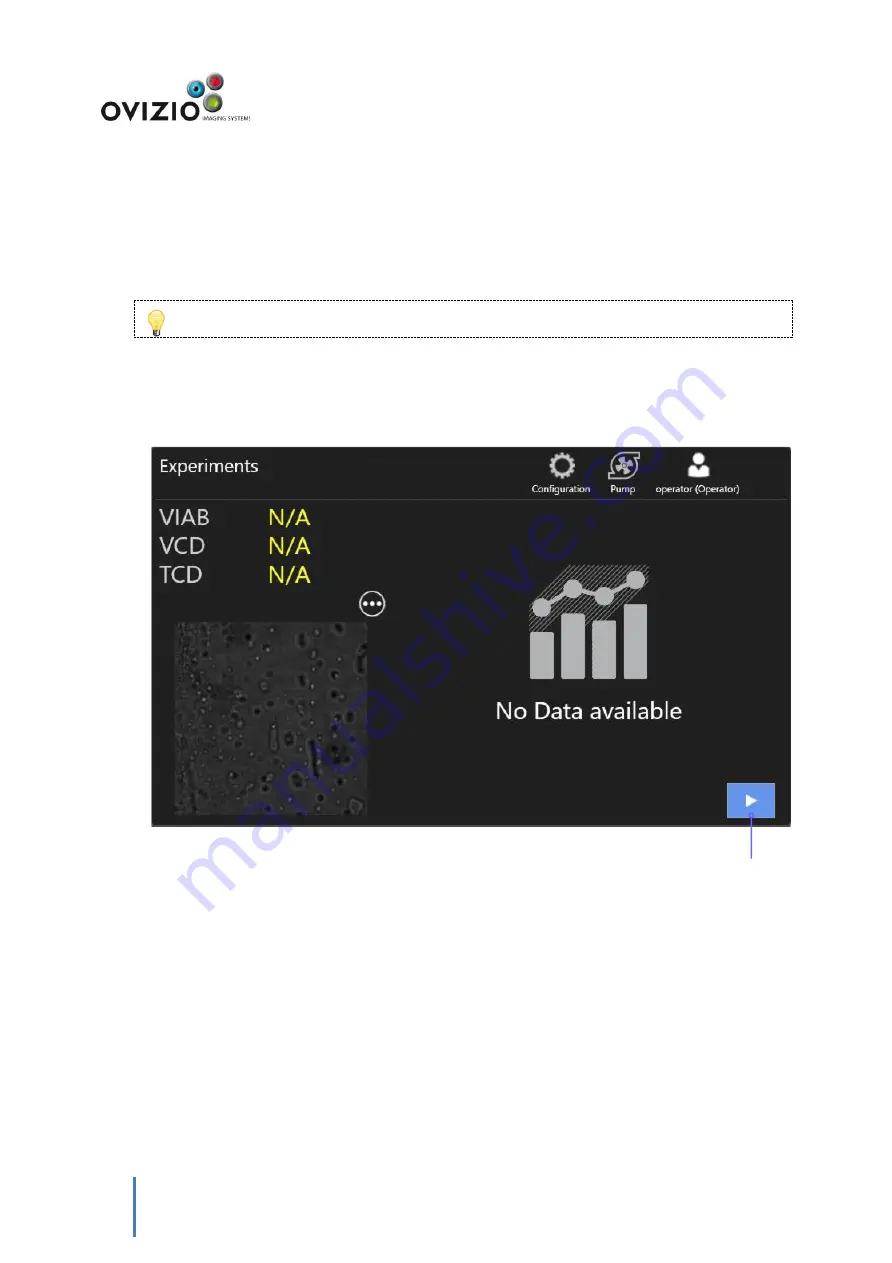
27
Get Started
The online suspension bioreactor monitoring application automates the online measurements of cell viability
and cell density of any type of suspension cell culture.
You must login prior to be able to start a monitoring session. Login as
operator
user by default.
Starting your monitoring session is as easy as pressing the blue
Start
button. A wizard will guide you through
the required steps to initiate a monitoring session.
Click here to
start your
monitoring
session
Содержание ILine F Pro
Страница 1: ...1 Ovizio Imaging Systems ILine F Pro User Manual...
Страница 12: ...12 Introduction...
Страница 16: ...16 Connect...
Страница 17: ...17 Get Started Description BioConnect drawing...
Страница 25: ...25 Press here to restart OsOne...
Страница 26: ...26 Measure...
Страница 31: ...31 Detailed views Live image Click on the Live image to enlarge it The following screen will be displayed...
Страница 39: ...39 Now you can disconnect the BioConnect pump from the Microscope pump motor...
Страница 41: ...41 Troubleshooting...
Страница 68: ...68 Configure...
Страница 76: ...76...
Страница 77: ...77...
Страница 86: ...86 Remote Access...
Страница 88: ...88 Maintenance and Servicing...






























