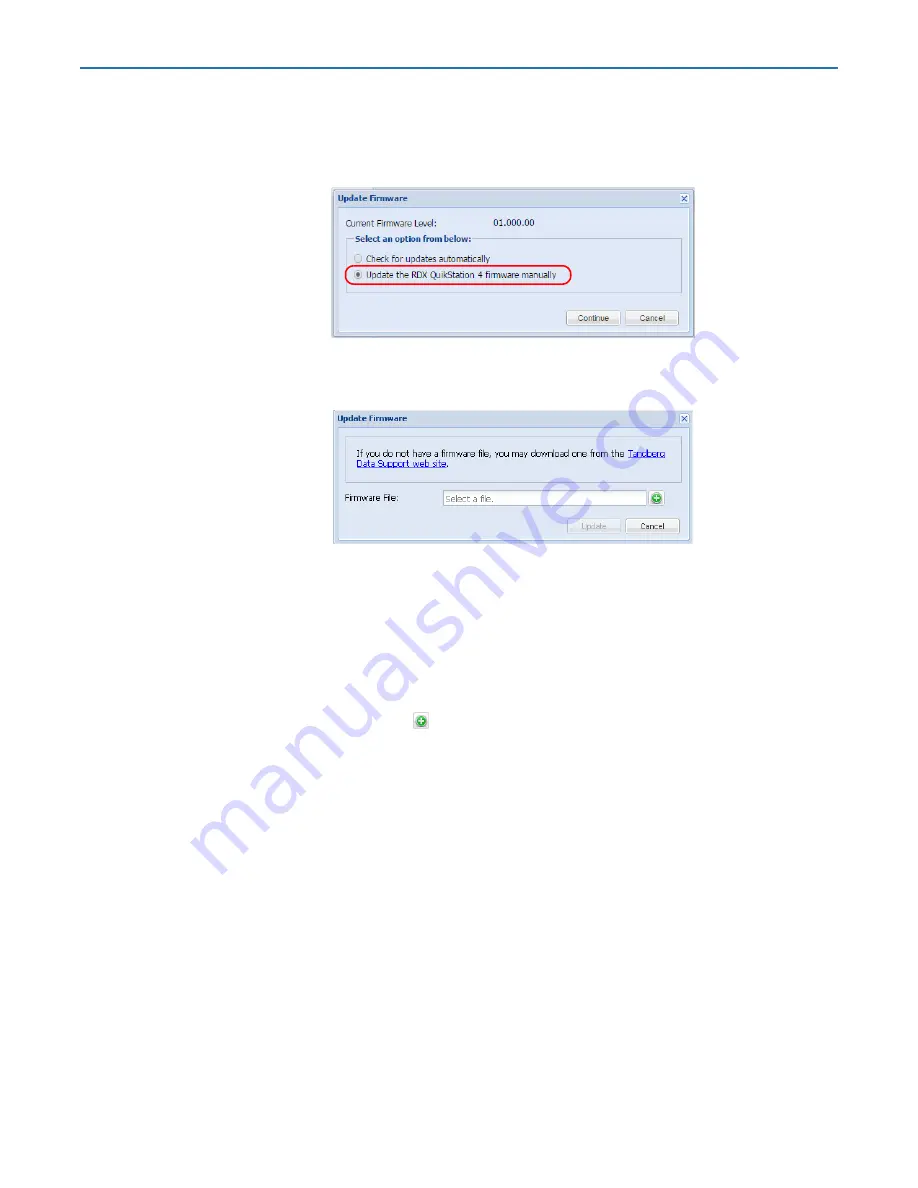
RDX QuikStation 4 and 8 Product Manual
8 - System Maintenance
10400880-003
©2019-21 Overland-Tandberg
103
To manually update the RDX QuikStation firmware:
1.
From the main menu, select
System Maintenance > Update Firmware
.
The
Update Firmware
dialog window opens.
2.
Select
Update the
RDX QuikStation
4/8 firmware manually
and click
Continue
.
The
Update Firmware
dialog window changes to show a selection field.
3.
Click the
Overland-Tandberg Technical Support website
link to access and download the
most current firmware
file
.
After you download the file from the website, extract the firmware file from the zipped
file and upload it to the RDX QuikStation. The firmware file names use the following
formats (where “
##.###.##
” is the version number):
•
vtx#u-##.###.##.fw
for firmware versions before v2.0
•
quikstation-##.###.##.swu
for firmware versions v2.0 or later
4.
Click the green plus sign (
) in the dialog window to select the configuration file.
The firmware (fw) file must be appropriate for your device, either for QuikStation 4
(
vtx1u
) or for QuikStation 8 (
vtx2u
). These code files are not interchangeable. A
software upgrade (swu) can be used for either QuikStation.
5.
Click
Update
.
6.
Click
Yes
to proceed.
The system reboots. This process takes about three minutes. When the reboot is
complete, the RDX QuikStation interface is active again. You do not have to sign in
again to access the system.
NOTE: You can also update firmware by saving the firmware file to a USB flash drive (formatted
with a FAT32 file system).
• For firmware versions prior to 2.0 (regardless of which model RDX QuikStation you
have), rename the firmware file
vtx1u.fw
.
• For firmware versions 2.0 or later, rename the file
quikstation.swu
.
Insert the flash drive into the RDX QuikStation. The RDX QuikStation automatically
detects the firmware and updates the system.






























