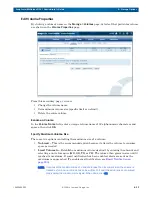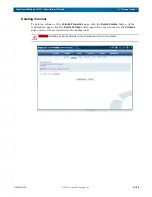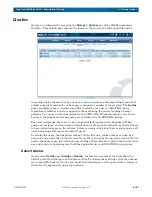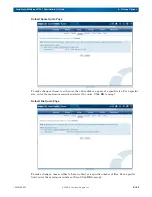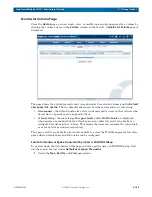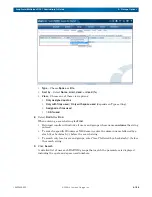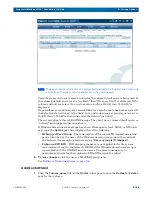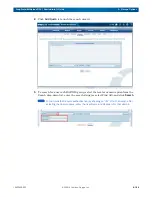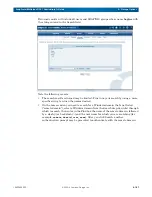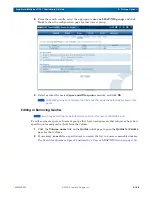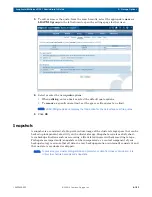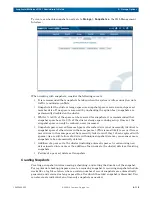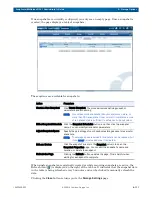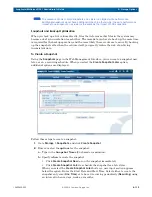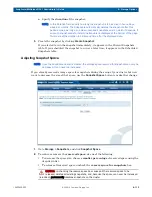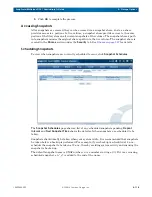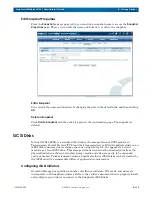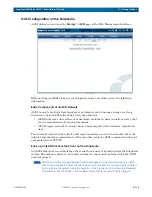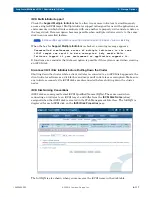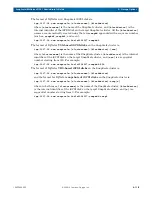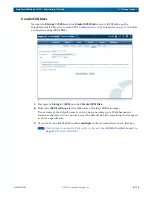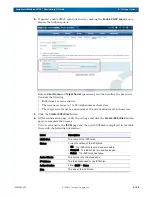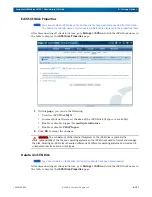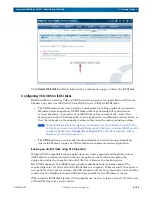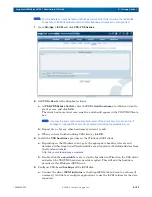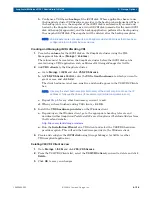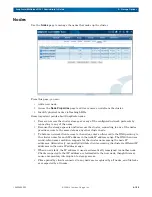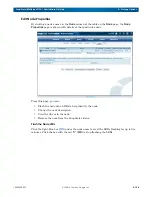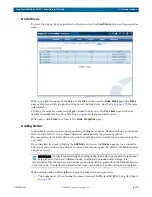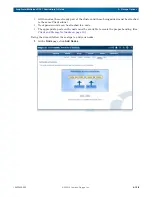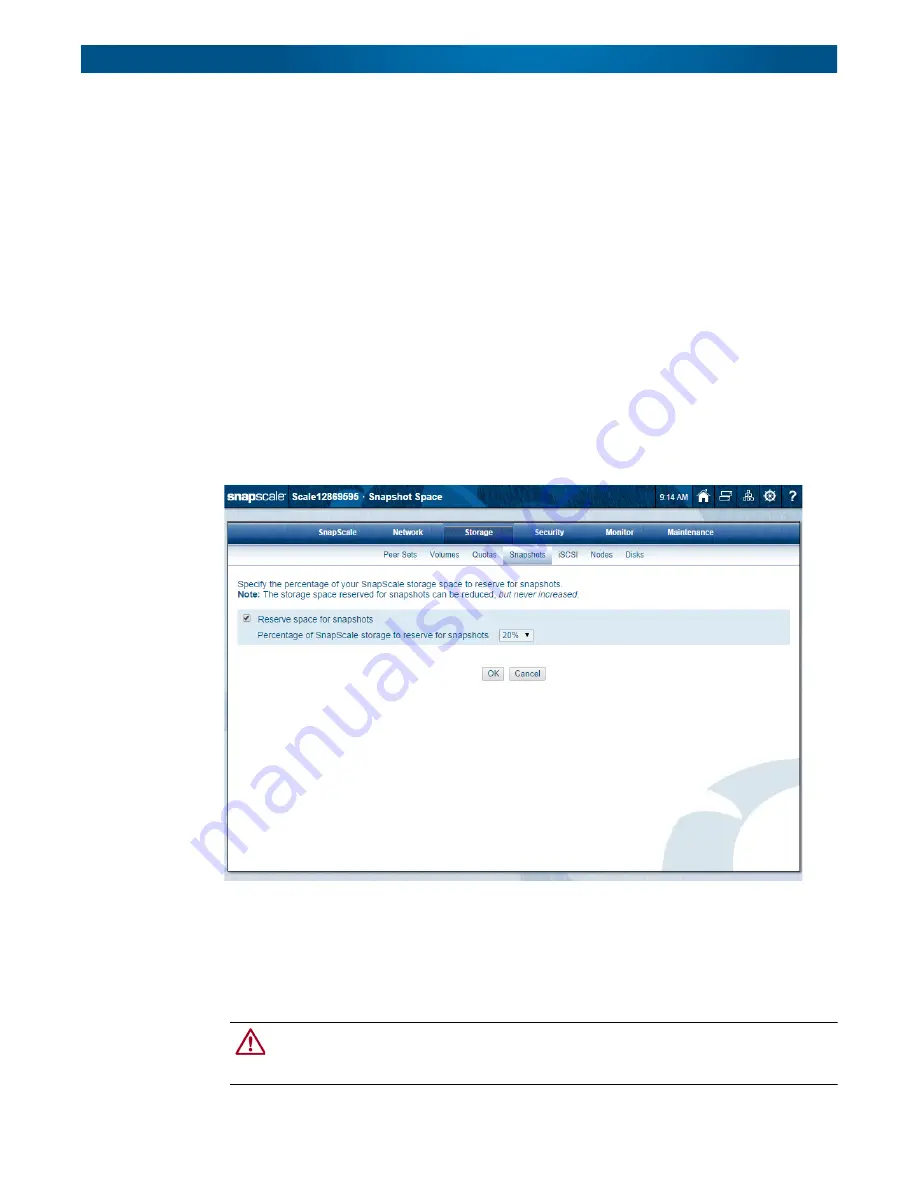
10400455-002
©2008-14 Overland Storage, Inc.
113
SnapScale/RAINcloudOS 4.1 Administrator’s Guide
5 – Storage Options
c.
Specify the
duration
of the snapshot.
NOTE: In the Duration field, specify how long the snapshot is to be active in hours, days,
weeks, or months. The SnapScale automatically deletes the snapshot after this
period expires, as long as no older unexpired snapshots exist on which it depends. If
any such snapshot exists, its termination date is displayed at the bottom of the page.
You must set the duration to a date and time after the displayed date.
3.
Create the snapshot by clicking
Create Snapshot
.
If you elected to run the snapshot immediately, it appears in the Current Snapshots
table. If you scheduled the snapshot to run at a later time, it appears in the Scheduled
Snapshots table.
Adjusting Snapshot Space
NOTE: Once the SnapScale cluster is created, the storage space reserved for snapshots can only be
decreased. It can never be increased.
If you already reserved storage space for snapshots during the setup of your cluster but now
want to decrease the size of that space, use the
Snapshot Space
button to make that change.
1.
Go to
Storage > Snapshots
, and click
Snapshot Space
.
2.
To reduce or remove the
reserved space
, do one of the following:
•
To decrease the space size, choose a
smaller percentage
of reserved space using the
drop-down list.
•
To release all reserved space, uncheck the
reserve space for snapshots
box.
CAUTION:
Unchecking the reserve space box causes all the reserved space to be
released, deletes all existing snapshots, and, because the space can never be increased
(re-added), permanently disables snapshots on the cluster.