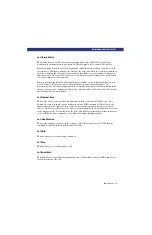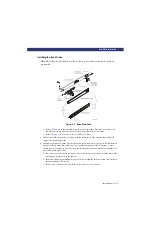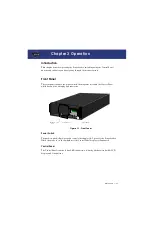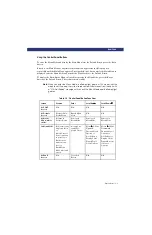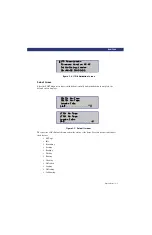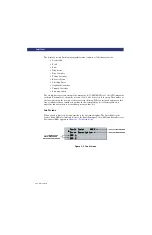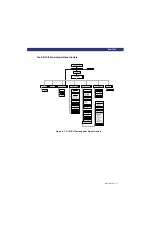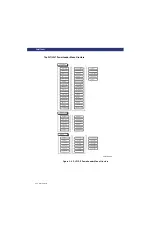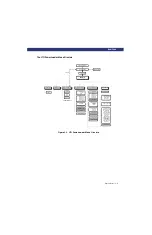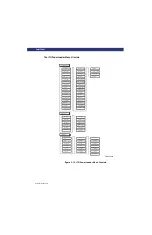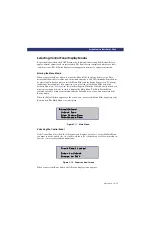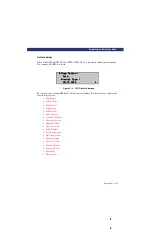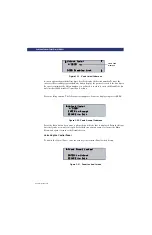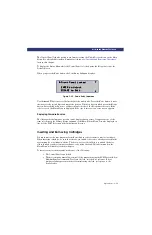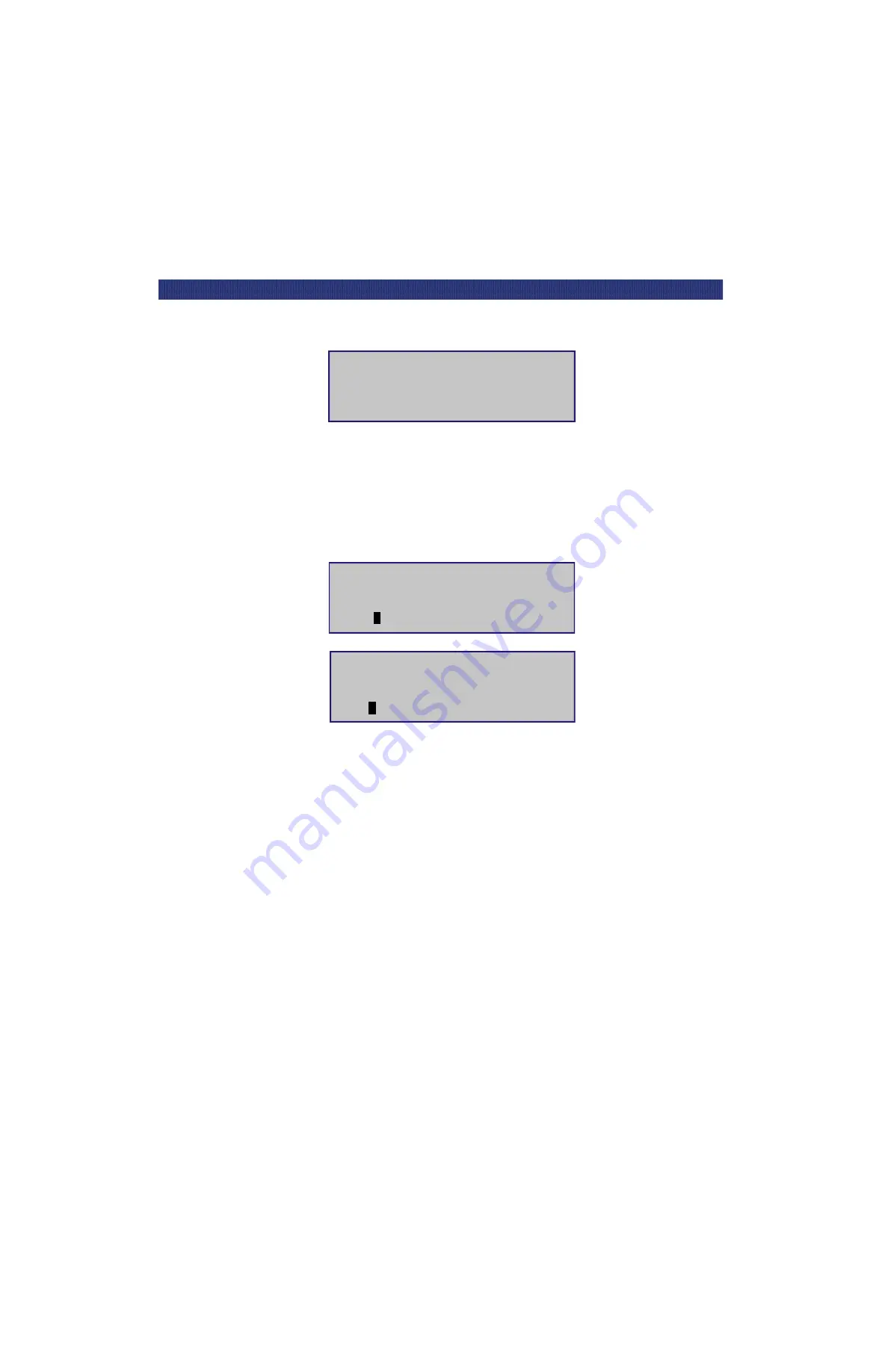
Operation
t
3-5
F
RONT
P
ANEL
Figure 3-4. LTO Initialization Screen
Default Screen
After the POST diagnostics have concluded successfully and initialization is complete, the
default screen displays:
Figure 3-5. Default Screens
The first line of the Default Screens show the status of the drive. Possible status conditions of
the drive are:
•
No Tape
•
Idle
•
Rewinding
•
Seeking
•
Reading
•
Writing
•
Erasing
•
Cleaning
•
Unloaded
•
Loading
•
Unloading
•
Calibrating.
LTO PowerLoader
LTO PowerLoader
LTO PowerLoader
LTO PowerLoader
Firmware Version XX.XX
Firmware Version XX.XX
Firmware Version XX.XX
Firmware Version XX.XX
u
u
u
u
Initializing Loader
Initializing Loader
Initializing Loader
Initializing Loader
01-JAN-02 08:01:01
01-JAN-02 08:01:01
01-JAN-02 08:01:01
01-JAN-02 08:01:01
SDLT1: No Tape
SDLT1: No Tape
SDLT1: No Tape
SDLT1: No Tape
Loader Idle
Loader Idle
Loader Idle
Loader Idle
1
11
1
u
u
u
u
_ _ _ _ _ _ _ _ _ _ _ _ _ _
t
15
15
15
15
SDLT2: No Tape
SDLT2: No Tape
SDLT2: No Tape
SDLT2: No Tape
LTO1: No Tape
LTO1: No Tape
LTO1: No Tape
LTO1: No Tape
Loader Idle
Loader Idle
Loader Idle
Loader Idle
1
11
1
u
u
u
u
_ _ _ _ _ _ _ _ _ _ _ _ _ _ _ _
t
17
17
17
17
LTO2: No Tape
LTO2: No Tape
LTO2: No Tape
LTO2: No Tape
Содержание LXLS10
Страница 1: ......
Страница 4: ...xii u Preface PREFACE...
Страница 8: ...iv TABLE OF CONTENTS CONT D...
Страница 10: ...x LIST OF TABLES CONT D...
Страница 18: ...1 6 u Introduction TAPE CARTRIDGE MAGAZINE...
Страница 86: ...A 4 u Specifications SPECIFICATIONS Declaration of Conformity...
Страница 90: ...Index 2 INDEX...