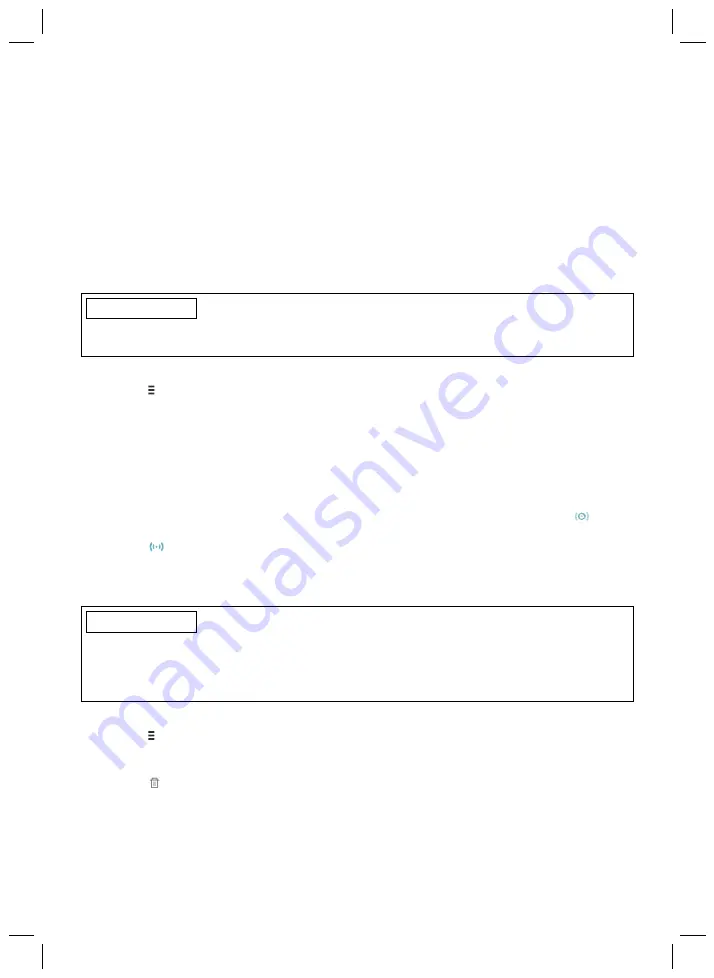
71
The following points need to be observed before establishing the connection:
•
Bluetooth of the component must be switched on.
If Bluetooth is switched off, it can be turned on by turning the prosthesis upside-down (sole of
the foot must point up) or by connecting/disconnecting the battery charger. Bluetooth is then
turned on for approx. 2 minutes. During this time, the app must be started and used to estab
lish a connection. If required, Bluetooth on the prosthesis can be switched on permanently
afterwards (see Page 79).
•
Bluetooth of the device must be switched on.
•
The device must not be in "flight mode" (offline mode), otherwise all wireless connections are
turned off.
•
The device must be connected to the internet.
•
The serial number and PIN code of the component being connected must be known. They are
found on the enclosed Bluetooth PIN card. The serial number begins with the letters "SN".
INFORMATION
If the Bluetooth PIN card with the PIN card and serial number of the component is lost, contact
your prosthetist.
8.4.1 Adding component
1) Tap the symbol in the main menu.
→
The navigation menu opens.
2) In the navigation menu, tap the entry "
Manage components
".
3) In the following screen, tap the "
Add component
" button.
→
The "Preparation" screen appears. The serial number of the component should be
entered here. The serial number begins with the letters "SN".
4) Follow the subsequent instructions on the screen.
5) After the PIN code is entered, a connection to the component is established.
→
While the connection is being established, 3 beep signals sound and the
symbol
appears.
The
symbol is displayed when the connection has been established.
→
Once the connection has been established, the data are read from the component. This
process may take up to a minute.
Then the main menu appears with the name of the connected component.
INFORMATION
If establishing a connection to a component is not possible, perform the following steps:
►
Delete the component from the Cockpit app if applicable (see the section "Deleting a com
ponent")
►
Add the component again in the Cockpit app (see the section "Adding a component")
8.4.2 Deleting a component
1) Tap the symbol in the main menu.
→
The navigation menu opens.
2) In the navigation menu, tap the entry "
Manage components
".
3) Tap the symbol under the component you want to delete.
→
The component is deleted.
8.4.3 Connecting component with multiple devices
The connection for a component can be stored on more than one device. However, only one
device or remote control can be connected to the component at one time.
If there is an existing connection between the component and a different device, the following
information appears while the connection is being established with the current device:
Содержание Genium 3B1-2
Страница 2: ...2...
Страница 50: ...50 LEDs 0 1 2 3 4 5 Ladezu stand 0 10 11 30 31 50 51 70 71 90 90...
Страница 98: ...98...
Страница 341: ...341 Leds 0 1 2 3 4 5 Laadtoe stand 0 10 11 30 31 50 51 70 71 90 90...
Страница 342: ...342...
Страница 434: ...434...
Страница 438: ...1 1 0 0 6 1 0 0 6 4X350 RC settings Info RC version 1 0 0 4 1 0 0 6 1 0 0 6 438...
Страница 439: ...439 2 2017 02 06 3 3 1 8 7 6 5 4 3 2 1 1 2 3 4 5 LED 6 7 8 3 2 100...
Страница 440: ...440 466 469 469 4 4 1 4 2 MOBIS 2R20 m kg 2 3 4 150 kg 2R21 m kg 2 3 4 150 kg 4 3 471 1 4 4...
Страница 441: ...441 4 5 5 5 1 5 2 1 1 2 5 3 AC AC...
Страница 442: ...442 474 464...
Страница 443: ...443...
Страница 444: ...444 5 4 5 5 AC 471...
Страница 445: ...445 5 6 WiFi GSM 850 GSM 900 0 50 m GSM 1800 GSM 1900 UMTS 0 35 m DECT 0 18 m WiFi 0 11 m 0 11 m MRI MRT MRI 471...
Страница 446: ...446 5 7 474...
Страница 447: ...447 456 466 5 8 474...
Страница 448: ...448 474 5 9 5 10...
Страница 450: ...450 AC 3 471 757L16 AC 4E60 2 mm 7 1 1 2 3 1 1 2 3 2 3 3 AC LED LED AC LED LED 474 7 2 1 LED 4 LED 474 2 LED 3 477...
Страница 451: ...451 7 3 7 3 1 1 180 2 2 5 80 4 60 80 3 40 60 2 20 40 1 20 459 Volume 0 7 3 2 1 38 7 3 3 1 2 68 7 3 4 LED...
Страница 456: ...456 9 1 1 1 460 1 1 2 3 1 8 9 1 2 9 1 3 alk to run 4 0...
Страница 457: ...457 9 1 4 1 2 3 Resistance 460 9 1 5 2 9 1 5 1 460 9 1 6 1 2 3 4 9 1 7 460...
Страница 458: ...458 1 2 3 4 5 6 7 9 1 8 460 1 2 3 4...
Страница 459: ...459 9 1 9 1 2 3 4 5 Resistance 460 9 1 10 Resistance 460 9 2 2 Standard...
Страница 466: ...466 10 5 3 461 10 1 2 462 459 Volume 0...
Страница 468: ...468 464 4 1 2 1 3 2 464 10 3 1 1 3x 1s 1x 1x 1x 1x Basic mode 1 2 3 3 464 4 1 464...
Страница 469: ...469 11 11 1 5 474 1 11 2 11 3 474 OPG 11 4 5 OPG...
Страница 470: ...470 12 10 20 13 1 2 14 ISO 10328 300 3 5 AC 15 15 1 15 2 15 3 93 42 EEC VII CE...
Страница 473: ...473 17 17 1 Type BF applied part FCC 15 1 mm...
Страница 474: ...474 17 2 17 2 1 3 3 1 1 Volume 0 459 1 1 1 1 1 1 1 1 2 2 1 1 2 3 3 1 2 3 17 2 2 5 1 3 25 24...
Страница 475: ...475 5 10 6 5 60 5 469 10 10 5 30 3 1 1 469 AC LED LED AC AC AC AC...
Страница 476: ...476 AC LED LED AC AC AC LED 5 LED LED LED 2 mm LED2 4 LED1 3 5 471 LED LED 3 LED LED AC AC...
Страница 478: ...478 3 3 463 1 AC 5 1 5 LED LED 0 1 2 3 4 5 0 10 11 30 31 50 51 70 71 90 90...
Страница 479: ...479...






























