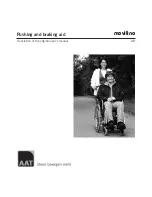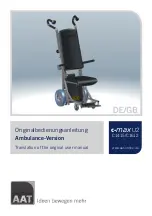The qualified personnel can also change assignments using individual programming, for example so that a single
input device movement is interpreted as a double-click.
b) Mouse actions using external buttons:
•
One button corresponds to the left mouse button, the other button corresponds to the right mouse button.
•
Drag-and-drop is operated as with a traditional mouse: press and hold the button and drag with the joystick.
7.6.4.5.6 Operating iOS device functions
The functions of the iOS device can be controlled using the respective installed input device (e.g. joystick, naviga
tion buttons on the TEN° LCD module, special control input devices). The assignment can be programmed by the
qualified personnel.
7.6.4.5.7 Operating Android device functions
As soon as the pairing has been completed, a cursor is superimposed on the display of the Android device.
Similar to the PC, moving the respective installed input device produces a corresponding cursor movement on the
display of the Android device.
Device functions such as taking phone calls, selecting contacts, accessing the Internet or sending text messages
are selected by moving the cursor to the corresponding function and moving the input device quickly and briefly to
the left.
7.6.4.6 Environmental control via infrared (IR)
47
Devices with an infrared remote control (TV, audio,
video, projectors, etc.) can be controlled in "IR Menu"
mode.
The signals of installed input devices (such as a joy
stick, navigation buttons of the TEN° LCD module or
special control input device) are used to control the
device functions.
The device functions must be stored in the control
device using a learning mode or programmed by the
qualified personnel using a programming interface.
7.6.4.6.1 Operating IR devices
Entering/exiting "IR Menu" mode
Enter/exit the environmental control mode for devices with infrared remote control as follows:
•
TEN° control panel:
Repeatedly pressing the [Profile/Mode] button calls up the profiles and operating modes
in succession (see page 40; dependent on programming).
•
TEN° LCD module:
Repeatedly pressing the [Mode] button calls up the operating modes in succession (see
page 40; dependent on programming).
•
When "IR Menu" mode is reached, the programmed devices can be controlled in the home environment.
•
Navigate in "IR Menu" mode using the respective installed input devices (e.g. joystick, navigation buttons on
the TEN° LCD module, special control input devices).
•
TEN° control panel:
Pressing the [Profile/Mode] button again allows you to switch to further operating modes
and back to the driving profiles (dependent on programming).
•
TEN° LCD module:
Pressing the [Mode] button again allows you to switch to further operating modes
(dependent on programming).
Operating devices
Proceed as follows to navigate in the "IR Menu":
•
Scroll up and down in the list of devices that can be controlled using the respective installed input devices
(e.g. joystick, special control input devices).
•
Select a submenu for the corresponding menu item with a movement to the right or left.
•
Moving to the right or left again triggers the selected control command.
52
Use
490E75=1_C
Содержание 490E75 1 C Series
Страница 1: ...Instructions for use user 3 490E75 1_C ...
Страница 2: ...2 490E75 1_C ...
Страница 126: ...490E75 1_C 126 ...