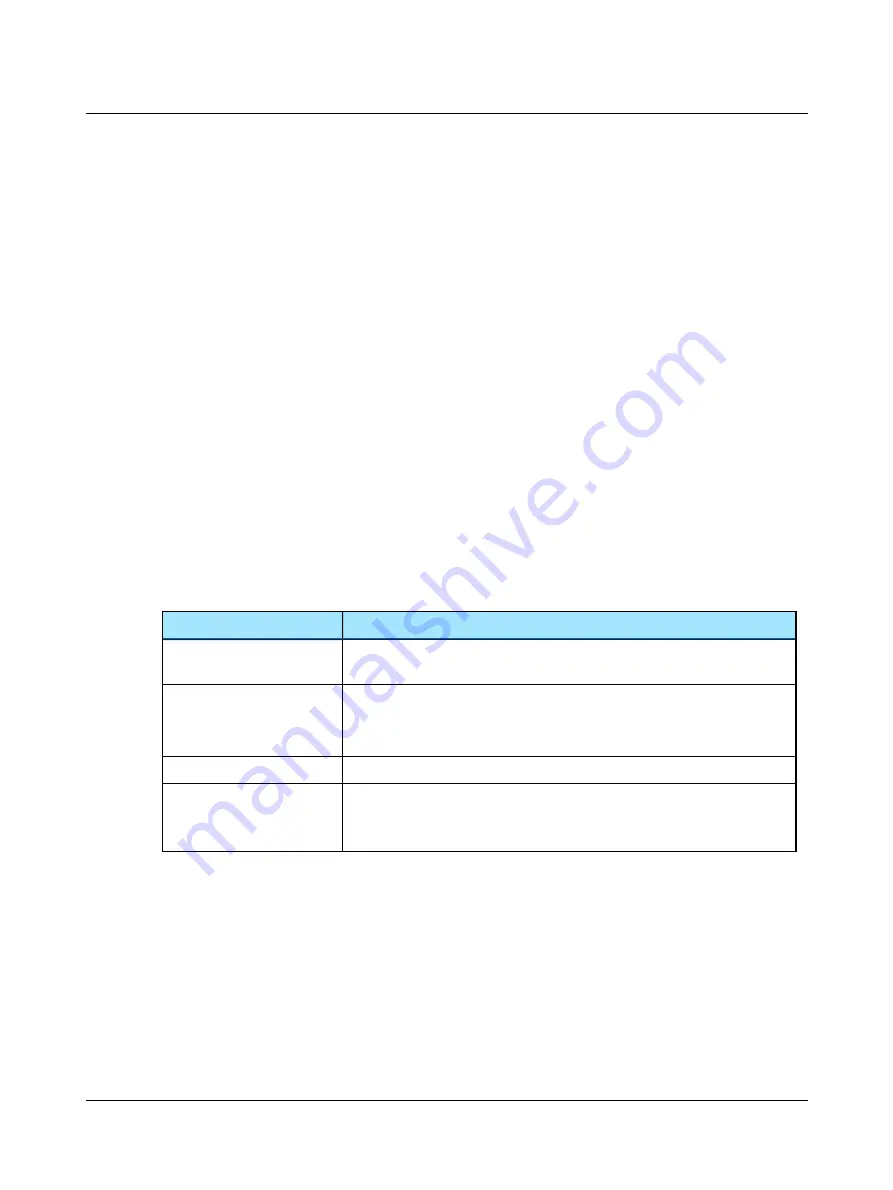
2. If needed, use the
Test Selector
to select the desired test type. See
3. Perform the test.
The test data is saved as a Patient Folder including the current patient’s data.
4. When MADSEN OTOflex 100 connects with OTOsuite, you will be prompted to synchronize data, if needed. See
municating and synchronizing with OTOsuite
In OTOsuite
You can enter patient and user information in the
Client Details
dialog in OTOsuite. This information is then used in prin-
ted reports, and can be saved in MADSEN OTOflex 100.
1. Press
Crtl + D
or select
Edit > Client Details..
Selecting an existing patient in MADSEN OTOflex 100
1. Select
Menu
>
Manage Test Results..
>
Load Patient..
, scroll to the patient’s folder and press
Select
.
7.3.7
Test flow setup
1. When you switch on the device, a new patient folder is created automatically.
2. The
Patient & User
screen is shown. Enter the patient and user data .
3. Set up MADSEN OTOflex 100 to facilitate the process of testing, handling patient data, and continuing with the next
patient:
–
Select
Menu
>
Procedure options..
>
–
Set the following settings to
On
, if needed:
Setting
What happens if On is enabled?
Done?
prompt
The
Done?
prompt will appear when you have performed the same number of tests
on both ears. of the patient.
Print when done?
The results will be printed if you press
Yes
in response to the prompt.
When printing is done, the
Done?
prompt reappears. Select
Yes
to continue.
A new patient folder is created.
Patient
The
Patient & User
screen appears for creating a new patient folder.
Settings
prompt
When you have entered patient data, the
Load Settings
screen appears if any cus-
tomized setups are available.
Select the test setup of your choice, and continue with testing.
4. If needed, press the
On
/
Off
key one or more times to select another test type.
See
7.3.8
Selecting the test ear
Regardless of the type of test you have selected in MADSEN OTOflex 100, you must select the ear on which you wish to
start the test.
•
In MADSEN OTOflex 100 you can select the first ear to be tested:
Menu
>
Procedure options..
>
First ear to test
.
Press
Select
to toggle.
or
Otometrics - MADSEN OTOflex 100
53
7 Preparing for testing






























