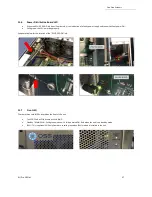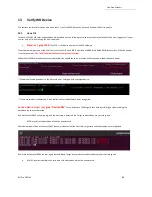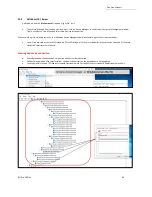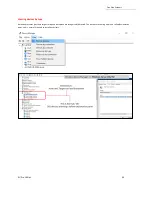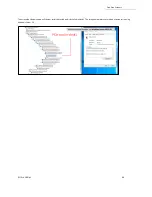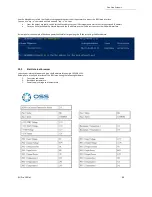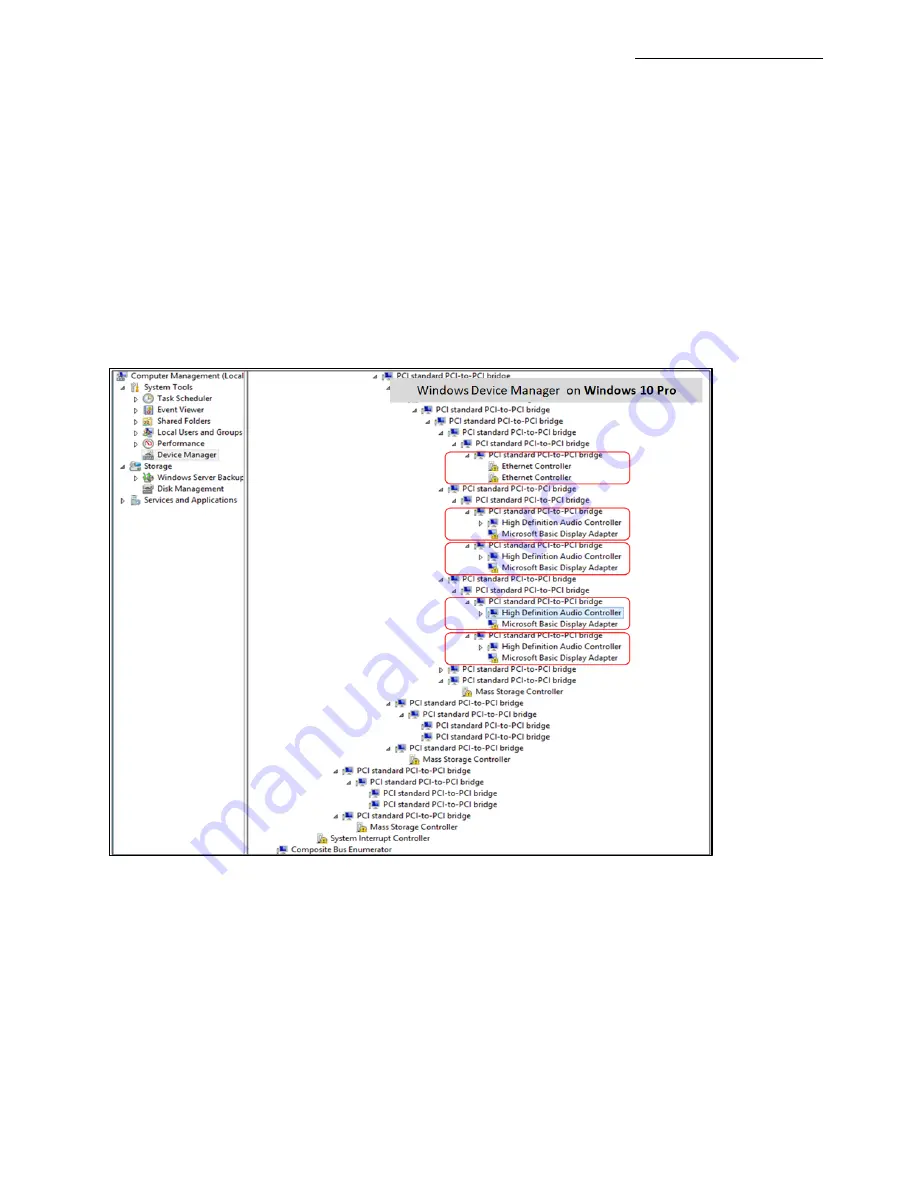
One Stop Systems
4U Pro 16 Slot
45
14.2
Windows
Find the ‘My Computer’ icon and “right
-
click” on it. Then select ‘Manage’ from the pop
-up menu.
•
Next, click on ‘Device Manager’ in the left most Computer Management window.
•
Finally, click on the View Menu and select View Devices by Connection
•
Open ACPI (BIOS)
→
Open PCI Bus
→
Click the ‘+’
or ‘>”
sign several times until you reach a PCI Express Root Port Complex.
•
Then click or collapse all the ‘+’ or ‘>’ until you see multiple subsets of PCI standard PCI
-to-PCI bridge. See screenshot below.
C
ollapse or click the ‘+’ or ‘>’ sign next to PCI standard PCI
-to-PCI bridge or PCI Express Upstream Switch Port and Downstream Switch Port and
you will find all the PCIe devices that are detected.
The screenshot below shows the OSS backplane is populated with five PCIe cards (but showing a yellow exclamation mark next to it, which
means the driver is not loaded). You can obtain the driver from the card manufacturer or you can download it from the vendor’
s website. OSS
does not provide 3
rd
party driver / software.