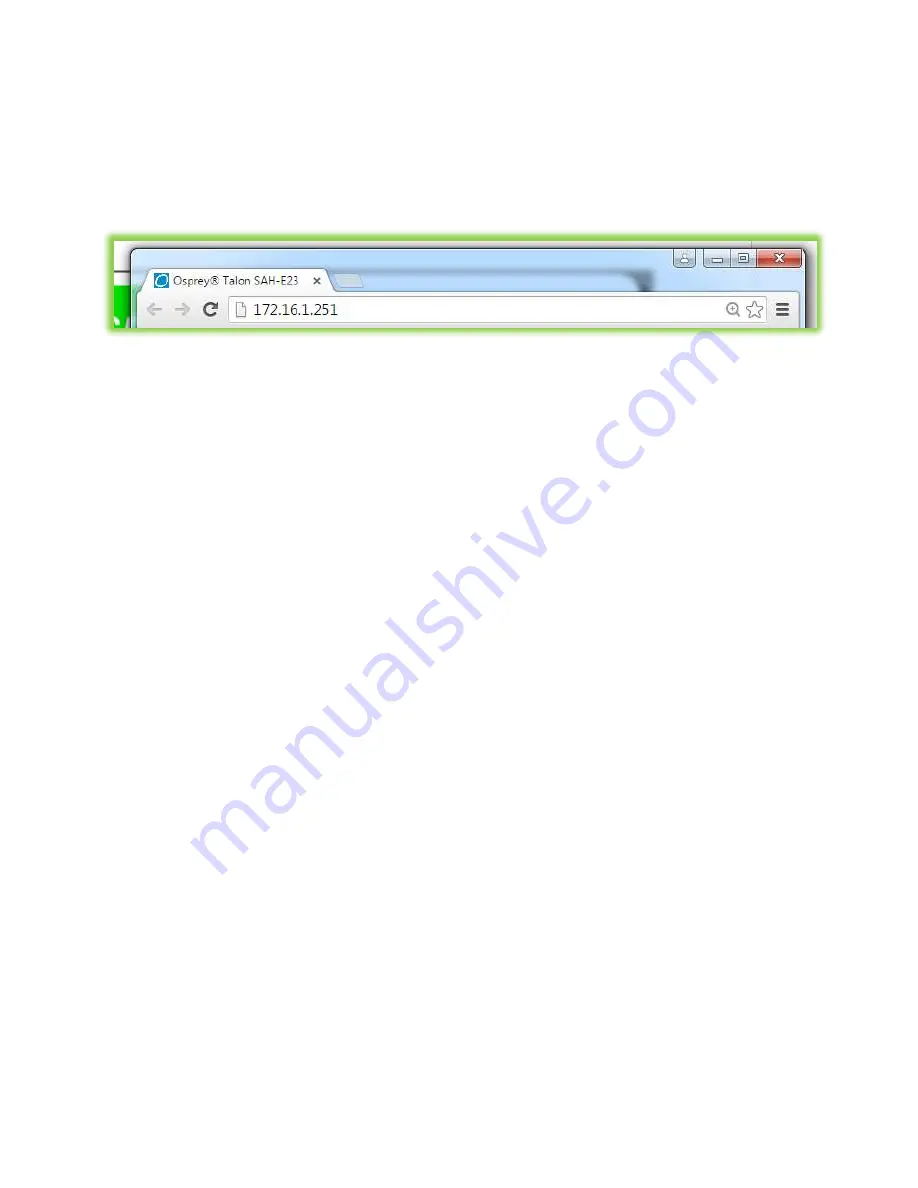
Osprey Talon User Guide
8
© 2016 Osprey Video. Osprey®, Ceylon® & SimulStream® are registered trademarks of Osprey Video AG. All other trademarks are the property of their respective owners.
Product specifications and availability may change without notice <20161223
Using Talon for the First Time
All configuration of Talon is done via the internal web server. If you already know the IP
address of your Talon, simply type that address into a web browser on a computer that
has access to your network.
You should proceed to the “Login” po
rtion of this guide.
If you do not know the IP address of Talon, the Osprey BOSS utility is the best way to
determine the network location of Talon and connect with it. As an alternative to
installing Osprey BOSS, you can insert a Flash drive into the USB port on Talon. After a
minute, remove the Flash drive and insert it in an available PC. On the drive you will find
a file named “TalonIP.txt” that contains the IP address.
Osprey BOSS and DHCP
The easiest way to configure the address of Talon is to attach it to a network that
automatically assigns IP addresses via DHCP. Simply connect the network cable and
power up the Talon. DHCP will assign the IP address, Netmask, and Gateway. Then you
can use Osprey BOSS from a PC on the same local network to locate Talon and
connect to the web GUI. For best results, be certain your network is connected before
switching on your Talon.
Osprey BOSS Without DHCP
If your network does not support DHCP, it is still possible to use Osprey BOSS to discover
your Talon and assign a static IP address. As in the example above, connect Talon to
the network and power it on. Because there is no DHCP on the network, Talon will assign
the static IP address of ‘10.10.10.10’. From a PC on the same network, open Osprey
BOSS. BOSS will locate the Talon and display the IP address. It is most likely that this
address will not be compatible with your network. Use BOSS to assign a temporary
address to your Talon. Be certain that address is compatible with your network. Then
you can use BOSS to access the web GUI of your Talon. As soon as you log in on Talon,
navigate to the “System Control” tab and assign the correct static IP address in
the
“Talon IP Setup” dialog. Be certain that you include a Default Gateway in the setup.
Talon will not be recognized unless it has a default gateway assigned. If your network is
small and does not require a default gateway, simply repeat the IP address in the
“Default Gateway” location. Do not leave it blank.
IMPORTANT NOTE:
When Talon powers up it waits for a DHCP address. If it doesn’t
receive one immediately it will assign the 10.10.10.10 address. If Talon is set to wait for
DHCP and the power and network go down, it is possible that Talon will power up and
Содержание Talon G2 model SAH-E23
Страница 1: ...Osprey SAH E23 User Guide...
























