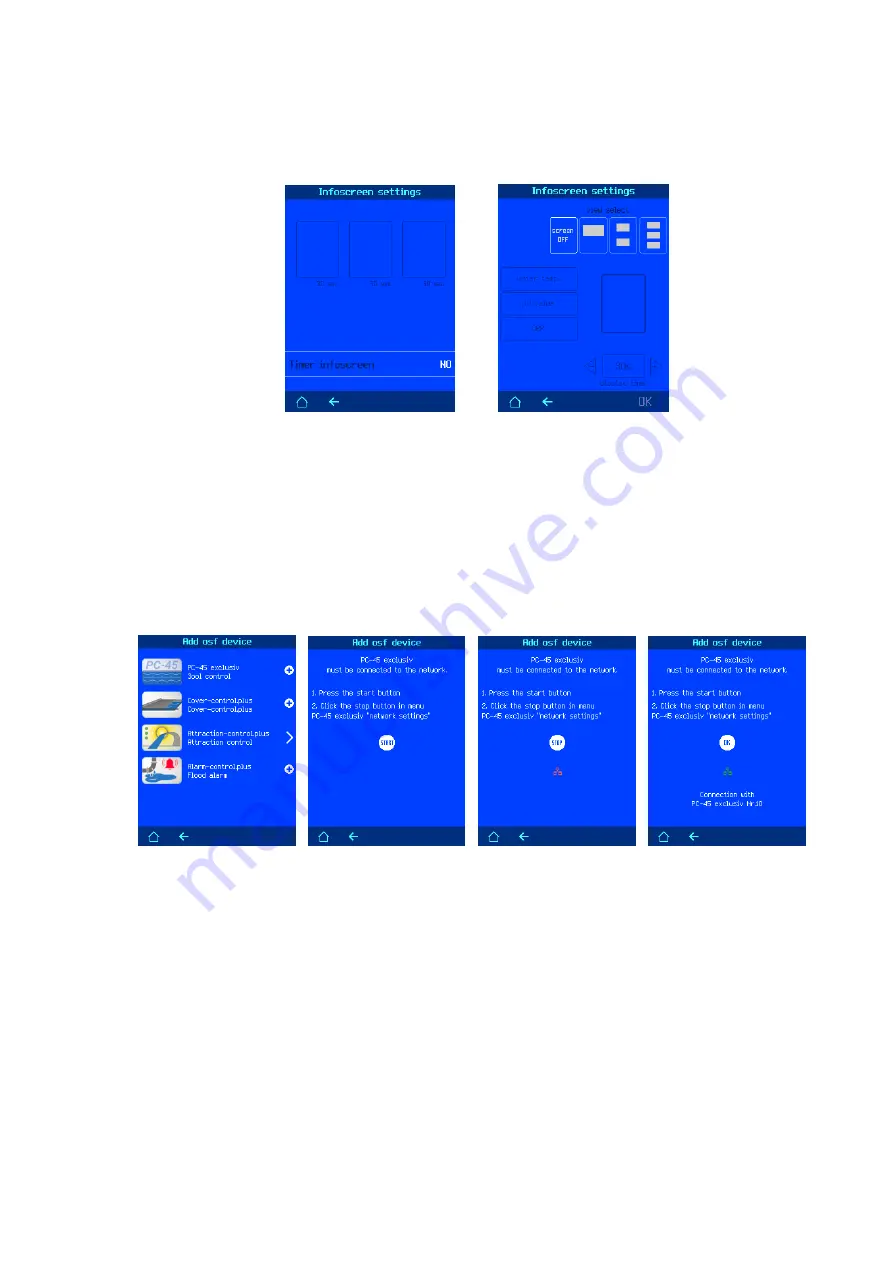
Operating manual external touch control panel (Smart) Page: 8 of 14
2. Screen lock timer. This parameter determines after how many minutes of inactivity the control panel
screen will automatically lock. To unlock, press and hold the key icon for 5 seconds.
Infoscreen settings
In this submenu you can adjust the appearance of the info screen. The info screen shows the various pool
parameters measured by the connected devices. If two pool controllers are connected, the info screen shows
the water temperature of the device, which is higher in the list of connected devices.
1. The Info Screen Settings screen displays the appearance of all Info screens. There are 3 different
screens possible, which alternate at individually defined intervals. Each screen can display up to 3
pool parameters.
2. Timer for the start of the information screen. This parameter defines after how many minutes of
inactivity the control panel screen automatically switches to the display mode of the info screen. If the
time has not been set, the info screen can be switched on with the button on the main screen.
Add OSF device (LAN connection)
In this menu, the selected device can be connected to the control panel via LAN. To connect two devices,
make sure that both devices are online. After selecting the desired device from the menu, the communication
instructions will appear on the screen. Connection takes place in three steps:
1. Press the Start button on the control panel. At the same time, commands are sent to the network to search
for the desired device.
2. Press the answer button on the second device to confirm the connection. Note: For different devices, the
answer button may be on the device screen or it may be a physical LAN button.
3. When the connection is successful, the control panel will display the type and serial number of the
connected device. To save the connection, press the OK button.














