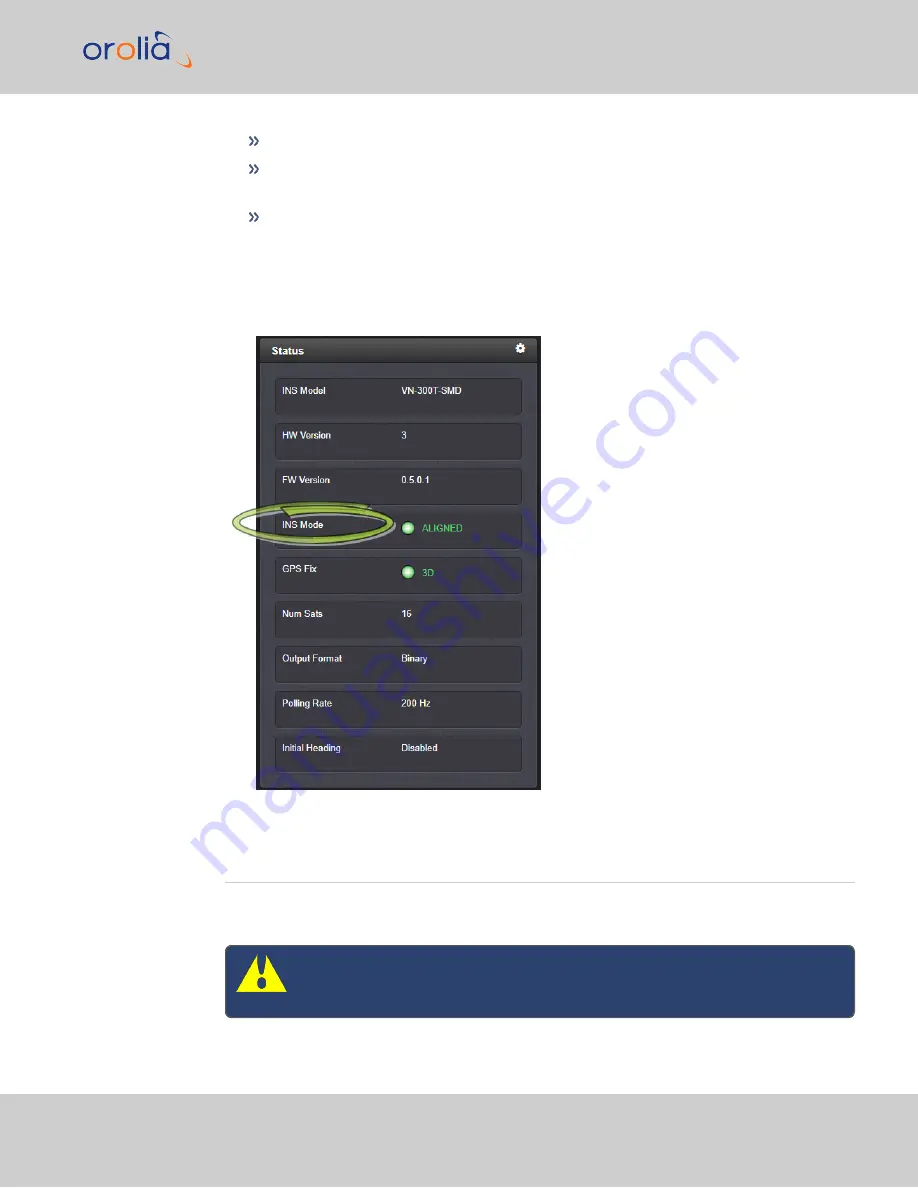
Aligned
indicates the solution is reliable and GNSS verified
Aligning
indicates either that the current solution is outside the range of validity, or
that the INS is working to develop a solution
None
indicates that no INS solution is currently available. This message also occurs at
startup.
The goal of initialization is to reach an
aligned
state before dependence on your solution.
To verify your INS status in the WebUI, navigate to
MANAGEMENT
>
INS Setup
>
Status
.
In the Status panel,
INS Mode
will indicate your current alignment state.
2.6
INS Expert Mode
Advanced INS configuration is possible via the INS Expert Mode, which allows you to write
directly into the configuration file.
Caution:
INS Expert Mode should only be utilized by advanced users, as
incorrectly altering the configuration file can cause NTP to stop working (if
2.6 INS Expert Mode
VersaPNT Getting Started Guide Rev. 3.0
37
Содержание Spectracom VersaPNT
Страница 1: ...VersaPNT Getting Started Guide Document Part No 1228 5000 0057 Revision 3 0 Date 5 August 2019...
Страница 13: ...I O Breakout Cable Ethernet Data Cable 1 3 Included Cables VersaPNT Getting Started Guide Rev 3 0 9...
Страница 18: ...BLANK PAGE 1 5 The VersaPNT Web UI 14 VersaPNT Getting Started Guide Rev 3 0...






































