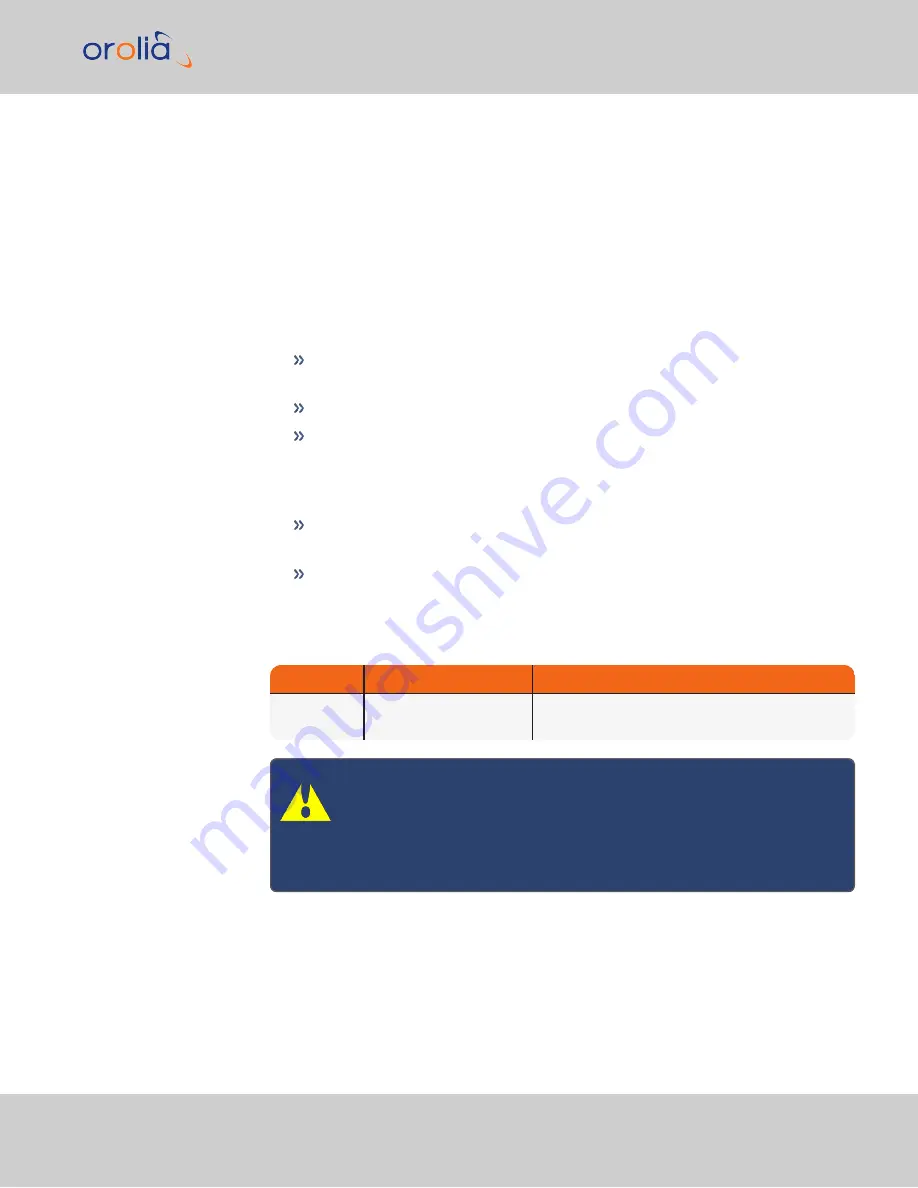
Quick Start
During the procedure described below, you will connect the
Power
cable, the
Multi I/O
cable, and the
Ethernet
cable to the unit. These cables are included in the Evaluation kit. If
you plan to use your own cables, some of these instructions may not apply.
The step-by-step instructions below outline the VersaPNT installation and configuration
process:
1.
Install VersaPNT
in the designated vehicle:
Choose a mounting location within reach of your antenna and networking
cables
A location near the center of gravity of the vehicle is recommended.
It is recommended to orient the unit so that the rear panel of the unit (the
opposite of the connector face) points in the direction of travel. Other ori-
entations (including upside down) are possible, but will require Frame Rota-
tion calculations (see
""Frame Rotation" Tab" on page 35
).
Optionally, ground the unit by connecting the DC negative terminals to the
chassis of the unit, and to the vehicle metallic structure.
The mounting plate should be in direct contact with the unit base plate, and
the mounting surface is even and heat conductive.
2.
Connect the power supply
. The unit will power up, and the ON/OFF status LED
will pulsate.
Requirement
Action
Evaluation kit cable
Power up
Connect 12 V
DC
to the
power connector.
Attach a cable and apply 12 V
DC
to the plug labeled
"Main" (CA08R-CRPB-0002)
Caution:
If your unit does not power up, there may be a problem with
your cables. If this is your first installation using your cables, check
the polarity of the wires and confirm that the unit will power up nor-
mally before proceeding with these steps or making any other con-
nections.
3.
Install the GNSS antenna
(s). Follow your antenna manufacturer's instructions. See
""Calibration" Tab/Antenna Installation" on page 31
for specifications.
4.
Wire the antenna cables and interface cables
. (Most customers will require the
Multi I/O and Ethernet cables for these connections.)
VersaPNT Getting Started Guide Rev. 3.0
15
Содержание Spectracom VersaPNT
Страница 1: ...VersaPNT Getting Started Guide Document Part No 1228 5000 0057 Revision 3 0 Date 5 August 2019...
Страница 13: ...I O Breakout Cable Ethernet Data Cable 1 3 Included Cables VersaPNT Getting Started Guide Rev 3 0 9...
Страница 18: ...BLANK PAGE 1 5 The VersaPNT Web UI 14 VersaPNT Getting Started Guide Rev 3 0...






























