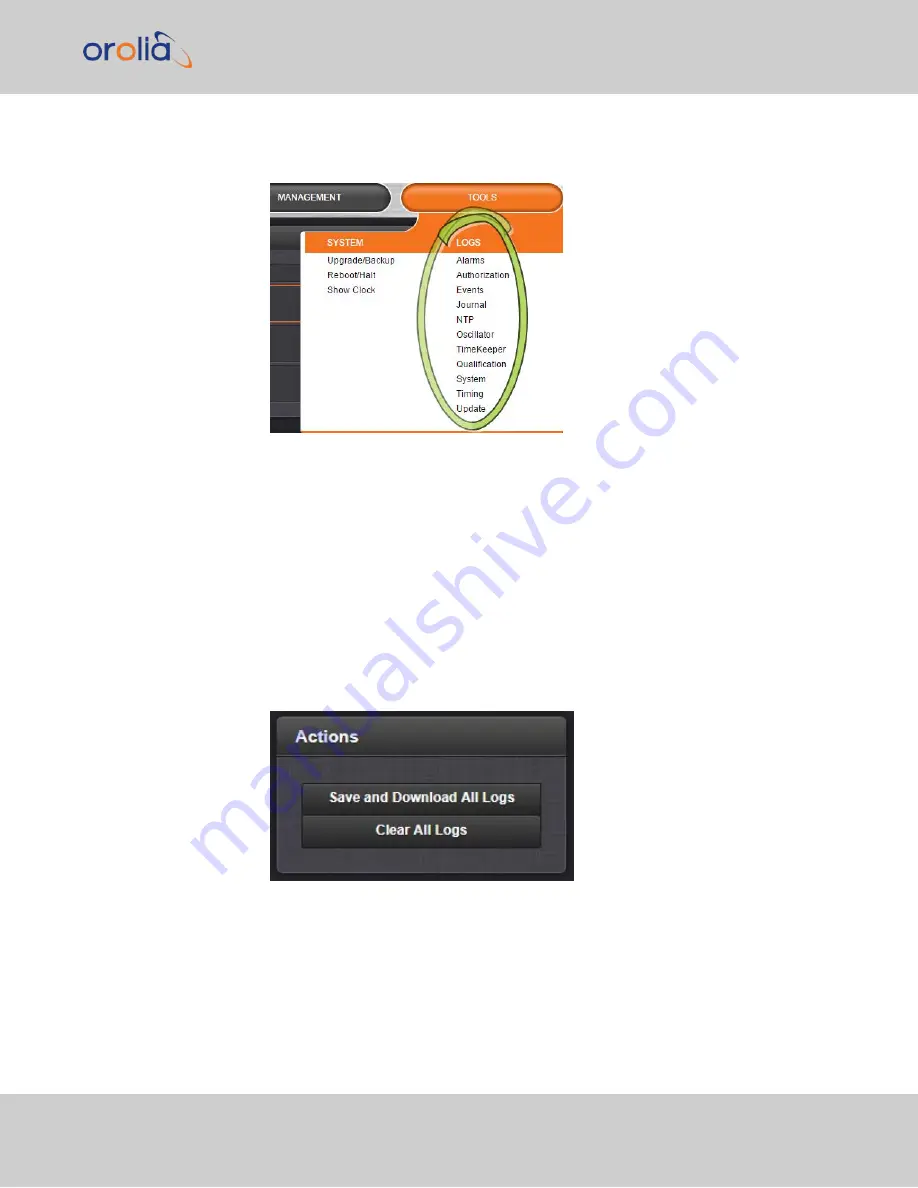
1.
From the
TOOLS
drop-down menu, select the desired
Logs
category (for example,
“Alarms”, or “Events”) from the right-hand column.
4.7.2.4 Saving and Downloading Logs
The VelaSync Web UI offers a convenient way to save, bundle, and download all logs in one
simple step. This feature may be useful when archiving logs, for example, or for
troubleshooting technical problems: Spectracom Technical Support/Customer Service
may ask you to send them the bundled logs to remotely investigate a technical concern.
To save, bundle, and download all logs:
1.
Navigate to
MANAGEMENT > OTHER: Log Configuration
.
2.
On the left side of the screen, in the
Actions
panel, click on the
Save and Down-
load All Logs
button.
3.
Select the log bundle save locaion. The file name is logs.tar.gz
4.
If so asked by Spectracom Technical Support, attach the bundled log files (typically
together with the oscillator status log, see:
"Saving and Downloading the Oscillator
) to your email addressed to Spectracom Technical Support.
4.7 Quality Management
CHAPTER
4
•
VelaSync 1232 User Manual Rev. 4
201
Содержание Spectracom VelaSync 1232
Страница 2: ......
Страница 4: ...Blank page II VelaSync 1232 User Manual...
Страница 12: ...BLANK PAGE X VelaSync 1232 User Manual TABLE OF CONTENTS...
Страница 28: ...16 CHAPTER 1 VelaSync 1232 User Manual Rev 4 1 7 The VelaSync Web UI...
Страница 34: ...BLANK PAGE 1 9 Regulatory Compliance 22 CHAPTER 1 VelaSync 1232 User Manual Rev 4...
Страница 264: ...BLANK PAGE 252 VelaSync 1232 User Manual...






























