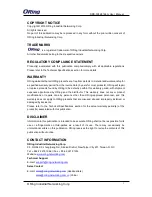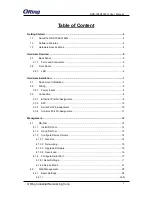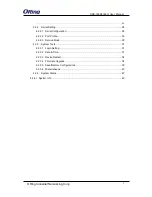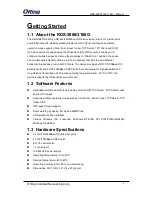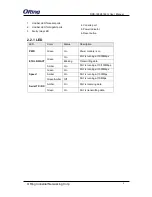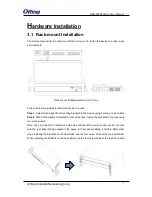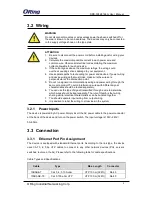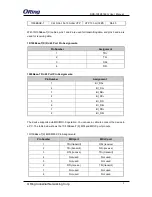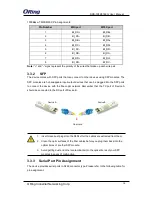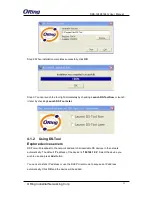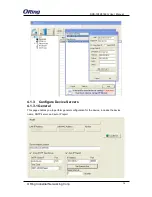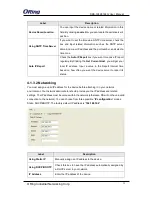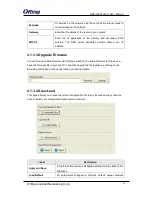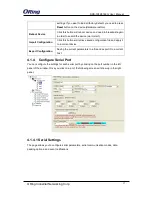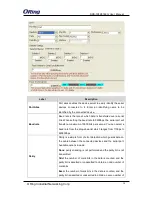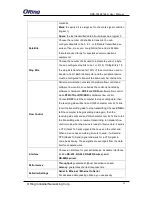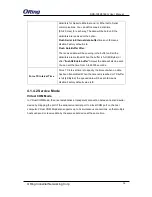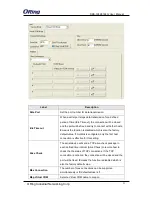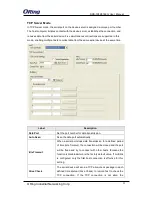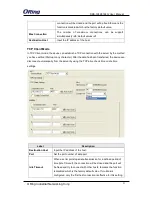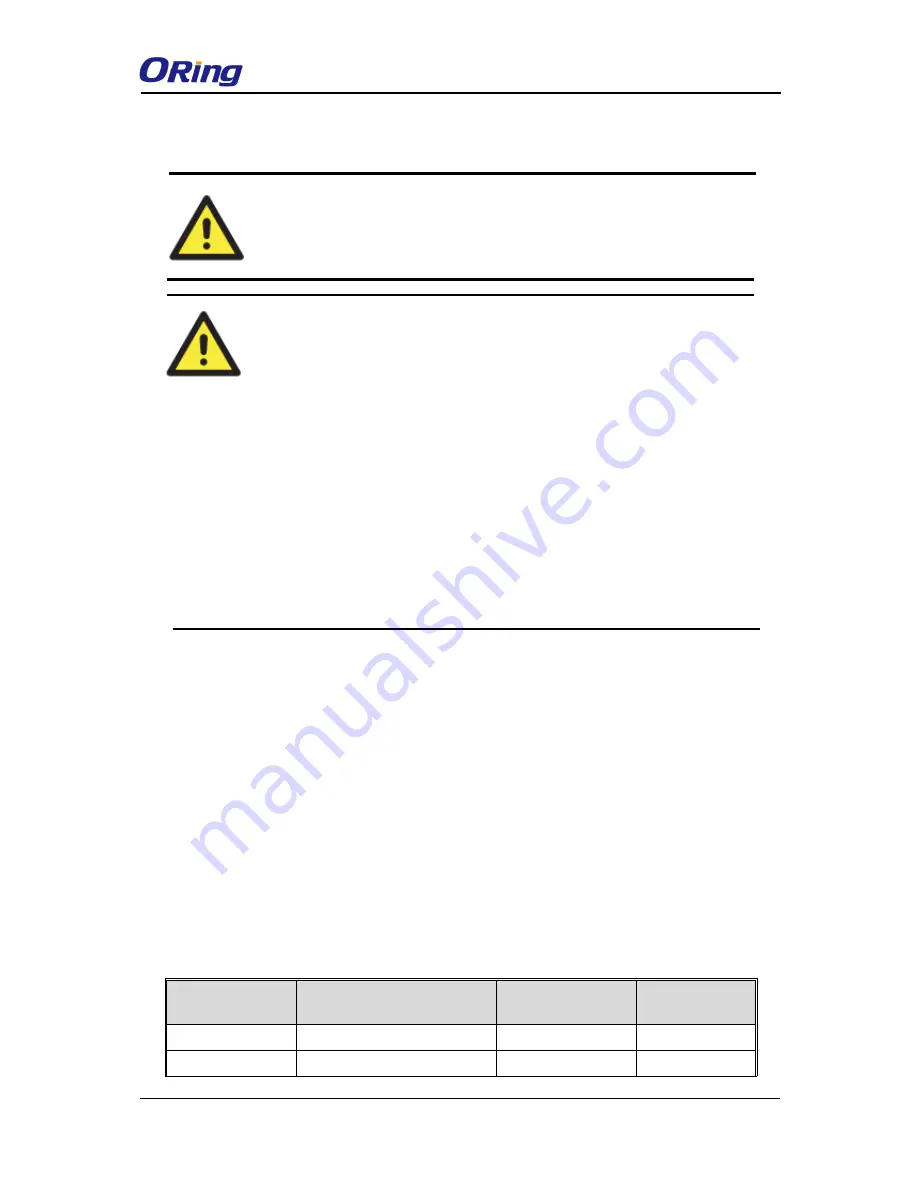
RDS-3086/3166G User Manual
ORing Industrial Networking Corp
8
3.2 Wiring
3.2.1
Power Inputs
The device is powered by AC power. Simply insert the AC power cable to the power connector
at the back of the device and turn on the power switch. The input voltage is 100V~240V /
50~60Hz.
3.3 Connection
3.3.1
Ethernet Port Pin Assignment
The device is equipped with standard Ethernet ports. According to the link type, the device
uses CAT 3, 4, 5,5e UTP cables to connect to any other network devices (PCs, servers,
switches, routers, or hubs). Please refer to the following table for cable specifications.
Cable Types and Specifications:
Cable
Type
Max. Length
Connector
10BASE-T
Cat. 3, 4, 5 100-ohm
UTP 100 m (328 ft)
RJ-45
100BASE-TX
Cat. 5 100-ohm UTP
UTP 100 m (328 ft)
RJ-45
ATTENTION
1. Be sure to disconnect the power cord before installing and/or wiring your
devices.
2. Calculate the maximum possible current in each power wire and
common wire. Observe all electrical codes dictating the maximum
current allowable for each wire size.
3. If the current goes above the maximum ratings, the wiring could
overheat, causing serious damage to your equipment.
4. Use separate paths to route wiring for power and devices. If power wiring
and device wiring paths must cross, make sure the wires are
perpendicular at the intersection point.
5. Do not run signal or communications wiring and power wiring through the
same wire conduit. To avoid interference, wires with different signal
characteristics should be routed separately.
6. You can use the type of signal transmitted through a wire to determine
which wires should be kept separate. The rule of thumb is that wiring
sharing similar electrical characteristics can be bundled together
7. You should separate input wiring from output wiring
8. It is advised to label the wiring to all devices in the system
WARNING
Do not disconnect modules or wires unless power has been switched off or
the area is known to be non-hazardous. The devices may only be connected
to the supply voltage shown on the type plate.