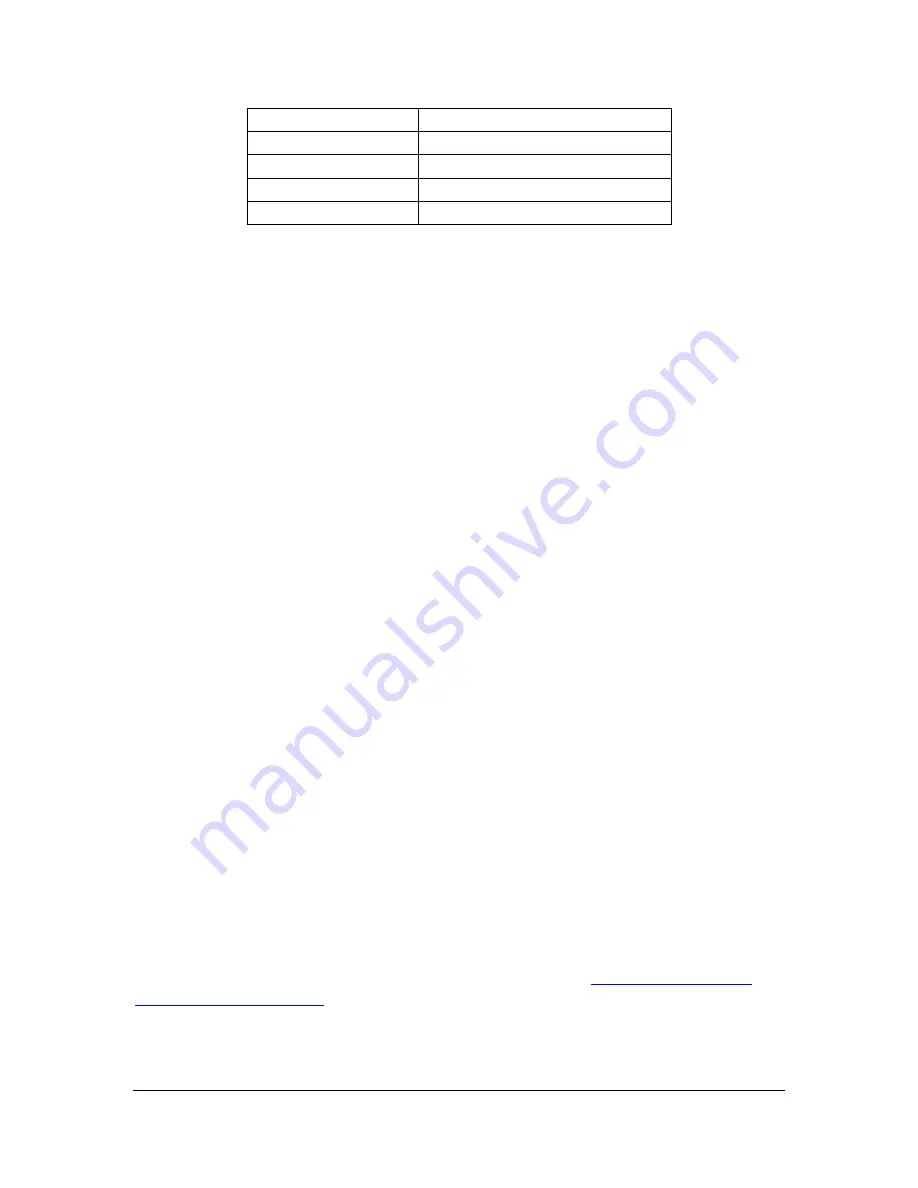
Orbit Writer
– User Guide
Version 1.1
Orbit Research
Confidential and Proprietary Information
27
Home
Space + Dot 2
End
Space + Dot 5
Delete/backspace
Dot 7 OR Space + Left Arrow
Previous line
Dot 1 + Up Arrow
Next line
Dot 1 + Down Arrow
13.6 Chromebooks
Currently, you can use USB and Bluetooth to connect to the Orbit Writer from a
Chromebook™ notebook computer. The Chromebook supports the Orbit-HID
protocol for the USB channel and SRP protocol for the Bluetooth channels.
13.6.1 Connecting Chromebook with USB
To connect to Chromebook with USB, follow these steps:
1. Press Space + Right Arrow + Dot 6 to activate the USB channel on the
Orbit Writer.
2. Press Dots 1 3 5 7 to activate the Orbit-HID protocol on the USB
channel.
3. Plug the Orbit Writer into the Chromebook USB port. After a few seconds,
the Chromebook detects the device and turns on ChromeVox.
13.6.2 Connecting Chromebook with Bluetooth
To connect to Chromebook with Bluetooth, follow these steps:
1. Activate the desired Bluetooth channel. E.g. To activate the Bluetooth
channel 2 press and release Space + Left Arrow + Dot 3
2. If SRP protocol is not already activated then activate the SRP protocol on
the channel by pressing Dots 2 3 4 7.
3. Activate pairing on the desired Bluetooth channel. E.g. To enable pairing
on Bluetooth channel 3 press and hold Space + Left Arrow + Dot 3 for one
second. The Orbit writer responds with a single short pulse.
4. Scan for the Orbit Writer from the Chromebook Bluetooth settings and
look for “Orbit Reader 20 XXXX” where XXXX is the last four digits of
serial number printed on the backside of the device.
5. Pair the Orbit Writer with the Chromebook. Upon successful pairing, the
Orbit Writer will respond with a single short pulse.
6.
On the Chromebook turn the ChromeVox by pressing “Ctrl + Alt + z”.
13.6.3 ChromeVox Settings/Commands






























