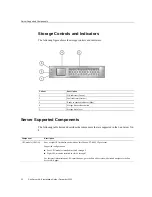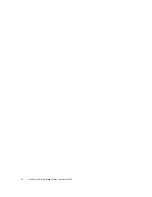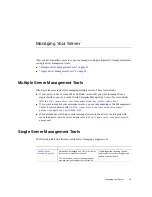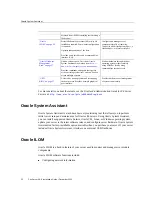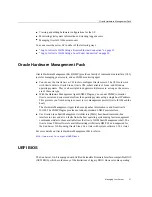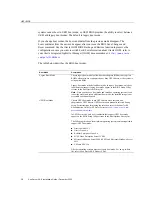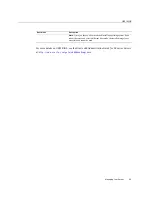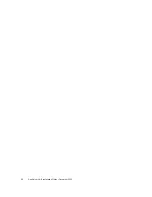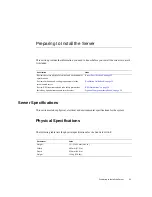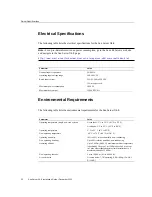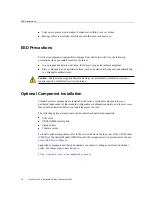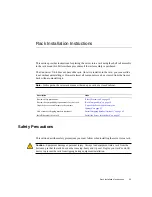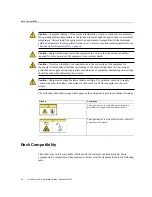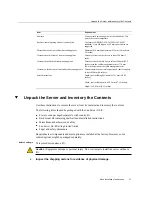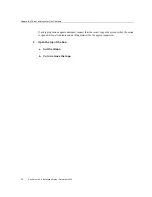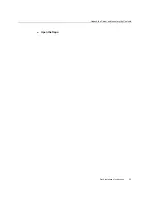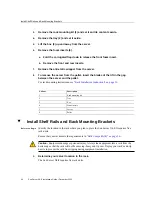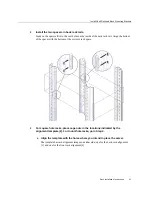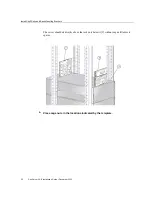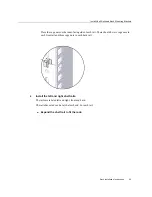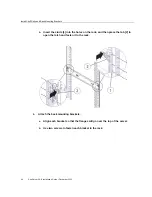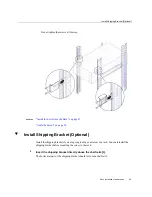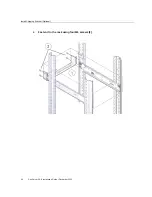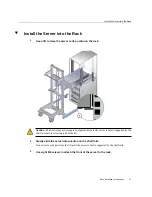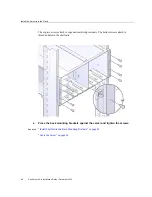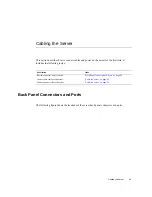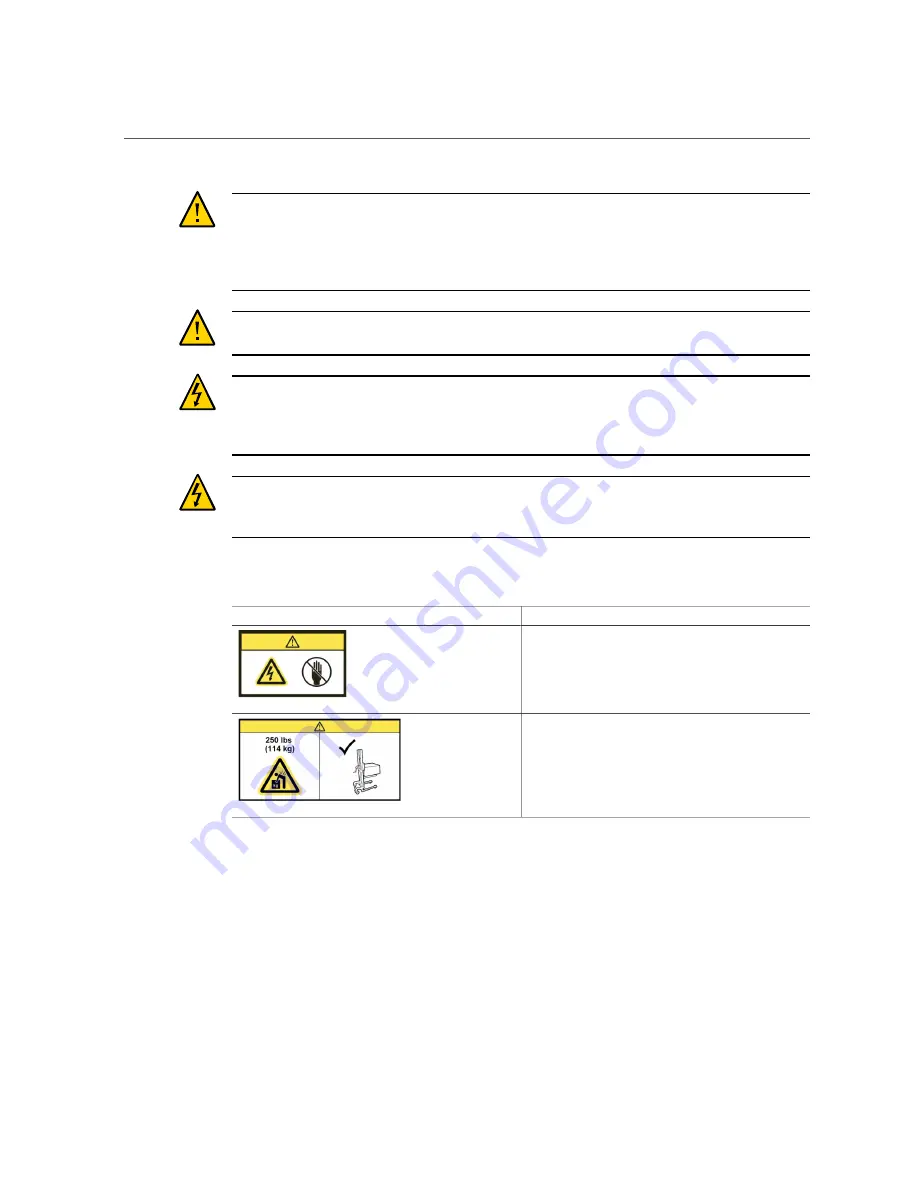
Rack Compatibility
Caution -
Component damage. If the server is installed in a closed or multi-unit rack assembly,
the operating ambient temperature of the rack environment might be greater than room ambient
temperature. Always install the equipment in an environment compatible with the maximum
ambient temperature (Tma) specified for the server. For server environmental requirements, see
“Environmental Requirements” on page 32
.
Caution -
Equipment damage. Install the equipment in a rack so that the amount of airflow
required for safe operation of the equipment is not compromised.
Caution -
Circuit overloading. Give consideration to the connection of the equipment to
the supply circuit and the effect that overloading of the circuits might have on over-current
protection and supply wiring. Appropriate consideration of equipment nameplate power ratings
should be used when addressing this concern.
Caution -
Equipment damage. Maintain reliable earthing. Pay particular attention to supply
connections other than direct connections to the branch circuit (for example, use of power
strips).
The following table shows images that appear on the equipment to provide additional warnings.
Graphic
Description
This sign warns you to avoid placing your hand in a
place where you might receive an electric shock.
This sign warns you to avoid lifting the server, and to use
a mechanical lift instead.
Rack Compatibility
Check that your rack is compatible with the shelf rail assembly and back brackets. These
components are compatible with equipment racks that meet the standards listed in the following
table.
36
Sun Server X4-8 Installation Guide • December 2015
Содержание SUN X4-8
Страница 1: ...Sun Server X4 8 Installation Guide Part No E40305 07 December 2015 ...
Страница 2: ......
Страница 12: ...12 Sun Server X4 8 Installation Guide December 2015 ...
Страница 24: ...24 Sun Server X4 8 Installation Guide December 2015 ...
Страница 30: ...30 Sun Server X4 8 Installation Guide December 2015 ...
Страница 39: ...Unpack the Server and Inventory the Contents c Open the flaps Rack Installation Instructions 39 ...
Страница 70: ...70 Sun Server X4 8 Installation Guide December 2015 ...
Страница 80: ...80 Sun Server X4 8 Installation Guide December 2015 ...
Страница 126: ...126 Sun Server X4 8 Installation Guide December 2015 ...
Страница 138: ...138 Sun Server X4 8 Installation Guide December 2015 ...
Страница 144: ...144 Sun Server X4 8 Installation Guide December 2015 ...
Страница 154: ...154 Sun Server X4 8 Installation Guide December 2015 ...