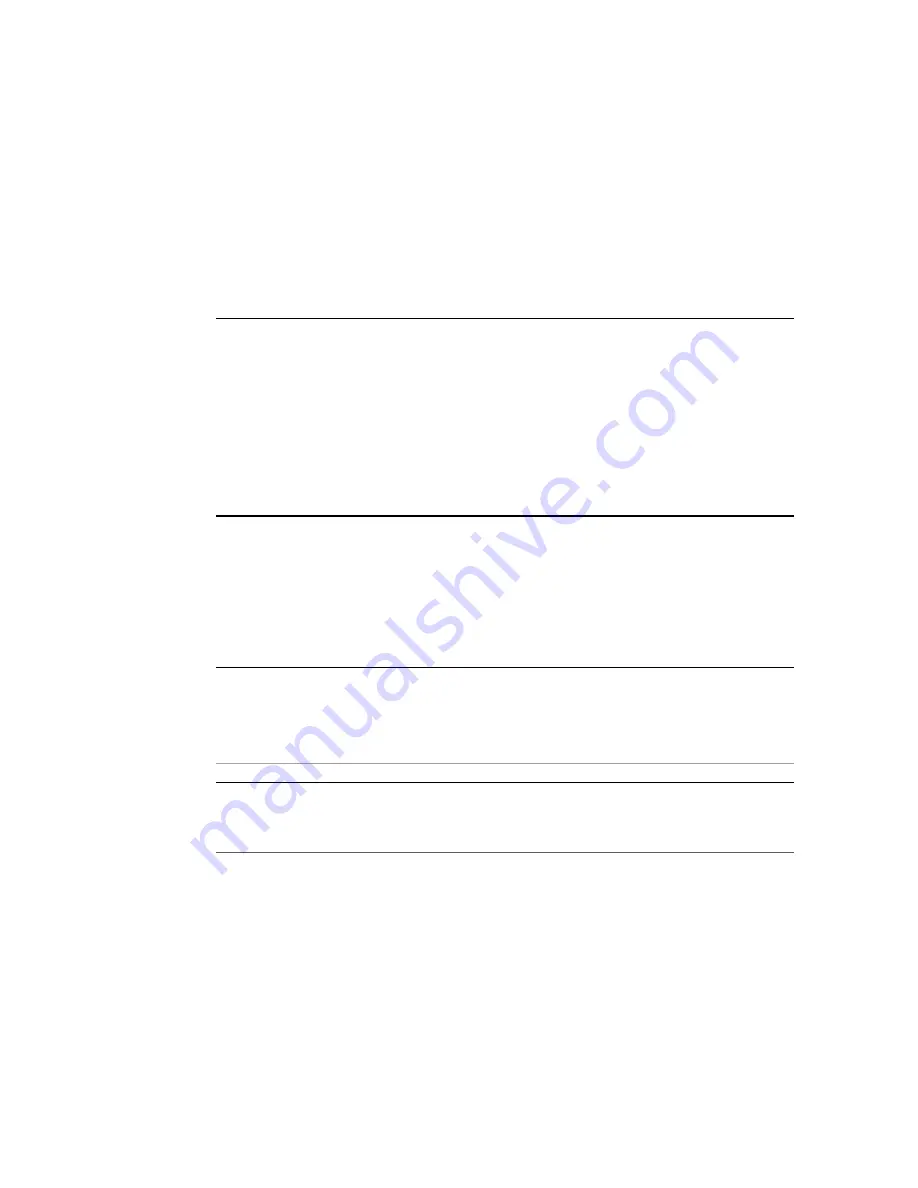
Setting Up Software and Firmware Using Oracle
System Assistant
Oracle System Assistant is the preferred application for setting up your system software and
firmware. Oracle System Assistant is an embedded, task-based server provisioning tool that
enables you to perform initial server setup and maintenance for some Oracle x86 servers. Using
Oracle System Assistant, you can install a supported Oracle Solaris, Linux, Oracle VM, or
Windows operating system, update your server to the latest software release, and configure
server hardware.
Note -
For Oracle Solaris installations, Oracle System Assistant does not additionally install
recommended drivers or tools. Updates to the Oracle Solaris OS are accomplished using
Oracle Solaris package update software. For Linux, Oracle VM, and Windows, Oracle System
Assistant can additionally install the recommended drivers and tools that are supported by the
specific operating system or virtual machine software.
For the list of optional software that can be installed when you use Oracle System Assistant to
install operating systems, refer to the Oracle System Assistant ReadMe.
This section describes how to set up the software and firmware for the server using Oracle
System Assistant, as follows:
Description
Links
Launch Oracle System Assistant remotely from Oracle
ILOM.
“Launch Oracle System Assistant Using the Oracle
ILOM Web Interface” on page 72
Launch Oracle System Assistant locally.
“Launch Oracle System Assistant
See Also
■
For additional information about Oracle System Assistant, see the
http://www.oracle.com/goto/x86AdminDiag/docs
Setting Up Software and Firmware Using Oracle System Assistant
71
Содержание Sun Server X4-4
Страница 1: ...Sun Server X4 4 Installation Guide Part No E38215 06 October 2015 ...
Страница 2: ......
Страница 12: ...12 Sun Server X4 4 Installation Guide October 2015 ...
Страница 70: ...70 Sun Server X4 4 Installation Guide October 2015 ...
Страница 78: ...78 Sun Server X4 4 Installation Guide October 2015 ...
Страница 106: ...106 Sun Server X4 4 Installation Guide October 2015 ...
Страница 118: ...118 Sun Server X4 4 Installation Guide October 2015 ...
Страница 130: ...130 Sun Server X4 4 Installation Guide October 2015 ...
Страница 142: ...142 Sun Server X4 4 Installation Guide October 2015 ...
Страница 148: ...148 Sun Server X4 4 Installation Guide October 2015 ...






























